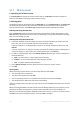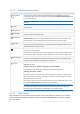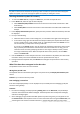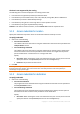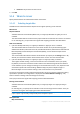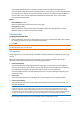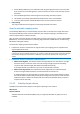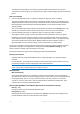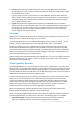User guide
101 Copyright © Acronis International GmbH, 2002-2012.
5.1.1 What to recover
1. Specifying the archive location
In the Data path field, specify the archive location path or click Browse and select the required
location as described in "Selecting archive location" (p. 102).
2. Selecting data
The backed up data can be selected using the Data view tab, or the Archive view tab. The Data view
tab displays all the backed up data by versions (the date and time of backup creation) within the
selected archive location. The Archive view tab displays the backed up data by the archives.
Selecting data using the Data view
Since the Data view tab shares the same functionality with the data catalog, selecting data on the
Data view tab is performed in the same way as in the catalog. For more information about selecting
data, see "Data catalog" (p. 102).
Selecting data using the Archive view
1. Expand the required archive and select one of the successive backups by its creation date and
time. Thus, you can revert the disk data to a certain moment in time.
If the list of archives is not displayed (for example, if the archive metadata has been lost), click
Refresh.
If the list of archives is too long, you can filter the archives by selecting only the required type of
archives to display. To do this, select the required archive type in the Show list.
2. For disk or volume backups only: in the Backup contents, select the type of data to display from
the drop-down box:
Disks - to recover disks as a whole (with all their volumes).
Volumes - to recover individual basic and/or dynamic volumes.
Files - to recover individual files and folders.
3. In the Backup contents, select the check boxes for the items you need to recover.
4. Click OK.
Selecting MBR
When recovering a system volume, you will usually select the disk's MBR if:
The operating system cannot boot.
The disk is new and does not have MBR.
You are recovering custom or non-Windows boot loaders (such as LILO and GRUB).
The disk geometry is different to that stored in the backup.
There are probably other times when you may need to recover the MBR, but the above are the most
common.
When recovering the MBR of one disk to another Acronis Backup & Recovery 11.5 recovers Track 0,
which does not affect the target disk’s partition table and partition layout. Acronis Backup &
Recovery 11.5 automatically updates Windows loaders after recovery, so there is no need to recover
the MBR and Track 0 for Windows systems, unless the MBR is damaged.