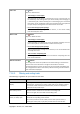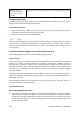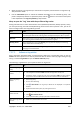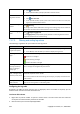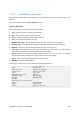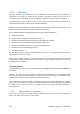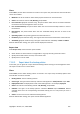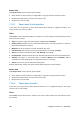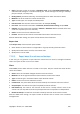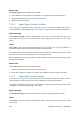User`s guide
324 Copyright © Acronis, Inc., 2000-2009
2 Click Save All to File.
3 In the opened window, specify a path and a name for the file.
Save all the filtered
log entries to a file
1 Set filters to get a list of the log entries that satisfy the filtering criteria.
2 Click
Save All to File.
3 In the opened window, specify a path and a name for the file. As a result, the
log entries of that list will be saved.
Delete all the log
entries
Click
Clear Log.
All the log entries will be deleted from the log, and a new log entry will be created. It
will contain information about who deleted the entries and when.
Set up the logging
level
Click
Configure logging level.
In the Logging level (p. 83) window, specify whether to collect log events from the
registered machines to the centralized log.
7.1.7.2. Filtering and sorting log entries
The following is a guideline for you to filter and sort log entries.
To Do
Display log entries for
a given time period
1 In the From field, select the date starting from which to display the log entries.
2 In the To field, select the date up to which to display the log entries.
Filter log entries by
type
Press or release the following toolbar buttons:
to filter error messages
to filter warning messages
to filter information messages
Filter log entries by
the original backup
plan or managed
entity type
Under the Backup plan (or Managed entity type) column header, select the backup
plan or the type of managed entity from the list.
Filter log entries by
task, managed entity,
machine, code, owner
Type the required value (task name, machine name, owner name, etc.) in the field
below the respective column header.
As a result you will see that the list of log entries fully or just partly coincide with the
entered value.
Sort log entries by
date and time
Click the column's header to sort the log entries in ascending order. Click it once
again to sort the log entries in descending order.
Configuring the log table
By default, the table has seven columns that are displayed, others are hidden. If required, you can
hide the shown columns and show the hidden ones.
To show or hide columns
1. Right-click any column header to open the context menu. The menu items that are ticked off
correspond to column headers presented in the table.
2. Click the items you want to be displayed/hidden.