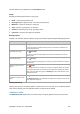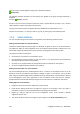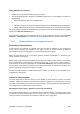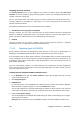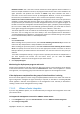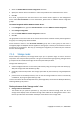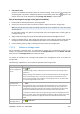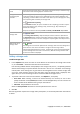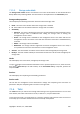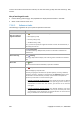User`s guide
316 Copyright © Acronis, Inc., 2000-2009
3. Select the Enable VMware vCenter integration check box
4. Specify the vCenter Server's IP address or name and provide access credentials for the server
5. Click OK
As a result, a group that has the same name as the vCenter Server appears on the management
server under Virtual machines. For more information, please refer to "VMware vCenter integration
(p. 86)."
To remove integration with a VMware vCenter Server:
1. In the Navigation tree, right click Virtual machines and select VMware vCenter Integration
2. Click Configure integration
3. Clear the Enable VMware vCenter integration check box
4. Click OK
The group that has the same name as the vCenter Server will be removed and the policies applied to
this group or its child groups will be revoked.
Virtual machines remain in the All virtual machines group and in other groups if their host is
managed by Agent for ESX/ESXi. Policies applied to these groups or directly to the machines continue
functioning on the machines. This way, by removing the integration you remove only the machines
that are not manageable.
7.1.5. Storage nodes
Acronis Backup & Recovery 10 Storage Node helps you to optimize usage of various resources
required for the enterprise data protection. This goal is achieved through organizing managed vaults
(p. 379) that serve as dedicated storages of the enterprise backup archives.
Storage node enables you to:
• relieve managed machines of unnecessary CPU load by using the storage node-side cleanup (p.
382) and storage node-side validation (p. 382).
• drastically reduce backup traffic and storage space taken by the archives by using deduplication
(p. 64).
• prevent access to the backup archives, even in case the storage medium is stolen or accessed by
a malefactor, by using encrypted vaults (p. 378).
To learn more about Acronis Backup & Recovery 10 Storage Node, see the Acronis Backup & Recovery
10 Storage Node (p. 20) section.
The key elements of the "Storage nodes" view
• Storage nodes list with toolbar
The toolbar lets you perform operations (p. 317) with the selected storage node. The list of
storage nodes displays online and offline storage nodes added to the management server. It also
informs you about the total number of backups and archives on the storage node.