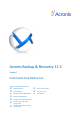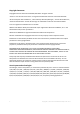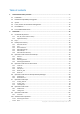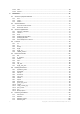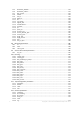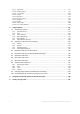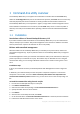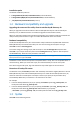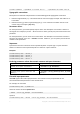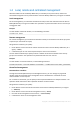User guide
7 Copyright © Acronis International GmbH, 2002-2013
1 Command-line utility overview
Acronis Backup & Recovery 11.5 supports the command-line interface with the acrocmd utility.
Unlike the trueimagecmd utility used in the older Acronis products, acrocmd does not contain any
tools that physically execute the commands. It merely provides the command-line interface to
Acronis Backup & Recovery 11.5 components—agents, storage nodes and the management server.
Once installed on a Windows or Linux machine, the acrocmd utility can be run from any folder or
directory. This utility is also available when operating in both Linux-based and PE-based bootable
media.
1.1 Installation
Stand-alone editions of Acronis Backup & Recovery 11.5
If you have installed a stand-alone edition of Acronis Backup & Recovery 11.5, the command-line
utility is already on your machine. Only local management of this machine is available. This means
that any command or script for this machine can be run only locally.
Editions with centralized management
Advanced editions of Acronis Backup & Recovery 11.5 enable you to perform local, remote and
centralized management (p. 10) of any machine where an Acronis Backup & Recovery 11.5 agent is
installed.
As with Management Console, you install the command-line utility on the machine from which you
prefer to operate (run commands or scripts). The machine may run Windows or Linux. Using the
command-line utility, you can manage a Windows machine from a machine running Linux or vice
versa.
Installation steps
In Linux, the command-line utility is installed by default with Management Console or Agent for
Linux.
In Windows, you install the utility from the setup file as a separate component. To access this
component in the installer, select the I want to manually select the Acronis components and
customize the installation process check box. Or, you can extract and run the corresponding .msi
file.
To install the command-line utility from the .msi file:
1. Run the Acronis Backup & Recovery 11.5 setup file.
2. Click Extract installation files.
3. Select the check box corresponding to the AcronisCommandLineTool.msi file.
4. Specify the folder where to extract the file.
5. Click Extract.
6. After the file is successfully extracted, click Finish.
7. Go to the folder where the AcronisCommandLineTool.msi file is extracted, and launch the file.
8. Follow the Install Wizard instructions on the screen.