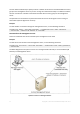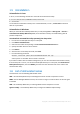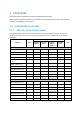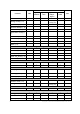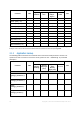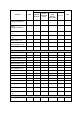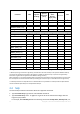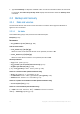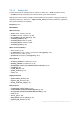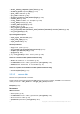User guide
12 Copyright © Acronis International GmbH, 2002-2013
1.5 Uninstallation
Uninstallation in Linux
In Linux, run the following commands to uninstall the command-line utility:
# cd /usr/lib/Acronis/CommandLineTool/uninstall
# ./uninstall
To uninstall the command-line utility in the unattended mode, run the ./uninstall commands
with the -a parameter.
Uninstallation in Windows
When you uninstall Acronis Backup & Recovery 11.5 by clicking Start -> All Programs -> Acronis ->
Uninstall Acronis Backup & Recovery 11.5, the command-line utility is uninstalled along with all
product components.
To uninstall the command-line utility separately from the product
1. Run the Acronis Backup & Recovery 11.5 setup file.
2. Click Extract installation files.
3. Select the check box corresponding to the AcronisCommandLineTool.msi file.
4. Specify the folder where to extract the file.
5. Click Extract.
6. After the file is successfully extracted, click Close.
7. Run the following command:
msiexec /uninstall <path>\AcronisCommandLineTool.msi /qb
where <path> is the folder where the file is extracted.
If you have an edition with centralized management, you can also uninstall the command-line utility
from the setup file. To do so, run the Acronis Backup & Recovery 11.5 setup file, click Install Acronis
Backup & Recovery 11.5, then click Modify, and then clear the check box next to the name of the
command-line utility.
1.6 List of abbreviated names
This document uses the following abbreviated names.
AMS – Acronis Backup & Recovery 11.5 Management Server and this component's service.
MMS – Acronis Managed Machine Service, the service running on a machine where an Acronis agent
is installed.
ASN – Acronis Backup & Recovery 11.5 Storage Node and this component's service.
Agent for ESX(i) – Acronis Backup & Recovery 11.5 Agent for VMware vSphere ESX(i).