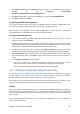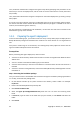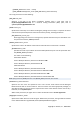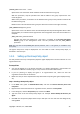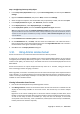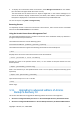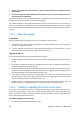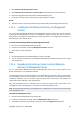Installation guide
Copyright © Acronis, Inc., 2000-2009 27
3. To display more information about used licenses, select Manage used licenses on the sidebar.
(This item does not appear while all licenses are free).
The Used mode lists all licenses that are acquired. Right-click on the column headings bar to
choose the details to display: Product Name, Host Name, Host Address, Serial Number, Acquire
Date (date of deployment or installation that used the license) and Renewal Date.
You can sort any list using View > Arrange Icons by.
Removing licenses
To completely remove a license from the Acronis License Server, select it from the list of available
licenses and click Remove license on the sidebar.
Using the Acronis License Server Management Tool
The LicenseServerCmdLine.exe file is located in the license server installation folder, by default it is
\Program Files\Acronis\LicenseServer.
LicenseServerCmdLine.exe uses the following syntax:
LicenseServerCmdLine [command] [option1] [option2]
LicenseServerCmdLine.exe supports the following commands and command options:
--list
Displays the list of Acronis License Servers found on the local network.
--status [servername or server IP-address]
Displays the status of the specified license server, i.e. the number of total/free licenses for each
Acronis product.
--import [servername] [license key]
Adds a new license key to the specified license server. You can specify multiple license keys (space
separated).
--import-file [servername] [filename]
Imports license keys from a .txt or .eml file.
--help
Shows usage.
1.11. Upgrading to advanced editions of Acronis
Backup & Recovery 10
This section describes how to upgrade the following editions of Acronis True Image Echo:
• Acronis True Image Echo Enterprise Server to Acronis Backup & Recovery 10 Advanced Server
• Acronis True Image Echo Workstation to Acronis Backup & Recovery 10 Advanced Workstation