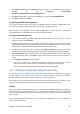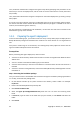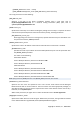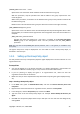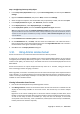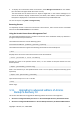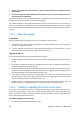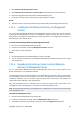Installation guide
26 Copyright © Acronis, Inc., 2000-2009
Step 2: Configuring the Group Policy object
1. In the Group Policy Object Editor snap-in, expand User Configuration, and then expand Software
Settings.
2. Right-click Software installation, then point to New, and then click Package.
3. Select the agent's setup file in the shared folder that you previously created, and then click Open.
4. In the Deploy Software dialog box, click Advanced, and then click OK.
5. On the Deployment tab, under Deployment type, click Assigned.
6. Under Deployment options, select the Install this application at logon check box.
Note: You might want to clear the Install this application at logon check box if some users in your network
log on to the domain via a slow connection such as a dial-up connection. If you clear this check box, all users
will have to start the agent's installation by clicking a shortcut in Add or Remove Programs after they log
on to the domain.
7. Under Installation user interface options, click Basic.
8. On the Modifications tab, click Add, and then select the modification—also called transform—
that you previously created; the transform file has the name AgentWindows.mst and is located in
the same folder as the agent's installation package.
9. Click OK to close the Deploy Software dialog box.
1.10. Using Acronis License Server
Acronis License Server is a mechanism that tracks licenses of Acronis products.
A license key is associated with the Media Access Control address (MAC address) of the machine
managed by Acronis Backup & Recovery 10 agent. In cases when the machine has multiple network
interface cards (NICs), the license key is associated with the first enumerated physical NIC and its
MAC address.
Acronis License Server can import multiple license keys from .txt or .eml files, saving you from the
time-consuming procedure of typing in numbers.
When upgraded, recovered or reinstalled, the Acronis License Server keeps all the imported licenses
intact. However, it is recommended that you copy the file(s) with license keys to removable media, or
create a hard copy of that file(s) and keep it in a safe place. This ensures that you have license data
available in case of hardware failure.
Viewing information about licenses
1. Run the Acronis Backup & Recovery 10 Management Console.
2. Click Manage licenses. Connect to the machine where Acronis License Server is installed. This will
display all license keys available on the license server. One license key can contain multiple
licenses.
Right-click on the column headings bar to choose the details to display: Product Name, Serial
Number, Import Date, Expiration Date and Total number of licenses assigned to each license key,
as well as how many of them are available (i.e. free) and used. For example, if one license
corresponds to one license key, Total=1, Available=1, Used=0 (if the license is free) or Available=0,
Used=1 (if the license has been acquired).