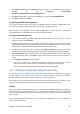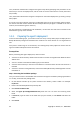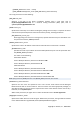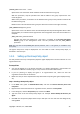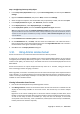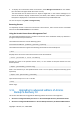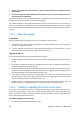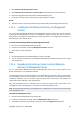Installation guide
Copyright © Acronis, Inc., 2000-2009 25
/remote_users User1 User2 ... UserN
Specifies the user names that will be added to the Acronis Remote Users group.
With this parameter, only the specified users will be added to the group. Separate the user
names by spaces.
Without this parameter, all members of the Administrators group on the particular machine will
be added to the group.
Members of the Acronis Remote Users group are allowed to connect to the agent remotely.
/ams_address Management_Server
Specifies the name or IP address of the Acronis Backup & Recovery 10 Management Server. With
this parameter, the machine will be registered on the management server after the installation is
complete.
/ams_user Admin_Name Password
Specifies the name and password of a user who is a member of the Acronis Centralized
Admins group on the management server. Use this parameter with the /ams_address
parameter.
Note: The script also has the /current_user optional parameter, but it is not effective for installation using
Group Policy.
The agent's setup file is ready for deployment. You now need to create a Group Policy object, as
described in the next topic.
1.9.2. Setting up the Group Policy object
Use this procedure to set up a Group Policy object for agent deployment in the entire domain or in its
organizational unit.
Prerequisites
• You must be logged on to the domain controller as a domain administrator; if the domain has
more than one domain controller, log on to any of them as a domain administrator.
• If you are planning to deploy the agent in an organizational unit, make sure that the
organizational unit exists in the domain.
• Make sure that you have completed the steps described in Preparing the agent's deployment (p.
22).
Step 1: Creating a Group Policy object
1. In the Start menu, point to Administrative Tools, and then click Active Directory Users and
Computers.
2. Right-click the name of the domain or organizational unit, and then click Properties.
3. In the dialog box, click the Group Policy tab, and then click New.
4. Type the name of the new Group Policy object—for example: Acronis Backup & Recovery 10
Agent
5. Click Edit. The Group Policy Object Editor snap-in will open. You can now close the dialog box by
clicking Close.