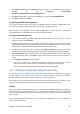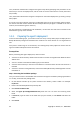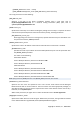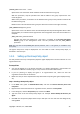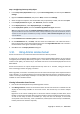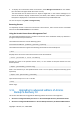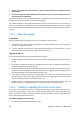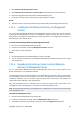Installation guide
Copyright © Acronis, Inc., 2000-2009 23
Step 2: Sharing the folder
You now need to share the folder that you created in Step 1.
1. Right-click the folder's name, and then click Sharing and Security.
2. In the folder properties dialog box, click Share this folder. In Share name, you can type an
alternative name for the shared folder instead of the default one if necessary.
3. Click Permissions.
4. In the share permissions dialog box, click Add.
5. In the Select Users or Groups dialog box, type Authenticated Users and then click OK.
6. Under Group or user names, select Authenticated Users. Under Permissions for Administrators,
make sure that only Read is checked in the Allow column.
7. As a security best practice, select Everyone under Group or user names, and then click Remove.
8. Click OK to close the share permissions dialog box, and then click OK to close the folder
properties dialog box.
Step 3: Configuring the agent's installation package
Finally, you need to configure the agent's installation package by running the configuration script,
which is installed along with the management console. By default, the script is located in the folder
%ProgramFiles%\Acronis\BackupAndRecoveryConsole. If the management console is installed on a
different machine, you can simply copy the configuration script from that machine.
The configuration script creates a transform (also known as a modification, a modification file, or an
.mst file) for the installation package.
1. In the Start menu, click Run, and then type: cmd
2. Click OK.
3. Change the current folder to the one where the configuration script mst_gen.vbs is located, by
running commands such as:
C:
cd "C:\Program Files\Acronis\BackupAndRecoveryConsole"
4. Run the configuration script.
For example, the following command creates a transform for the file
\\server\Acronis\AgentWindows.msi and uses licenses for the Acronis Backup & Recovery 10
Advanced Server edition from the license server installed on mylicensesrv; the agent will run
under the user account mydomain\AgentUser:
mst_gen.vbs /msi_path \\server\Acronis\AgentWindows.msi /license_server
mylicensesrv /product AS /account mydomain\AgentUser MyPassWd
The following is the complete syntax of the configuration script:
mst_gen.vbs
/msi_path Full_Path
{/serial License_Key [/old_serial Echo_License_Key] | /license_server License_Server /product
Edition_Code}
[/account User_Name Password]
[/target_dir Installation_Folder]