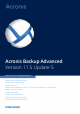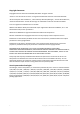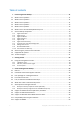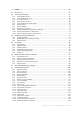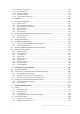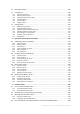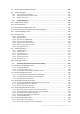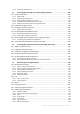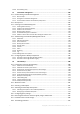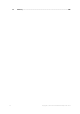Acronis Backup Advanced Version 11.
Copyright Statement Copyright © Acronis International GmbH, 2002-2014. All rights reserved. “Acronis” and “Acronis Secure Zone” are registered trademarks of Acronis International GmbH. "Acronis Compute with Confidence", “Acronis Startup Recovery Manager”, “Acronis Active Restore”, “Acronis Instant Restore” and the Acronis logo are trademarks of Acronis International GmbH. Linux is a registered trademark of Linus Torvalds. VMware and VMware Ready are trademarks and/or registered trademarks of VMware, Inc.
Table of contents 1 Introducing Acronis Backup ............................................................................................ 11 1.1 What's new in Update 5 ..........................................................................................................11 1.2 What's new in Update 4 ..........................................................................................................11 1.3 What's new in Update 3 ...............................................................
Backup .......................................................................................................................... 54 4.1 Back up now.............................................................................................................................54 4.2 Creating a backup plan ............................................................................................................54 4.2.1 4.2.2 4.2.3 4.2.4 4.2.5 4.2.6 4.2.7 4.2.8 4.2.9 4.2.10 4.2.11 4.
4.7.21 4.7.22 4.7.23 4.7.24 4.7.25 5 Recovery ..................................................................................................................... 131 5.1 Creating a recovery task ........................................................................................................131 5.1.1 5.1.2 5.1.3 5.1.4 5.1.5 5.1.6 5.2 What to recover ..........................................................................................................................................
7.3 Removable devices ................................................................................................................193 7.4 Tape devices ..........................................................................................................................194 7.4.1 7.4.2 7.4.3 7.4.4 7.4.5 7.4.6 7.5 Storage nodes ........................................................................................................................214 7.5.1 7.5.2 7.5.3 7.5.4 7.5.5 7.5.6 7.5.
9.5 Acronis Startup Recovery Manager .......................................................................................260 9.6 Acronis PXE Server .................................................................................................................261 9.6.1 9.6.2 9.6.3 Acronis PXE Server Installation................................................................................................................... 261 Setting up a machine to boot from PXE ................................
11.5.3 Recovering individual items........................................................................................................................ 301 12 Protecting Microsoft SQL Server with single-pass backup ........................................ 303 12.1 General information ..............................................................................................................303 12.1.1 12.1.2 12.1.3 12.1.4 12.1.5 Agent for SQL ........................................................
14.6.8 Cloud backup proxy..................................................................................................................................... 338 15 Centralized management ....................................................................................... 340 15.1 Understanding centralized management ..............................................................................340 15.1.1 15.1.2 15.1.3 Basic concepts ..................................................................
17 10 Glossary .................................................................................................................
1 Introducing Acronis Backup 1.1 What's new in Update 5 Acronis Backup Advanced for VMware now uses improved backup technology for vSphere virtual machines. The most recent operating systems remain bootable when recovered to dissimilar hardware. To simplify the recovery procedure, the Acronis Universal Restore setting is removed from the recovery wizard. A separate Acronis Universal Restore tool is introduced for the cases when installing a custom driver is required.
OS support Support for Windows MultiPoint Server 2012 and Windows Storage Server 2012 R2. Support for Linux kernel up to version 3.12. Support for Fedora 19, Fedora 20, and Debian 7. 1.4 What's new in Update 2 Single-pass backup of Microsoft Active Directory data (p. 314) Back up a domain controller to any backup destination including Acronis Online Backup Storage. Recover the entire domain controller without a risk of a USN rollback.
Basic support for Windows 8 and Windows Server 2012 (p. 49) Install Agent for Windows, Agent for SQL (single-pass), and management components in Windows 8 and Windows Server 2012. Boot a machine from bootable media that is based on WinPE 4. Back up storage spaces and recover them to the original location, to different storage spaces or as ordinary disks. Back up and recover (at a disk level) volumes where the Data Deduplication feature is enabled.
Express full backup method This method is based on monitoring changes of the Exchange database files. Once the initial full backup is taken, all subsequent backups will only back up changes to this database without needing to read the entire database file. Combining this method with the data deduplication functionality makes it possible to back up large databases of 1TB or more during business hours and even over WANs. Exchange clustering support Acronis Backup & Recovery 11.
Installation Remote installation of Acronis Backup & Recovery 11.5 Agent for Linux. Support for various types of storage Acronis Online Backup Storage (only for machines running Windows and virtual machines) Replicating or moving backups to Acronis Online Backup Storage (p. 101). The Grandfather-Father-Son and Tower of Hanoi backup schemes are now available when backing up to Acronis Online Backup Storage.
Components for centralized management These components, included in Acronis Backup Advanced, provide centralized management capability. Usage of these components is not licensed. Console The console provides Graphical User Interface to other Acronis Backup components. Usage of the console is not licensed. Bootable media builder With bootable media builder, you can create bootable media in order to use the agents and other rescue utilities in a rescue environment.
Disk backup Disk-level data protection is based on backing up either a disk or a volume file system as a whole, along with all information necessary for the operating system to boot; or all the disk sectors using the sector-by-sector approach (raw mode.) A backup that contains a copy of a disk or a volume in a packaged form is called a disk (volume) backup or a disk (volume) image. It is possible to recover disks or volumes as a whole from such backup, as well as individual folders or files.
The agent uses Microsoft VSS to ensure the consistency of the backed-up databases. After a successful backup, the agent can truncate the SQL Server transaction log. The agent is included in the setup program of Acronis Backup Advanced. The agent is installed with Agent for Windows (p. 16) or on a machine where Agent for Windows is already installed. 1.7.
The most important function of a storage node is deduplication (p. 226) of backups stored in its vaults. This means that identical data will be backed up to this vault only once. This minimizes the network usage during backup and storage space taken by the archives. The storage nodes enable creating highly scalable and flexible, in terms of the hardware support, storage infrastructure. Up to 50 storage nodes can be set up, each being able to manage up to 20 vaults.
1.7.9 Bootable Media Builder Acronis Bootable Media Builder is a dedicated tool for creating bootable media (p. 432). There are two media builder distributions: for installation in Windows and installation in Linux. The media builder that installs on Windows can create bootable media based on either Windows Preinstallation Environment, or Linux kernel. The media builder that installs on Linux creates bootable media based on Linux kernel. 1.7.
ReiserFS3 - particular files cannot be recovered from disk backups located on Acronis Backup Storage Node ReiserFS4 - volume recovery without the volume resize capability; particular files cannot be recovered from disk backups located on Acronis Backup Storage Node XFS - volume recovery without the volume resize capability; particular files cannot be recovered from disk backups located on Acronis Backup Storage Node JFS - particular files cannot be recovered from disk backups located on Acron
2 Getting started Step 1. Installation These brief installation instructions enable you to start using the product quickly. For the complete description of installation methods and procedures, please refer to the Installation documentation. Before installation, make sure that: Your hardware meets the system requirements. You have license keys for the product of your choice. You have the setup program. You can download it from the Acronis website.
c. Follow the on-screen instructions. Step 2. Running Run Acronis Backup Management Console. In Windows Start the console by selecting In Linux Log in as root or log in as an ordinary user and then switch user as required. Start the console with the command Acronis Backup from the Start menu. /usr/sbin/acronis_console For understanding of the GUI elements see "Using the management console" (p. 25). Step 3.
Tip. Using the bootable media, you can do off-line ("cold") backups in the same way as in the operating system. Create backup plan (p. 54) Create a backup plan if you need a long-term backup strategy including backup schemes, schedules and conditions, timely deleting of backups, or moving them to different locations. Notes for users of Acronis Backup Advanced: When creating a backup plan on the management server, you can: - Select entire machines or groups of machines.
If you opt for storing all backup archives in a single or a few networked locations, create centralized vaults in these locations. After a vault is created, you can view and administer its content by selecting Vaults > Centralized > 'Vault name' in the Navigation pane. The shortcut to the vault will be deployed to all the registered machines. The vault can be specified as a backup destination in any backup plan created by you or by the registered machines' users.
Menu bar 2.1.1 Appears across the top of the program window. Lets you perform most of operations available in Acronis Backup. The menu items change dynamically depending on the item selected in the Navigation tree and the main area. "Navigation" pane The navigation pane includes the Navigation tree and the Shortcuts bar. Navigation tree The Navigation tree enables you to navigate across the program views. Views depend on whether the console is connected to a managed machine or to the management server.
Dashboard. Use this view to estimate at a glance whether the data is successfully protected on the machines registered on the management server. Machines with agents. Use this view to manage machines registered on the management server. Backup plans and tasks. Use this view to manage centralized backup plans and tasks on the management server. Vaults.
2.1.2 Main area, views and action pages The main area is a basic place where you work with the console. Here you create, edit and manage backup plans, recovery tasks and perform other operations. The main area displays different views and action pages according the items you select in the menu, or Navigation tree. 2.1.2.1 Views A view appears on the main area when clicking any item in the Navigation tree in the Navigation pane (p. 26).
To Do the following Sort items by any column Click a column's header to sort items in ascending order. Click it once again to sort items in descending order. Filter items by predefined column value In a field below the corresponding column's header, select the required value from the drop-down list. Filter items by entered value In a field below the corresponding column's header, type a value. As a result you will see the list of values, fully or just partly coincide with the entered value.
Using controls and specifying settings Use active controls to specify a backup plan or recovery task settings and parameters. By default, such fields as credentials, options, comments, and some others are hidden. Most settings are configured by clicking the respective Show… links. Others are selected from the drop-down list, or typed manually in the page's fields. Action page - Controls Acronis Backup remembers the changes you made on the action pages.
If the option is enabled, the credentials for various locations that you enter during a console session are saved for use during later sessions. In Windows, the credentials are stored in the Windows Credential Manager. In Linux, the credentials are stored in a special encrypted file. If the option is disabled, the credentials are stored only until the console is closed. To clear the credentials cache for the current user account, click the Clear credentials cache button. 2.1.3.
Notify when the management console is connected to a component of a different version This option defines whether to display a pop-up window when a console is connected to an agent/management server and their versions differ. The preset is: Enabled. To make a selection, select or clear the Notify when the management console is connected to a component of a different version check box.
3 Understanding Acronis Backup This section attempts to give its readers a clear understanding of the product so that they can use the product in various circumstances without step-by-step instructions. 3.1 Owners This section explains the concept of a backup plan (task) owner and an archive owner. Plan (task) owner A local backup plan owner is the user who created or last modified the plan.
enter the credentials next time. The credentials are cached independently for each user who uses the console on the machine. Backup plan's credentials Any backup plan running on a machine runs on behalf of a user. In Windows By default, the plan runs under the agent service account, if created by a user having administrative privileges on the machine. If created by a regular user, such as a member of the Users group, the plan runs under this user's account.
In Linux You do not need to specify task credentials. In Linux, tasks always run under the root user account. 3.3 User privileges on a managed machine Windows When managing a machine running Windows, the scope of a user's management rights depends on the user's privileges on the machine.
of user rights, membership in security groups, and the Full Control permissions on respective registry keys in the following key: HKEY_LOCAL_MACHINE\SOFTWARE\Acronis. There are no permissions granted on other registry keys. The following table lists the services of Acronis Backup components and the privileges for their accounts.
Service name Purpose Account used by the service Privileges added to the account User rights Running a Local System Microsoft SQL Server that is (Auxiliary optionally service; created installed with only if a new SQL the management server is server installed) (Auxiliary service) Permissions on registry keys No additional privileges SQL Server (ACRONIS) Acronis Web Server Service Group membership Same as for Acronis Management Server Service Hosting the management server Web page Services for Ac
Acronis Scheduler2 Service Providing scheduling for tasks performed by Acronis components Local System Dependencies on other services The main services depend on Acronis Scheduler2 Service and on the following standard Windows services: Remote Procedure Call (RPC) and Protected Storage. Acronis Managed Machine Service and Acronis Storage Node Service also depend on the Windows Management Instrumentation standard service. To view the list of dependencies for a service, do the following: 1.
Incremental backup An incremental backup stores changes to the data against the latest backup. You need access to other backups from the same archive to recover data from an incremental backup. An incremental backup is most useful when: you need the possibility to roll back to any one of multiple saved states the data changes tend to be small as compared to the total data size.
A volume backup stores all files and folders of the selected volume independent of their attributes (including hidden and system files), the boot record, the file allocation table (FAT) if it exists, the root and the zero track of the hard disk with the master boot record (MBR). A disk backup stores all volumes of the selected disk (including hidden volumes such as the vendor's maintenance partitions) and the zero track with the master boot record.
acrocmd backup disk --volume=DYN --loc=\\srv1\backups --credentials=netuser1,pass1 --arc=alldyn_arc This will back up all dynamic volumes of the local machine to a network shared folder. Recovering dynamic volumes A dynamic volume can be recovered: Over any type of existing volume. To unallocated space of a disk group. To unallocated space of a basic disk. To a disk which has not been initialized.
Basic volume or unallocated space on a basic disk Basic volume Basic volume Moving and resizing volumes during recovery You can manually resize the resulting basic volume during recovery, or change the volume's location on the disk. A resulting dynamic volume cannot be moved or resized manually. Preparing disk groups and volumes Before recovering dynamic volumes to bare metal you should create a disk group on the target hardware.
Recovering volume contents only. The type or other properties of the target volume will not change. This option is available both in the operating system and under bootable media. This option is useful in the following cases: When some data on the volume was lost, but no hard disks were replaced. When recovering a logical volume over a basic disk or volume. You can resize the resulting volume in this case.
3.7.2.4 Assembling MD devices for recovery (Linux) In Linux, when performing recovery from a disk backup to an existing MD device (also called Linux Software RAID), make sure that this device is assembled at the time of recovery. If the device is not assembled, assemble it by using the mdadm utility. Here are two examples: Example 1. The following command assembles the device /dev/md0 combined from the volumes /dev/sdb1 and /dev/sdc1: mdadm --assemble /dev/md0 -ayes /dev/sdb1 /sdc1 Example 2.
Creating the volume structure automatically Use the following procedure to automatically recreate the logical volume structure on a machine. Caution As a result of the following procedure, the current volume structure on the machine will be replaced with the one stored in the backup. This will destroy the data that is currently stored on some or all of the machine's hard disks. If disk configuration has changed. An MD device or a logical volume resides on one or more disks.
Note: This procedure will not work if you connect to Acronis Backup Bootable Agent remotely, because the command shell is not available in this case. Example Suppose that you previously performed a disk-level backup of a machine with the following disk configuration: The machine has two 1-gigabyte and two 2-gigabyte SCSI hard disks, mounted on /dev/sda, /dev/sdb, /dev/sdc, and /dev/sdd, respectively.
--- Volume group --VG Name my_volgroup ... VG Access read/write VG Status resizable ... VG Size 1.99 GB ... VG UUID 0qoQ4l-Vk7W-yDG3-uF1l-Q2AL-C0z0-vMeACu 5. Run the following command to create the logical volume; in the -L parameter, specify the size given by VG Size: lvm lvcreate -L1.99G --name my_logvol my_volgroup 6. Activate the volume group by running the following command: lvm vgchange -a y my_volgroup 7. Press ALT+F1 to return to the management console. Step 2: Starting the recovery 1. 2. 3. 4.
type: disk Num ----------Dyn1 Dyn2 Disk 1 1-1 1-2 1-3 Disk 2 2-1 2-2 Disk 3 Disk 4 4-1 4-2 Partition -------------------my_volgroup-my_lo... md0 sda sda1 sda2 sda3 sdb sdb1 sdb2 sdc sdd sdd1 sdd2 Flags ---------- Act,Pri Pri Pri Pri Pri Pri Pri Size ---------- Type ------------- 4 GB 2.007 16 GB 203.9 11.72 1.004 8 GB 2.007 2.007 1 GB 8 GB 2.007 2.007 Ext 3 Ext 2 DT_FIXED Ext 2 Reiser Linux swap DT_FIXED Ext 2 None DT_FIXED DT_FIXED Ext 2 None GB MB GB GB GB GB GB GB GUID ------ 2.
4K native (4Kn) disks have a 4-KB logical sector size. Modern operating systems can store data on these disks, but they generally cannot boot from these disks. These disks are commonly external drives with USB connection. By running the appropriate command To find out the logical sector size of a disk, do the following. In Windows: 1. Make sure that the disk contains an NTFS volume. 2.
The information in this section also applies to Windows 8.1 and Windows Server 2012 R2. Limitations Acronis Disk Director Lite (p. 263) is not available under Windows 8 and Windows Server 2012. The Windows To Go feature of Windows 8 is not supported. Disk management operations under bootable media may work incorrectly if storage spaces are configured on the machine. WinPE 4.0 and WinPE 5.
Data Deduplication In Windows Server 2012, you can enable the Data Deduplication feature for an NTFS volume. Data Deduplication reduces the used space on the volume by storing duplicate fragments of the volume's files only once. You can back up and recover a data deduplication–enabled volume at a disk level, without limitations. File-level backup is supported, except when using Acronis VSS Provider. To recover files from a disk backup, mount the backup (p.
2. Recover the system. The recovered data will be unencrypted. 3. Reboot the recovered system. 4. Turn on BitLocker. If you only need to recover one partition of a multi-partitioned disk, do so under the operating system. Recovery under bootable media may make the recovered partition undetectable for Windows. McAfee Endpoint Encryption and PGP Whole Disk Encryption You can recover an encrypted system partition by using bootable media only.
About the test message When configuring SNMP notifications, you can send a test message to check if your settings are correct. The parameters of the test message are as follows: Type of event OID: 1.3.6.1.4.1.24769.100.200.1.0 Value: "Unknown" Text description of the event OID: 1.3.6.1.4.1.24769.100.200.2.
4 Backup 4.1 Back up now Use the Back up now feature to configure and run a one-time backup in a few simple steps. The backup process will start immediately after you perform the required steps and click OK. For a long-time backup strategy that includes schedules and conditions, timely deleting of backups or moving them to different locations, consider creating a backup plan. Configuring immediate backup is similar to creating a backup plan (p.
Select the mode the removable device will be used in (p. 193) If the specified location is an RDX drive or USB flash drive, select the device mode: Removable media or Fixed drive. Backup file naming, access credentials, archive comments To access these settings, click Show backup file naming, access credentials, archive comments. File naming (p.
Set up a regular conversion of a disk or volume backup to a virtual machine. Plan parameters Plan name [Optional] Enter a unique name for the backup plan. A conscious name lets you identify the plan among others. Backup options [Optional] Configure parameters of the backup operation, such as pre/post backup commands, maximum network bandwidth allocated for the backup stream or the backup archive compression level. If you do nothing in this section, the default values (p. 104) will be used.
Microsoft SQL databases by means of single-pass disk and application backup, if Acronis Backup Agent for SQL is installed. Agent for SQL enables you to create application-aware disk backups and to recover Microsoft SQL databases from such backups. For more information, see the "Protecting Microsoft SQL Server..." (p. 303) section. Microsoft Active Directory data by means of single-pass disk and application backup, if Acronis Backup Agent for Active Directory is installed.
For more information about backing up Microsoft Exchange data see "Backing up Microsoft Exchange Server data". 2. In the tree below Data to back up section, select the items to back up. To back up all items of the selected data type present on a machine, select the check box next to the machine. To back up individual data items, expand the machine and select check boxes next to the required items.
4.2.3 Source files exclusion This option is effective for Windows and Linux operating systems and bootable media. This option is effective for disk-level backup of NTFS, FAT, Ext3, and Ext4 file systems only. This option is effective for file-level backup of all supported file systems. The option defines which files and folders to skip during the backup process and thus exclude from the list of backed-up items. Note: Exclusions override selection of data items to back up.
Wildcard characters You can use one or more wildcard characters * and ? in the criterion. These characters can be used both within the full path and in the file or folder name. The asterisk (*) substitutes for zero or more characters in a file name. For example, the criterion Doc*.txt covers files such as Doc.txt and Document.txt The question mark (?) substitutes for exactly one character in a file name. For example, the criterion Doc?.txt covers files such as Doc1.txt and Docs.txt, but not the files Doc.
added, deleted or modified by another user or by the program itself according to scheduled operations. Use the Refresh button to refresh the list of archives. 3. Naming the new archive Once you select the archive destination, the program generates a name for the new archive and displays it in the Name field. The name commonly looks like Archive(N), where N is a sequence number. The generated name is unique within the selected location. If you are satisfied with the automatically generated name, click OK.
Destination Cloud storage Details To back up data to Acronis Cloud Storage, click Log in and specify the credentials to log in to the cloud storage. Then, expand the Cloud storage group and select the account. Prior to backing up to the cloud storage, you need to buy a subscription (p. 422) to the cloud backup service and activate (p. 423) the subscription on the machine(s) you want to back up. Cloud backup is not available under bootable media.
Destination Details FTP, SFTP To back up data to FTP or SFTP, type the server name or address in the Path field as follows: ftp://ftp_server:port _number or sftp://sftp_server:port number To establish an active mode FTP connection, use the following notation: aftp://ftp_server:port _number If the port number is not specified, port 21 is used for FTP and port 22 is used for SFTP. After entering access credentials, the folders on the server become available. Click the appropriate folder on the server.
Warning: According to the original FTP specification, credentials required for access to FTP servers are transferred through a network as plaintext. This means that the user name and password can be intercepted by an eavesdropper using a packet sniffer. 4.2.6 Backup schemes Choose one of the available backup schemes: Simple – to schedule when and how often to backup data and specify retention rules. Tower of Hanoi – to use the Tower of Hanoi backup scheme.
Full - selected by default for all backup locations (except for Acronis Cloud Storage). Incremental. At the first time a full backup will be created. The next backups will be incremental. Selected as the one and only backup type for Acronis Cloud Storage. Note: When the Incremental backup type is selected along with retention rules, the archive will be cleaned up using consolidation (p. 434), which is a more time-consuming and resource-intensive operation. 4.2.6.
Keep backups Specifies how long you want the backups to be stored in the archive. A term can be set in hours, days, weeks, months, or years. For monthly backups, you can also select Keep indefinitely if you want them to be saved forever. The default values for each backup type are as follows.
available through next Sunday, January 8; the first weekly backup, the one of Saturday, January 7, will be stored on the system until February 7. Monthly backups will never be deleted. Limited storage If you do not want to arrange a vast amount of space to store a huge archive, you may set up a GFS scheme so as to make your backups more short-lived, at the same time ensuring that your information can be recovered in case of an accidental data loss.
Monthly: 5 years Here, daily incremental backups will be created on Tuesdays and Thursdays, with weekly and monthly backups performed on Fridays. Note that, in order to choose Friday in the Weekly/monthly field, you need to first select it in the Back up on field. Such an archive would allow you to compare your financial documents as of the first and the last day of work, and have a five-year history of all documents, etc.
Clean up archive Specifies how to get rid of old backups: either to apply retention rules (p. 99) regularly or clean up the archive during a backup when the destination location runs out of space. By default, the retention rules are not specified, which means older backups will not be deleted automatically. Using retention rules Specify the retention rules and when to apply them. This setting is recommended for backup destinations such as shared folders or centralized vaults.
Here, all parameters except Schedule in Full backup are left empty. All backups in the archive are kept indefinitely (no archive cleanup is performed). Full and incremental backup plus cleanup With the following scheme, the archive will consist of weekly full backups and daily incremental backups. We further require that a full backup begin only after all users have logged off.
By default, a backup is not deleted as long as it has dependent backups that must be kept. For example, if a full backup has become subject to deletion, but there are incremental or differential backups that depend on it, the deletion is postponed until all the dependent backups can be deleted as well. For more information, see Retention rules (p. 99). 4.2.6.
1 2 3 4 5 6 7 8 9 10 11 12 13 14 4 1 2 1 3 1 2 1 4 1 2 1 3 1 Backups of different levels have different types: Last-level (in this case, level 4) backups are full; Backups of intermediate levels (2, 3) are differential; First-level (1) backups are incremental. A cleanup mechanism ensures that only the most recent backups of each level are kept. Here is how the archive looks on day 8, a day before creating a new full backup.
On day 14, the interval is five days. It increases on subsequent days before decreasing again, and so on. 1 4 2 1 3 2 4 1 5 3 6 1 7 2 8 1 9 4 10 1 11 2 12 1 13 3 14 1 The roll-back period shows how many days we are guaranteed to have even in the worst case. For a four-level scheme, it is four days. 4.2.6.5 Manual start With the Manual start scheme, you do not have to specify the backup schedule. You can run the backup plan from the Plans and Tasks view manually at any time afterwards.
protection strategy and you prefer to be immediately informed whether the backed-up data is not corrupted and can be successfully recovered, think of starting the validation right after backup creation. 2. What to validate – select either to validate the entire archive or the latest backup in the archive. Validation of the archive will validate all the archive’s backups and may take a long time and a lot of system resources.
To add a text label to a backup: 1. On the Create backup plan (p. 54) page, click Show plan's credentials, comments, label. 2. In Label, enter the text label or select it from the drop-down menu. Parameters specification Parameter Value Description acronisTag.label A user-defined label. The label can be set by a user when creating a backup plan. acronisTag.hostname Host name (FQDN) acronisTag.os.type Operating system acronisTag.os.servicepack 0, 1, 2...
acronisTag.hostname = “superserver.corp.local” acronisTag.os.type = “windows7Server64Guest” acronisTag.os.servicepack = “1” acronisTag.os.sid = “S-1-5-21-874133492-782267321-3928949834” 4.2.10 Sequence of operations in a backup plan If a backup plan contains multiple operations, Acronis Backup performs them in the following order: 1. Cleanup (if configured Before backup) and validation (if cleanup has been performed and validation is configured to run After the retention rules are applied).
When you back up to a locally attached RDX drive or USB flash drive, the Name backup files using the archive name... check box does not appear. Instead, the removable device mode (p. 193) determines whether the standard or simplified naming scheme will be used. In Linux, the check box appears after you manually mount the device. In the welcome screen, click Back up now (p. 54). Simplified naming will be used whenever the backup destination supports it (see “Restrictions” below).
are kept. This means you can store multiple full backups with or without incremental ones, but no more than one full backup per day. You can sort the backups by date. You can also use a script to copy, move, or delete the older backups. The value of this variable is the current date surrounded by brackets ([]). The date format depends on the regional options on the machine. For example, if the date format is year-month-day, the value for January 31, 2012, is [2012-01-31].
Result. The archive consists of a single file: MyMachine.tib. This file is deleted before creating a new backup. If you choose to back up to a locally attached RDX drive or USB flash drive, you will not see the Name backup files using the archive name... check box. Instead, make sure that the removable device mode (p. 193) is set to Removable media. 4.3.3.2 Example 2. Daily full backups with a date stamp Consider the following scenario: You want to perform a daily full backup of your machine.
You want each new backup to replace the backup on the currently attached drive. In this scenario, create a backup plan with a daily schedule. When creating the backup plan: Specify MyMachine as the archive name. Select the Name backup files using the archive name... check box. In Windows, specify D:\ as the archive location, where D is the letter each of the drives has in the operating system when attached to the machine.
In Windows, if you choose to back up to locally attached RDX drives or USB flash drives, the Name backup files using the archive name... check box does not appear. Instead, make sure that the removable device mode (p. 193) is set to Removable media. 4.3.3.6 Example 6. Backups within working hours Consider the following scenario: You want to back up your server’s critical files every day. You want to include a creation date in the name of each backup file.
Event Windows Linux Time: Daily, Weekly, Monthly + + Time since completion of the last successful backup within the same backup plan + + + - + - System startup + + System shutdown + - An event in Windows Event Log + - (specify the length of time) User logon (any user, current user, specify the user’s account) User logoff* (any user, current user, specify the user’s account) *Shutting down is not the same as logging off. The task will not run at a system shutdown.
4.4.1 Daily schedule Daily schedule is effective in Windows and Linux operating systems. To specify a daily schedule In the Schedule area, select the appropriate parameter as follows: Every: <...> day(s) Set up the certain number of days you want the task to be run. For example, if you set Every 2 day(s), the task will be started on every other day. In the During the day execute the task... area, select one of the following: Once at: <...> Set up the time at which the task will be run once. Every: <.
From: 12:00:00 AM (midnight) Until: 09:00:00 PM - thus, the task will be performed 8 times a day with a 3 hour time interval. After the last daily recurrence at 9 PM, the next day comes and the task starts over again from midnight. 3. Effective: From: 09/15/2009. If September 15, 2009 is the current date of the task's creation and, say, 01:15 PM is the task's creation time, the task will be started when the nearest time interval comes: at 03:00 PM in our example. To: 12/15/2009.
To specify a weekly schedule In the Schedule area, select the appropriate parameter as follows: Every: <...> week(s) on: <...> Specify a certain number of weeks and the days of the week you want the task to be run. For example, with the Every 2 week(s) on Mon setting, the task will be performed on Monday of every other week. In the During the day execute the task... area, select one of the following: Once at: <...> Set up the time at which the task will be run once. Every: <...
1. Every: 1 week(s) on: - selecting the check box automatically selects the corresponding check boxes (Mon, Tue, Wed, Thu, and Fri), and leaves the remaining ones unchanged. 2. Once at: 09:00:00 PM. 3. Effective: From: empty. If you have created the task, say on Monday at 11:30 AM, the task will be started on the same day at 9 PM. If the task was created, say on Friday after 9 PM, then it will be started for the first time on the nearest workday (Monday in our example) at 9 PM.
2. Once at: 09:00:00 PM. 3. Effective: From: not set. To: not set. 4.4.3 Monthly schedule Monthly schedule is effective in Windows and Linux operating systems. To specify a monthly schedule In the Schedule area, select the appropriate parameter as follows: Months: <...> Select a certain month(s) you want to run the task in. Days: <...> Select specific days of the month to run the task on. You can also select the last day of the month, irrespective of its actual date. On: <...> <...
once a week and incremental on workdays. For more details, see the Monthly full, weekly differential, and daily incremental backups plus cleanup example in the Custom backup scheme (p. 68) section. "Season" schedule Run the task on all workdays during the northern autumn seasons of 2009 and 2010. During a workday, the task is performed every 6 hours from 12 AM (midnight) until 6 PM. The schedule's parameters are set up as follows. 1. Months: September, October, November. 2. On: . 3.
Third schedule 1. 2. 3. 4. Months: June, July, August. Days: 1, 15. Once at: 10:00:00 PM. Effective: From: 11/01/2009. To: not set. 4.4.4 On Windows Event Log event This type of schedule is effective only in Windows operating systems. You can schedule a backup task to start when a certain Windows event has been recorded in one of the event logs such as the Application, Security, or System log.
Event type: Error Event ID: 7 Important: To ensure that such a task will complete despite the presence of bad blocks, you must make the task ignore bad blocks. To do this, in Backup options, go to Error handling, and then select the Ignore bad sectors check box.
Use Wake-on-LAN When this setting is enabled, Acronis Backup Management Server will use the Wake-on-LAN functionality to wake up turned-off registered machines when a backup, cleanup or validation is scheduled to start. If the backup task on each machine starts with a delay (see the next setting), the management server will wake up the machines according to those delays. Before using this setting, make sure that you have enabled Wake-on-LAN on the registered machines.
Distribute start time within the time window Maximum delay: 1 Hour(s) Distribution method: Random In this case, the time of the task's first run on each machine may be any time between 09:00:00 AM and 09:59:59 AM; the interval between the first and the second run is exactly two hours. For instance: First machine: Every day at 09:30:03 AM and at 11:30:03 AM Second machine: Every day at 09:00:00 AM and at 11:00:00 AM Third machine: Every day at 09:59:59 AM and at 11:59:59 AM To specify advanced settings 1.
4.4.6.1 User is idle Applies to: Windows "User is idle" means that a screen saver is running on the managed machine or the machine is locked. Example: Run the backup task on the managed machine every day at 9PM, preferably when the user is idle. If the user is still active by 11PM, run the task anyway. Event: Daily, every 1 day(s); Once at: 09:00:00 PM. Condition: User is idle. Task start conditions: Wait until the conditions are met, Run the task anyway after 2 hour(s).
Example A company uses different locations on the same network-attached storage for backing up users data and servers. The workday starts at 8AM and ends at 5 PM. Users' data should be backed up as soon as the users log off, but not earlier than 4:30 PM and not later than 10 PM. Every day at 11 PM the company's servers are backed up. So, all the users' data should be preferably backed up before this time, in order to free network bandwidth.
Task start conditions: Wait until the conditions are met, Run the task anyway after 3 hour(s). As a result, (1) If all users are logged off at 8PM, the backup task will start at 8PM. (2) If the last user logs off between 8PM and 11PM, the backup task will start immediately after the user has logged off. (3) If any of the users is still logged on at 11PM, the backup task starts anyway. 4.4.6.
The following picture illustrates this example. Usage scenarios Reliable disaster recovery (p. 101) Store your backups both on-site (for immediate recovery) and off-site (to secure the backups from local storage failure or a natural disaster). Keeping only the latest recovery points (p. 101) Delete older backups from a fast storage according to retention rules, in order to not overuse expensive storage space. Using Acronis Cloud Backup to protect data from a natural disaster (p.
4.5.1 Supported locations You can copy or move a backup from any of these locations: A local folder on a fixed drive A network folder An FTP or SFTP server Acronis Backup Storage Node Acronis Secure Zone You can copy or move a backup to any of these locations: A local folder on a fixed drive A network folder An FTP or SFTP server Acronis Backup Storage Node A tape device Acronis Cloud Storage A removable device (p. 193) used in the Fixed drive mode.
Copying and moving backups between managed vaults Copying or moving a backup from one managed vault to another managed vault is performed by the storage node. If the target vault is a deduplicating vault (p. 435) (possibly on a different storage node), the source storage node sends only those blocks of data that are not present in the target vault. In other words, like an agent, the storage node performs deduplication at source (p. 227).
Tower of Hanoi scheme Each backup is retained based on its level (p. 71), and then deleted. You specify the number of levels in Number of levels. The retention rules are applied after creating a backup. They are applied sequentially in the primary, the second and all next locations. Custom scheme Each backup is retained until the rules you specify are met. Then, it is either deleted or moved. To set up deleting the backups: In Clean up archive, select Using retention rules.
2. Select whether to delete the backups or to move them to another location if the specified conditions are met. You will be able to specify the location where to move the backups and set up retention rules for that location after you click OK. Deleting the last backup in the archive The retention rules are effective if the archive contains more than one backup. This means that the last backup in the archive will be kept, even if a retention rule violation is detected.
4.5.5 Usage examples This section provides examples of how you can replicate backups and set up retention rules for them. 4.5.5.1 Example 1. Replicating backups to a network folder Consider the following scenario: You want to perform a full backup of your machine manually. You want to store the backups in Acronis Secure Zone (p. 189) on the machine. You want to store a copy of the backups in a network folder. In this scenario, create a backup plan with the Manual start scheme.
You want to occasionally back up your machine to a local folder. You want to keep a copy of the resulting archive off-site in Acronis Cloud Storage. No matter when you start the backup, you want the replication to take place outside working hours, when demand on the Internet connection is lower. In this scenario, create a backup plan with the desired backup scheme. When creating the backup plan, specify a local folder in the Location field.
the Location field. Under Retention rules, select Move backups older than 1 week. Then, specify the tape device in the 2nd location field. Make sure that the tape device is ready to work. The preparation steps are described in the "Backing up a machine to a directly attached tape device" (p. 198) section. Result: After a backup is completed, the agent checks for backups that need to be moved. You can eject tapes with backups and securely store them off-site.
To disable backup cataloging These steps can be performed in any order. 1. Modify the Windows registry (p. 406) on the management server. 2. Modify the Windows registry (p. 225) on storage nodes. 3. [On managed machines in an Active Directory domain] Load Acronis Administrative Template (p. 392) on the domain controller and configure the Cataloging setting in the Acronis Backup Agent for Windows (p. 396) category of the template. 4.
Agent for Windows Agent for Linux Bootable media (Linux-based or PE-based) Disk backup File backup Disk backup File backup Disk backup File backup Restart the machine automatically after backup is finished - - - - + + Archive protection (p. 107) + + + + + + + + + + - - + + + + - - HDD writing speed (p. 109) Dest: HDD Dest: HDD Dest: HDD Dest: HDD Dest: HDD Dest: HDD Network connection speed (p.
Agent for Windows Agent for Linux Bootable media (Linux-based or PE-based) Disk backup File backup Disk backup File backup Disk backup File backup Dest: removable media - Dest: removable media + Dest: removable media - Dest: removable media - - - - - Multi-volume snapshot (p. 120) + + - - - - Pre/Post backup commands (p. 120) + + + + PE only PE only Pre/Post data capture commands (p. 122) + + + + - - Replication/cleanup inactivity time (p.
The preset is: Disabled. In Windows operating systems, each file has the File is ready for archiving attribute, available by selecting File -> Properties -> General -> Advanced -> Archive and Index attributes. This attribute, also known as the archive bit, is set by the operating system each time the file is changed and can be reset by backup applications each time they include the file in a backup. The archive bit value is used by various applications such as databases.
When you specify an already existing archive as the destination of the backup plan. When you edit a backup plan that has already resulted in a backup. The preset is: Disabled. To protect the archive from unauthorized access 1. 2. 3. 4. Select the Set password for the archive check box. In the Enter the password field, type a password. In the Confirm the password field, re-type the password.
For a file-level backup - nothing. For an Exchange database-level backup - only databases or storage groups and mailboxes. For an Exchange mailbox-level backup - only mailboxes. To add the full contents of already existing backups to the catalog, you can start the full cataloging manually when appropriate.
The preset is: Maximum. To set the desired HDD writing speed for backup Do any of the following: Click Writing speed stated as a percentage of the maximum speed of the destination hard disk, and then drag the slider or select a percentage in the box Click Writing speed stated in kilobytes per second, and then enter the writing speed in kilobytes per second. 4.7.4.3 Network connection speed This option is effective for Windows and Linux operating systems and bootable media.
If the destination disk runs out of free space while creating the backup, the task enters the Need interaction state. You have the ability to free additional space and retry the operation. If you do so, the resulting backup will be split into the parts created before and after the retry. When backing up to removable media (CD, DVD, Blu-Ray Discs, a stand-alone tape drive, an RDX or USB drive used in the removable device (p.
Maximum – the data will be compressed as much as possible. The backup duration will be maximal. You may want to select maximum compression when backing up to removable media to reduce the number of blank disks required. 4.7.7 Disaster recovery plan (DRP) This option is effective for Windows and Linux but is not applicable to bootable media. This option is not effective for file-level backups.
To set up saving DRPs as files: 1. Select the Save DRP as file check box. 2. Click Browse to specify a location for the DRP files. 4.7.8 E-mail notifications This option is effective for Windows and Linux operating systems. This option is not available when operating under the bootable media. The option enables you to receive e-mail notifications about the backup task's successful completion, failure or when user interaction is required. The preset is: Disabled. To configure e-mail notification 1.
a. From – type the name of the sender. If you leave this field empty, the messages will contain the sender's e-mail account in the From field. b. Use encryption – you can opt for encrypted connection to the mail server. SSL and TLS encryption types are available for selection. c. Some Internet service providers require authentication on the incoming mail server before being allowed to send something.
of the data will be backed up and you will be able to mount the resulting disk backup and extract valid files to another disk. 4.7.10 Event tracing It is possible to duplicate log events of the backup operations, performed on the managed machine, in the Application Event Log of Windows; or send the events to the specified SNMP managers. 4.7.10.1 SNMP notifications This option is effective for both Windows and Linux operating systems. This option is not available when operating under the bootable media.
To select whether to log the backup operations events in the Application Event Log of Windows: Choose one of the following: Use the setting set in the Machine options – to use the setting specified for the machine. For more information refer to Machine options. Log the following event types – to log events of the backup operations in the Application Event Log.
Always back up files directly. Administrator or Backup Operator privileges are not required. Trying to back up files that are opened for exclusive access will result in a read error. Files in the backup may be not time-consistent. 4.7.13 File-level security These options are effective only for file-level backup in Windows operating systems. In archives, store encrypted files in a decrypted state This option defines whether to decrypt files before saving them to a backup archive. The preset is: Disabled.
Acronis Backup Acronis Backup will take the snapshot on its own. With this setting, a backup normally proceeds faster and unallocated space on the volume group is not required. Therefore, we recommend changing the preset only if you are experiencing problems with backing up logical volumes. Logical volume manager Acronis Backup will use the snapshot taken by LVM. This snapshot is stored on unallocated space of the volume group.
20 In this example, the new value is 20 percent. The number must be integer. 5. Save the file. The new setting will take effect at the next backup. No service restart is needed. 4.7.15 Media components This option is effective for both Windows and Linux operating systems, when the backup destination is CD, DVD, or Blue-ray Disc (BD).
The preset is: Disabled. Tip. You can back up Hyper-V virtual machines residing on a cluster shared volume by backing up the required files or the entire volume with file-level backup. Just power off the virtual machines to be sure that they are backed up in a consistent state. Example Let's assume that the C:\Data1\ folder is a mount point for the mounted volume. The volume contains folders Folder1 and Folder2. You create a backup plan for file-level backup of your data.
Selectively copy backups from an archive to another location. This option may be useful because the replication configured in a backup plan copies every backup of an archive to subsequent locations. Acronis Backup performs the replication after executing the post-backup command. For more information see "Sequence of operations in a backup plan" (p. 76). The program does not support interactive commands, i.e. commands that require user input (for example, "pause"). To specify pre/post commands 1.
4.7.18.2 Post-backup command To specify a command/executable file to be executed after the backup is completed 1. In the Command field, type a command or browse to a batch file. 2. In the Working directory field, specify a path to a directory where the command/batch file will be executed. 3. In the Arguments field, specify the command execution arguments, if required. 4. Select the Fail the task if the command execution fails check box if successful execution of the command is critical for you.
4.7.19.1 Pre-data capture command To specify a command/batch file to be executed before data capture 1. In the Command field, type a command or browse to a batch file. The program does not support interactive commands, i.e. commands that require user input (for example, "pause".) 2. In the Working directory field, specify a path to a directory where the command/batch file will be executed. 3. In the Arguments field specify the command’s execution arguments, if required. 4.
Preset Continue the backup after the Continue the backup command is only after the executed despite command is command successfully execution failure executed. Delete the or success. TIB file and temporary files and fail the task if the command execution fails. N/A Continue the backup concurrently with the command execution and irrespective of the command execution result. * A command is considered failed if its exit code is not equal to zero. 4.7.
If you leave this option disabled, data from different machines will be backed up on all tapes belonging to a pool. If the option is enabled, backups of each machine will be stored on a separate tape set. The option applies to backing up to a storage node. Enable file recovery from disk backups stored on tapes The preset is: Disabled. If this check box is selected, at each backup, the software creates supplementary files on a hard disk of the machine where the tape device is attached.
Always use a free tape By default, the software tries to write a backup onto a tape containing backups of the same backup chain or archive. If not found, the software searches for a tape of the same tape set. (Tape sets can be determined by tape pools, by the Use a separate tape set for each single machine option or by the Grandfather-Father-Son (p. 65) or Tower of Hanoi (p. 71) backup schemes.) If a tape of the same tape set is not found, the software will try to use a free tape.
The program will try to execute the failed task again if you select the Restart a failed task check box and specify the number of attempts and the time interval between the attempts. The program stops trying as soon as an attempt completes successfully OR the specified number of attempts is performed, depending on which comes first. If the task fails because of a mistake in the backup plan, you can edit the plan while the task is in the Idle state.
Time diagram: Wait until conditions are met Skip the task execution Delaying a backup might be unacceptable, for example, when you need to back up data strictly at the specified time. Then it makes sense to skip the backup rather than wait for the conditions, especially if the events occur relatively often. 4.7.25 Volume Shadow Copy Service These options are effective only for Windows operating systems.
In most cases, VSS will use Acronis VSS Provider. Software - Acronis VSS Provider VSS will use Acronis VSS Provider for taking snapshots. Software - System provider (selected by default) VSS will use the system provider (Microsoft Software Shadow Copy provider) for taking snapshots. We recommend choosing the system provider when backing up application servers (Microsoft Exchange Server, Microsoft SQL Server, Microsoft SharePoint, or Active Directory).
If you use third-party software for backing up the SQL Server data. The reason for this is that the third-party software will take the resulting disk-level backup for its "own" full backup. As a result, the next differential backup of the SQL Server data will fail. The backups will continue failing until the third-party software creates the next "own" full backup. If other VSS-aware applications are running on the machine and you need to keep their logs for any reason.
5 Recovery When it comes to data recovery, first consider the most functional method: connect the console to the managed machine running the operating system and create the recovery task. If the machine's operating system fails to start or you need to recover data to bare metal, boot the machine from the bootable media (p. 432) or using Acronis Startup Recovery Manager (p. 260) and configure recovery.
Where to recover This section appears after the required backup is selected and the type of data to recover is defined. The parameters you specify here depend on the type of data being recovered. Disks (p. 138) Volumes (p. 142) Files (p. 145) Microsoft Exchange databases or storage groups Microsoft Exchange mailboxes or public folders Microsoft SQL databases (p. 308) Microsoft Active Directory (p. 316) [On the management server only] Choose the registered machine to recover the data to.
5.1.1 What to recover 1. Specifying the archive location In the Data path field, specify the archive location path or click Browse and select the required location as described in "Selecting archive location" (p. 134). In Acronis Backup Advanced, you can select either to specify the archive location path as described above, or use the centralized data catalog. 2. Selecting data The backed-up data can be selected using the Data view tab, or the Archive view tab.
There are probably other times when you may need to recover the MBR, but the above are the most common. When recovering the MBR of one disk to another Acronis Backup recovers Track 0, which does not affect the target disk’s partition table and partition layout. Acronis Backup automatically updates Windows loaders after recovery, so there is no need to recover the MBR and Track 0 for Windows systems, unless the MBR is damaged. 5.1.1.
Location Details If the archive is stored on an FTP or SFTP server, type the server name or address in the Path field as follows: FTP, SFTP ftp://ftp_server:port _number or sftp://sftp_server:port number To establish an active mode FTP connection, use the following notation: aftp://ftp_server:port _number If the port number is not specified, port 21 is used for FTP and port 22 is used for SFTP. After entering access credentials, the folders on the server become available.
Select Microsoft Exchange Information Store to browse and search for information stores, individual storage groups or databases in the database-level backups. Select Microsoft Exchange Mailboxes to browse and search for entire mailboxes, public folders, individual folders, e-mails, calendar events, tasks, contacts, notes both in the database-level and mailbox-level backups.
On a managed machine: Enable cataloging in the Backup cataloging option (Options > Machine options). On the management server: Enable cataloging by modifying the Windows registry (p. 406). On the storage node(s): Enable cataloging by modifying the Windows registry (p. 225). Run the full cataloging manually by clicking Catalog now. For the Data catalog, all backups stored in the managed vaults will be cataloged.
Password. The password for the account. 2. Click OK. According to the original FTP specification, credentials required for access to FTP servers are transferred through a network as plaintext. This means that the user name and password can be intercepted by an eavesdropper using a packet sniffer. 5.1.3 Access credentials for destination To specify credentials 1.
virtualization product brand and settings. VMware ESX(i) may have multiple storages. A Microsoft Hyper-V server enables creating a new virtual machine in any local folder. The new virtual machine will be configured automatically, the source machine configuration being copied where possible. The configuration is displayed in the Virtual Machine Settings (p. 172) section. Check the settings and make changes if necessary. Then you proceed to the regular disk mapping procedure described below.
The software will keep the NT signature of the target disk if it is the same as the NT signature stored in the backup. (In other words, if you recover the disk to the same disk that was backed up.) Otherwise, the software will generate a new NT signature for the target disk. This is the default selection recommended in most cases. Use the following settings only if you absolutely need to. Create new Acronis Backup will generate a new NT signature for the target hard disk.
If there is enough unallocated space, the volumes will be recovered "as is". If unallocated space on the target disks is less than the size of the volumes being recovered, the volumes will be proportionally shrunk (by decreasing their free space) in order to fit the unallocated space. If the shrunk volumes still cannot fit the unallocated space, you have to map the volumes manually.
3. Examine the first value in the Sector size (logical/physical) line. For example, the output may be the following: Sector size (logical/physical): 512B/4096B 5.1.4.2 Selecting target volumes Available volume destinations depend on the agents operating on the machine. Recover to: Physical machine Available when the Acronis Backup Agent for Windows or Agent for Linux is installed. The selected volumes will be recovered to the physical disks of the machine the console is connected to.
Recover [Disk #] MBR to: [If the Master Boot Record is selected for recovery] Disk # (p. 143) Choose the disk to recover the Master Boot Record to. NT signature: (p. 139) Select the way the disk's signature contained in the MBR will be handled. The disk signature is used by Windows and the Linux kernel version 2.6 and later. Recover [Volume] [Letter] to: Disk # /Volume Sequentially map each of the source volumes to a volume or an unallocated space on the destination disk. Size: (p.
Type A basic MBR disk can contain up to four primary volumes or up to three primary volumes and multiple logical drives. By default, the program selects the original volume's type. You can change this setting, if required. Primary. Information about primary volumes is contained in the MBR partition table. Most operating systems can boot only from the primary volume of the first hard disk, but the number of primary volumes is limited.
When recovering basic MBR and GPT volumes, you can select the alignment method manually if the automatic alignment does not satisfy you for some reason. The following options are available: Select automatically - (Default) recommended. The software will automatically set the appropriate alignment based on the source and target disk/volume properties. Use the following options only if you absolutely need to.
If you allow files to be overwritten, you still have an option to prevent overwriting of specific files by excluding them from the recovery operation. Recovery exclusions (p. 146) Specify files and folders you do not wish to be recovered. Recovery exclusions Set up exclusions for the specific files and folders you do not wish to recover. Note: Exclusions override selection of data items to recover. For example, if you select to recover file MyFile.tmp and to exclude all .tmp files, file MyFile.
Use current user credentials The task will run under the credentials with which the user who starts the tasks is logged on. If the task has to run on schedule, you will be asked for the current user's password on completing the task creation. Use the following credentials The task will always run under the credentials you specify, whether started manually or executed on schedule. Specify: User name.
Limitations Transferring a Linux system between UEFI and BIOS is not supported. Transferring a Windows system between UEFI and BIOS is not supported if a backup is stored in any of these locations: Acronis Cloud Storage Tape device Optical discs (CDs, DVDs, or Blu-ray discs) When transferring a system between UEFI and BIOS is not supported, Acronis Backup initializes the target disk with the same partitioning scheme as the original disk. No adjustment of the operating system is performed.
system BIOS BIOS UEFI UEFI Disk: MBR Disk: GPT Disk: MBR Disk: GPT BIOS The target machine must support BIOS. OS: convertible Additional steps Solution Recover the operating system to an MBR disk or to an uninitialized disk. BIOS OS: nonconvertible 1. Before recovery, turn off the UEFI mode in BIOS 2. Perform the recovery under the bootable media. The convertible OS will be automatically converted to support UEFI booting.
Green background means that the system will be bootable. No user action is required. Yellow background means that you need to perform additional steps to make the system bootable. These steps are not possible on some machines. Original system Target hardware BIOS UEFI BIOS The target disk will be initialized as GPT. OS: convertible The OS will be automatically converted to support UEFI booting. If you want to recover the source disk “as is”: 1. Turn off the UEFI mode in BIOS. 2.
5.3 Acronis Active Restore Active Restore is the Acronis proprietary technology that brings a system or a database online immediately after its recovery is started. This section describes the use of Active Restore during an operating system recovery. While based on the same technology, recovery of Microsoft Exchange databases or Microsoft SQL databases proceeds in a different way.
If you opt for Acronis Active Restore, the system will be operational in a short time. Users will be able to open the necessary files from the storage and use them while the rest of the files, which are not immediately necessary, are being recovered in the background. Examples: movie collection storage, music collection storage, multimedia storage. How to use 1. Back up the system disk or volume to a location accessible through the system’s BIOS.
Why a recovered operating system may be unbootable The machine BIOS is configured to boot from another HDD. Solution: Configure the BIOS to boot from the HDD where the operating system resides. The system was recovered on dissimilar hardware and the new hardware is incompatible with the most critical drivers included in the backup Solution: The most recent operating systems remain bootable when recovered to dissimilar hardware, or the VMware or Hyper-V platforms.
Such system cannot boot because its kernel tries to mount the root file system at the LVM volume. Solution: Change the loader configuration and /etc/fstab so that the LVM is not used and reactivate the boot loader. 5.4.1 How to reactivate GRUB and change its configuration Generally, you should refer to the boot loader manual pages for the appropriate procedure. There is also the corresponding Knowledge Base article on the Acronis website.
or chroot /mnt/system/ /usr/sbin/grub 9. Specify the disk on which GRUB is located—typically, the boot or root partition: root (hd0,0) 10. Install GRUB. For example, to install GRUB in the master boot record (MBR) of the first disk, run the following command: setup (hd0) 11. Exit the GRUB shell: quit 12. Unmount the mounted file systems and then reboot: umount umount umount umount reboot /mnt/system/dev/ /mnt/system/proc/ /mnt/system/boot/ /mnt/system/ 13.
Once you confirm the operation, Acronis Backup will re-deploy the factory image located in Acronis Secure Zone. This will recover the original volume layout, the pre-installed Windows operating system, and any original third-party applications. In addition, the software will remove all user archives from Acronis Secure Zone and resize Acronis Secure Zone to its original size. Caution: All user data stored on the original disks of the machine will be lost.
Agent for Windows Agent for Linux Bootable media (Linux-based or PE-based) Disk recovery File recovery Disk recovery File recovery Restart the machine automatically if it is required for recovery + + - - Restart the machine automatically after recovery is finished - - + + Check file system after recovery - + - + - - + Windows recovery - - + Windows recovery - + + + + + - - Do not show messages and dialogs while processing (silent mode) + + + + + + Re-attempt if an
The preset is Enabled. This option defines whether to recover the files’ date and time from the archive or assign the files the current date and time. Validate backups before recovery The preset is Disabled. This option defines whether to validate a backup to ensure that the backup is not corrupted, before data is recovered from it. Check file system after recovery This option is effective only when recovering disks or volumes. The preset is Disabled.
The option enables you to receive e-mail notifications about the recovery task's successful completion, failure or when user interaction is required. The preset is: Disabled. To configure e-mail notification 1. Select the Send e-mail notifications check box to activate notifications. 2. Under Send e-mail notifications, select the appropriate check boxes as follows: When recovery completes successfully.
9. Click Send test e-mail message to check whether e-mail notifications work correctly with the specified settings. 5.6.3 Error handling These options are effective for Windows and Linux operating systems and bootable media. These options enable you to specify how to handle errors that might occur during recovery. Do not show messages and dialogs while processing (silent mode) The preset is: Disabled.
Send SNMP notifications individually for recovery operation events – to send the events of the recovery operations to the specified SNMP managers. Types of events to send – choose the types of events to be sent: All events, Errors and warnings, or Errors only. Server name/IP – type the name or IP address of the host running the SNMP management application, the messages will be sent to.
5.6.6 Mount points This option is effective only in Windows for recovering data from a file-level backup. Enable the Mount points option to recover files and folders that were stored on the mounted volumes and were backed up with the enabled Mount points option. For details of backing up mounted volumes or cluster shared volumes, see Mount points (p. 119). The preset is: Disabled. This option is effective only when you select for backup a folder that is higher in the folder hierarchy than the mount point.
5. Click Test command to check if the command is correct. Check box Selection Fail the task if the command execution fails* Selected Cleared Selected Cleared Do not recover until the command execution is complete Selected Selected Cleared Cleared N/A Perform the recovery concurrently with the command execution and irrespective of the command execution result.
To specify the recovery process priority Select one of the following: Low – to minimize resources taken by the recovery process, leaving more resources to other processes running on the machine Normal – to run the recovery process with normal speed, allocating resources on a par with other processes High – to maximize the recovery process speed by taking resources from the other processes. 5.6.
6 Conversion to a virtual machine Acronis Backup offers a number of ways of converting a disk backup into a virtual machine. This section helps you choose the method that best fits your needs and provides step-by-step instructions for conversion. 6.1 Conversion methods Depending on your needs, you can choose among the following conversion methods: a) Make the conversion a part of a backup plan When to use. If you want the backup and the conversion to be executed on a schedule.
During conversion which is part of a backup plan (p. 167), the software creates the virtual machine in addition to creating the backup. The virtual machine has the same configuration as the original machine. During recovery to the "New virtual machine" destination (p. 170), the software creates the virtual machine from a backup you already have. You can change the configuration of the virtual machine.
Conversion of logical volumes to basic ones may also prevent the system from booting up. For these reasons, if the machine uses a custom boot loader, you might need to configure the loader to point to the new devices and reactivate it. Configuring GRUB is normally not needed because Acronis Backup does this automatically. Should the need arise, use the procedure described in "How to reactivate GRUB and change its configuration" (p. 154).
Storage Choose the storage on the virtualization server or the folder to place the virtual machine files in. Resultant VMs Specify the name of the virtual machine. The default name is Backup_of_[Machine Name]. You can add more variables to the name.
You can choose the virtual machine type: VMware Workstation, Microsoft Virtual PC, Red Hat Kernel-based Virtual Machine (KVM) or Red Hat Enterprise Virtualization (RHEV). In the Storage step, you can select the virtual machine path. What is the machine's processing power? Conversion will take the selected machine's CPU resource. Multiple conversion tasks will be queued on that machine and it may take considerable time to complete them all.
If you choose to create the virtual machine on a virtualization server The first conversion creates a new virtual machine. Any subsequent conversion works as follows: If there has been a full backup since the last conversion, the virtual machine is re-created from scratch, as described earlier in this section. Otherwise, the existing virtual machine is updated to reflect changes since the last conversion.
6.2.3.1 Steps to perform To perform a recovery to a new virtual machine 1. Connect the console to the management server, to a machine where an agent is installed, or to a machine booted from a bootable media. 2. Click Recover to open the Recover data (p. 131) page. 3. Click Select data (p. 133). Use the Data view tab or the Archive view tab to select the disks or volumes to convert. 4. In Recover to, select New virtual machine. 5. Click Browse. In the VM/VS Selection (p.
deployed immediately after you click OK. Recovery will be performed by that agent. It will take a license. 3. Click OK to return to the Recover data page. To select the virtual machine type 1. Choose the Save the virtual machine as a set of files option. 2. In the left part of the window, select the virtual machine type. Use the right part of the window to review details on the selected virtual machine type.
Enter the name for the new virtual machine. If the backup was created by Agent for VMware or Agent for Hyper-V, the software takes the name from the virtual machine configuration contained in the backup. Processors Initial setting: if not contained in the backup or if the backed-up setting is not supported by the virtualization server, it is the default server's setting. This is the number of processors of the new virtual machine. In most cases, it is set to one.
6.3.2 Steps to perform To perform a recovery to a manually created virtual machine 1. [Optional] When recovering Windows, prepare Windows drivers that correspond to the target virtualization platform. For machines running Linux, the necessary drivers are normally already present in the operating system. 2. Create a bootable media (p. 250) by using Acronis Bootable Media Builder. 3. Create a virtual machine by using your virtualization product’s native tools. 4.
7 Storing the backed up data 7.1 Vaults A vault is a location for storing backup archives. For ease of use and administration, a vault is associated with the archives' metadata. Referring to this metadata makes for fast and convenient operations with archives and backups stored in the vault. A vault can be organized on a local or networked drive, detachable media or a tape device. There are no settings for limiting a vault size or number of backups in a vault.
'Vaults' view Vaults (on the navigation pane) - top item of the vaults tree. Click this item to display centralized and personal vaults. To perform actions on any vault, use the toolbar that is located at the top of the Vaults view. For centralized vaults, see the Actions on centralized vaults (p. 178) section. For personal vaults, see the Actions on personal vaults (p. 186) section. Centralized vaults.
What does the icon mean? When browsing archives on the Archive view tab, you may encounter a backup with the icon. This icon means that the backup is marked for deletion but cannot be deleted immediately for any of the following reasons: Other backups depend on it, but consolidation is either not possible or disabled by retention rules. The backup is stored on a tape. You cannot perform any operation on backups marked for deletion.
FTP/SFTP server 7.1.2.1 No Yes Actions on centralized vaults To access actions 1. Connect the console to the management server. 2. In the Navigation pane, click Vaults > Centralized. All the operations described here are performed by clicking the corresponding buttons on the vaults toolbar. These operations can be also accessed from the [Vault name] actions item of the main menu. The following is a guideline for you to perform operations with centralized vaults.
To Do Validate a vault 1. Select the vault. 2. Click Validate. You will be taken to the Validation (p. 233) page with an already pre-selected vault as a source. The vault validation checks all the archives in this vault. Open an unmanaged vault folder 1. Select the unmanaged vault. 2. Click Explore. The vault will be available for examination with the standard file manager program. Delete a vault 1. Select the vault. 2. Click Delete.
[Optional] Select whether to protect the vault with encryption. Anything written to the vault will be encrypted and anything read from it will be decrypted transparently by the storage node, using a vault-specific encryption key stored on the storage node. A vault located on a tape device cannot be protected with encryption. Path (p. 181) Specify where the vault will be created. Managed vaults can reside on a network share, SAN, NAS, tape device, or on a hard drive local to the storage node.
catalog, click the update the catalog now link on the Data view tab of the vault. Please be aware that the cataloging procedure may be time and resource consuming. Compression [Optional] Select whether to compress the deduplication data stores. This setting is available only if the backward compatibility is turned on and deduplication is enabled. User accounts Vault administrators (p. 182) Add groups or user accounts that will have administrator rights on this vault.
Vault encryption If you protect a vault with encryption, anything written to the vault will be encrypted and anything read from it will be decrypted transparently by the storage node using a vault-specific encryption key stored on the node. If the storage medium is stolen or accessed by an unauthorized person, the malefactor will not be able to decrypt the vault contents without access to the storage node.
At first, the software tries to find the entered names in the list of local users and groups on the machine where the storage node is installed. If not found, the software checks the domain users and groups. You will be prompted to specify the domain account credentials, when you enter a user or group name that cannot be checked using your domain account; for example, if you are logged on using a domain account other than the domain name you have entered to check.
After you have performed all the required steps, click OK to commit creating the unmanaged centralized vault. Vault path To specify the path where the unmanaged vault will be created 1. Enter the full path to the folder in the Path field or select the desired folder in the folders tree. Unmanaged vaults can be organized: On Acronis Cloud Storage. On a network share. On a Storage Area Network (SAN). On a Network Attached Storage (NAS). On FTP and SFTP servers.
If the vault is deduplicating, we recommend that you move the deduplication database from the old storage node to the new one. Otherwise, the software will automatically re-create the deduplication database, which may take a long time to perform. For the information about the recommended location of the deduplication database, see "Deduplication best practices" (p. 229). The deduplication database consists of several files that are named _u.*.
7.1.3 Personal vaults A vault is called personal if it was created using direct connection of the console to a managed machine. Personal vaults are specific for each managed machine. Personal vaults are visible to any user that can log on to the system. A user's right to back up to a personal vault is defined by the user's permission for the folder or device where the vault is located.
for accessing a vault In the appearing dialog box, provide the credentials required for accessing the vault. Create Acronis Secure Zone Click Explore a vault's content Click Validate a vault Click Create Acronis Secure Zone. The procedure of creating the Acronis Secure Zone is described in-depth in the Creating Acronis Secure Zone (p. 190) section. Explore. In the appearing Explorer window, examine the selected vault's content. Validate. You will be taken to the Validation (p.
4. Edit the backup plans and tasks: redirect their destination to the new vault. 5. Delete the old vault. How can I merge two vaults? Suppose you have two vaults A and B in use. Both vaults are used by backup plans. You decide to leave only vault B, moving all the archives from vault A there. To do this, proceed as follows 1. Make sure that none of the backup plans uses vault A while merging, or disable the given plans. See Actions on backup plans and tasks (p. 318). 2.
To specify a new cache folder in Linux: Add the following element inside the Configuration tag in /etc/Acronis/MMS.config: "/home/Catalog/" So, the configuration file will look like: ... "/home/Catalog/" Where /home/Catalog/ is a new folder path.
Offers a cost-effective and handy method for protecting data from software malfunction, virus attack, operator error. Since it is internal archive storage, it eliminates the need for a separate media or network connection to back up or recover the data. This is especially useful for mobile users. Can serve as a primary destination when using replication of backups (p. 98). Limitations Acronis Secure Zone cannot be organized on a dynamic disk. 7.2.
7.2.1.2 Acronis Secure Zone Size Enter the Acronis Secure Zone size or drag the slider to select any size between the minimum and the maximum ones. The minimum size is approximately 50MB, depending on the geometry of the hard disk. The maximum size is equal to the disk's unallocated space plus the total free space on all the volumes you have selected in the previous step.
As is apparent from the above, setting the maximum possible zone size is not advisable. You will end up with no free space on any volume which might cause the operating system or applications to work unstably and even fail to start. 7.2.2 Managing Acronis Secure Zone Acronis Secure Zone is considered as a personal vault (p. 442). Once created on a managed machine, the zone is always present in the list of Personal vaults. Centralized backup plans can use Acronis Secure Zone as well as local plans.
7.2.2.3 Deleting Acronis Secure Zone To delete Acronis Secure Zone: 1. On the Manage Acronis Secure Zone page, click Delete. 2. In the Delete Acronis Secure Zone window, select volumes to which you want to add the space freed from the zone and then click OK. If you select several volumes, the space will be distributed to each partition equally. If you do not select any volumes, the freed space becomes unallocated. After you click OK, Acronis Backup will start deleting the zone. 7.
You can set the option to clean up the archive "When there is insufficient space while backing up" within the Custom (p. 68) backup scheme. Yes No Simplified naming (p. 76) of backup files... ...is unavailable. ...is always used. You can replicate backups (p. 98) to the removable device. Yes No You can replicate backups from the removable device. No No An archive with several full backups can be created. Yes No.
7.4.2.1 Compatibility with RSM and third-party software Coexistence with third-party software Acronis Backup cannot work with tapes on a machine where third-party software with proprietary tape management tools is installed. For Acronis Backup to use tapes on such machine, you need to uninstall or deactivate the third-party tape management software. Interaction with RSM Unlike Acronis Backup & Recovery 10, Acronis Backup does not use Windows Removable Storage Manager.
Registry value: ArsmDmlDbProtocol Possible data values: Any string 0 to 32765 characters long. Description: Specifies the folder where the tape management database is stored. 4. Start the Acronis Removable Storage Management service. To relocate the database in Linux: 1. 2. 3. 4. 5. 6. 7. Stop the acronis_rsm service. Move all files from the default location to the new location. Open the configuration file /etc/Acronis/ARSM.config in a text editor.
Set up the custom scheme so that it creates full backups with a reasonable frequency. Otherwise, if you specify retention rules, the software will not be able to overwrite tapes as appropriate. In the retention rules of the Custom backup scheme (p. 68), the If a backup to be moved or deleted has dependencies: Consolidate these backups option is disabled. Only the Retain the backup until all dependent backups become subject to deletion option is available.
7.4.2.7 Readability of tapes written by the older Acronis products The following table summarizes the readability of tapes written by Acronis True Image Echo, Acronis True Image 9.1, Acronis Backup & Recovery 10 and Acronis Backup & Recovery 11 product families in Acronis Backup. The table also illustrates the compatibility of tapes written by various components of Acronis Backup. ...is readable on a tape device attached to a machine with...
a. Click Inventory to detect the loaded tapes. Select the Full inventorying method. Do not select the Move newly detected tapes from the 'Unrecognized tapes' or 'Imported tapes' pools to the 'Free tapes' pool check box. Result. The loaded tapes have been moved to proper pools as specified in the "Inventorying" (p. 208) section. Full inventorying of an entire tape device may take a long time. b.
c. Decide whether you want to back up to the default Acronis pool (p. 203) or to create a new pool (p. 204). Details. Having several pools enables you to use a separate tape set for each machine or each department of your company. By using multiple pools, you can prevent backups created via different backup plans from mixing up on one tape. d. If you chose the Acronis pool, or enabled the new pool to take tapes from the Free tapes pool when required, skip this step.
What if I do not see backups stored on tapes? It may mean that the database with the contents of tapes is lost or corrupted for some reason. To restore the database, do the following: If the backup is located on the machine 1. After you click Recover, click Select data, and then click Browse. 2. Double-click Tape devices. The system prompts to confirm the tape devices detection. Click Yes. 3. After the detected tape devices appear in the tree, select the necessary device and click OK.
11. If the tapes contain a password-protected archive, select the corresponding check box, and then specify the password for the archive in the Password box. If you do not specify a password, or the password is incorrect, the archive will not be detected. Please keep this in mind in case you see no archives after the rescanning. Tip. If the tapes contain several archives protected by various passwords, you need to repeat the rescanning several times specifying each password in turn. 12.
After you have attached or re-attached a tape device. After you have installed or reinstalled Acronis Backup on the machine to which a tape device is attached. When detecting tape devices, Acronis Backup disables them from RSM. To detect the tape devices 1. In the Navigation tree, click Tape management. If connected to the management server, select the storage node to which your tape device is attached. 2. Click Detect tape devices.
Separating filled tapes You may want to separate filled tapes from incomplete ones. Let's assume you want the tapes filled over a month to be taken to an off-site location. To do this: 1. Create a custom tape pool (p. 204) (for example, Filled tapes). 2. Create another custom tape pool (for example, Current tapes). In the pool settings, select the When tape is full, move to pool check box and select the Filled tapes pool in the list. 3. Create a vault (p. 210), and associate it with the Current tapes pool.
3. You can change the pool name (except the name of the Acronis pool) or settings. For more information about pool settings, see the "Creating a pool" (p. 204) section. 4. Click OK to save the changes. Deleting a pool You can delete only custom pools. Predefined tape pools (Unrecognized tapes, Imported tapes, Free tapes, and the Acronis pool) cannot be deleted. To delete a pool: 1. In the Navigation tree, click Tape management.
To move tapes to another pool: 1. In the Navigation tree, click Tape management. If connected to the management server, select the storage node to which your tape device is attached. 2. Click the pool that contains the necessary tapes, and then select the required tapes. 3. Click Change pool. 4. [Optional] Click Create pool if you want to create another pool for the selected tapes. Perform actions described in the "Creating a pool" (p. 204) section. 5. Select the pool to move the tapes to. 6.
Erasing Erasing a tape physically deletes all backups stored on the tape and removes the information about these backups from the database. However the information about the tape itself remains in the database. After erasing, a tape located in the Unrecognized tapes or Imported tapes pool is moved to the Free tapes pool. A tape located in any other pool is not moved. You can apply the operation to one tape at a time. To erase a tape: 1. In the Navigation tree, click Tape management.
4. Click Rescan. 5. Select the vault where the newly detected archives will be placed. 6. Select the Unrecognized tapes pool. This is the pool to which most of the tapes are sent as a result of the fast inventorying. Rescanning the pool associated with the selected vault or the Imported tapes pool is also possible. 7. Select the tapes to be rescanned. To select all the tapes of the pool, select the check box next to the Tape name column header. 8.
Tape was used by... Agent Storage Node third-party backup application Tape is read by... Tape is sent to pool... the same Agent where the tape was before another Agent Imported tapes Storage Node Imported tapes the same Storage Node where the tape was before another Storage Node Imported tapes Agent Imported tapes Agent or Storage Node Unrecognized tapes Tapes of certain types are sent to specific pools: Tape type Tape is sent to pool...
5. [Optional] Select tape libraries and stand-alone drives to be inventoried. By default, all the tape libraries and stand-alone drives are selected. 6. [Optional] If you chose the Full inventorying method, you can select tape library slots and drives to be inventoried. By default, all the slots and drives are selected. Removing The removal operation deletes the information about the backups stored on the selected tape and about the tape itself from the database. You can only remove an offline (ejected (p.
To create a personal vault: 1. In the Navigation tree, click Vaults. 2. Click Create. 3. Proceed as described in the "Creating a personal vault" (p. 187) section. Managed centralized tape-based vaults To back up a machine to a tape device attached to a storage node, you need to create a managed centralized vault on the tape device. To create a managed centralized vault: 1. In the Navigation tree, click Storage nodes. 2. Select the required storage node, and then click Create vault. 3.
5. Create a personal vault (p. 210) and associate your pool with it. 6. When creating a backup plan (p. 54): Select your vault as the backup location. In Clean up archive, select When there is insufficient space while backing up. Select the Custom backup scheme. Set the backup schedules in such a way that the whole set of 12 tapes contains at least two full backups. This will allow the software to overwrite tapes as appropriate.
In Clean up archive, select Using retention rules, and then click Retention rules. Specify the retention rule to delete backups older than 1 week. 8. Each Friday, before a new full backup runs, eject the loaded tape set and insert the other one. If your tape device contains a barcode reader, perform the fast inventorying. Otherwise, perform the full inventorying. Result The tape sets will be used in turns. After a tape set is inserted, its tapes will be sequentially overwritten. 7.4.6.3 Example 3.
You want to back up a machine to a tape device attached to a storage node. You want to use the Grandfather-Father-Son backup scheme (p. 65). You want to create full, incremental and differential backups. Each full backup should be written to a separate tape in order to send tapes with full backups to a secure off-site storage. Sequence of actions 1. Load tapes into the tape device slots. 2. Perform the fast inventorying (p.
are required to protect enterprise data. This goal is achieved by organizing and managing the locations that serve as dedicated storages of the enterprise backup archives (managed vaults). The most important function of a storage node is deduplication of backups stored in its vaults. This means that identical data will be backed up to this vault only once. This minimizes the network usage during backup and storage space taken by the archives. Up to 50 storage nodes can be set up. 7.5.
7.5.4 Getting started with a storage node Prerequisites Make sure that: The management server, the console and the agents are already installed. You downloaded the setup program of Acronis Backup Advanced. The machine where the storage node is planned to be installed meets the system requirements described in the installation documentation. Setting up the storage node 1. Install Acronis Backup Storage Node. a. Log on as an administrator and start the Acronis Backup Advanced setup program. b.
3. Select the storage node; then, perform the required operations as described in "Actions on storage nodes" (p. 218). 7.5.5 User privileges on a storage node User accounts can have the different scope of user's privileges on Acronis Backup Storage Node. 1. Acronis Centralized Admins - management server administrators, members of the Acronis Centralized Admins group. Acronis Centralized Admins can: Create centralized vaults to be managed by the storage node.
7.5.6 7.5.6.1 Operations with storage nodes Actions on storage nodes To access actions 1. Connect the console to the management server. 2. In the Navigation pane, click Storage nodes. 3. The actions are performed by clicking the corresponding buttons on the toolbar. To Do Add a storage node to the management server 1. Click Add. 2. In the Add storage node (p. 219) window, specify the machine the storage node is installed on.
Refresh the list of storage nodes 7.5.6.2 Click Refresh. The management console will update the list of storage nodes from the management server with the most recent information. The list of storage nodes is refreshed automatically based on events. However, the data may not be retrieved immediately from the management server due to some latency. Manual refresh guarantees that the most recent data is displayed. Adding a storage node to a management server To add a storage node 1.
Archives - the total number of archives stored in all the vaults managed by the storage node. Indexing - the indexing activity deduplicates the data saved to the deduplicating vault during a backup. Indexing always runs after a backup is completed. To learn more about indexing, see "How deduplication works" (p. 227). Backups - the total number of backups stored within the archives in all the vaults managed by the storage node. Idle - indexing is not running.
Every time the compacting task starts, the storage node determines whether to perform compacting. To do this, the storage node: 1. Checks the size of the backed-up data that has been deleted from the vault since the last compacting. 2. Uses the Compacting Trigger Rough Estimation Threshold parameter to determine whether this size, relative to the size of the remaining backed up data, is significant. 3.
Other parameters Log Cleanup Rules Specifies how to clean up the storage node log. This parameter has the following settings: Max Size Description: Specifies the maximum size of the storage node log folder, in kilobytes. Possible values: Any integer number between 0 and 2147483647 Default value: 1048576 (that is, 1 GB) Percentage To Keep Description: Specifies the percentage of the maximum log size to keep on cleanup.
Components of Acronis Backup may connect to the storage node for viewing the contents of a vault and for other fast operations. The Fast Operation Connection Limit parameter determines the maximum number of such connections that the storage node can handle simultaneously. When this limit is reached, the storage node will use the queue called the fast operations queue (see the next parameter) for the components that are awaiting connection. See also the Client Connection Limit parameter.
Description: Specifies whether to check the hash values of data blocks that are sent to a deduplicating vault Possible values: Enabled or Disabled Default value: Disabled When sending a data block to a deduplicating vault, the agent also sends that block’s fingerprint known as the hash value. The Check Hash Value On Server Side parameter determines whether the storage node must ensure that the hash value matches the data block. Such check puts an additional load on the storage node.
node's log, indicating the vault in question. You can view storage node warnings in the Dashboard. Note: The parameters Vault Free Space Warning Limit and Vault Free Space Warning Percentage are independent of each other: a warning will be recorded every time that either of the thresholds is reached.
Enabled Possible values: 0 (disables cataloging) or 1 (enables cataloging) Registry key: HKEY_LOCAL_MACHINE\SOFTWARE\Acronis\ASN\Configuration\Catalog\Enabled If cataloging is disabled, the storage node will not catalog backups in the managed vaults. Therefore, the Data view and Data catalog will not display this data. 7.5.7 Deduplication This section describes deduplication, a mechanism designed to eliminate data repetition by storing identical data in archives only once. 7.5.7.
If the database is corrupted or the storage node is lost, while the vault retains its contents, the new storage node rescans the vault and re-creates the vault database and then the deduplication database. 7.5.7.2 How deduplication works Deduplication at source When performing a backup to a deduplicating vault, Acronis Backup Agent calculates a fingerprint of each data block. Such a fingerprint is often called a hash value.
The following diagram illustrates the result of deduplication at target. The indexing activity may take considerable time to complete. You can view this activity's state on the management server, by selecting the corresponding storage node and clicking View details (p. 219). You can also manually start or stop this activity in that window.
When performing incremental backups of similar data from different sources, provided that the changes to the data are also similar. Such is the case when you deploy updates to these systems and apply the incremental backup. When performing incremental backups of data that does not change itself, but changes its location. Such is the case when multiple pieces of data circulate over the network or within one system.
The disk space required for a deduplication database can be estimated by using the following formula: S = U / 32 + 10 where S – disk size, in GB U – planned amount of unique data in the deduplication data store, in GB.
Back up a typical machine before backing up several machines with similar contents When backing up several machines with similar contents, it is recommended that you back up one machine first and wait until the end of the backed-up data indexing. After that, the other machines will be backed up faster owing to the efficient deduplication. Because the first machine's backup has been indexed, most of the data is already in the deduplication data store.
Copyright © Acronis International GmbH, 2002-2014
8 Operations with archives and backups 8.1 Validating archives and backups Validation is an operation that checks the possibility of data recovery from a backup. Validation of a file backup imitates recovery of all files from the backup to a dummy destination. Validation of a disk or volume backup calculates a checksum for every data block saved in the backup. Both procedures are resource-intensive. Validation of an archive will validate all the archive's backups.
Credentials (p. 235) [Optional] Provide credentials for accessing the source if the task account does not have enough privileges to access it. When to validate Start validation (p. 236) Specify when and how often to perform validation. Task parameters Task name [Optional] Enter a unique name for the validation task. A conscious name lets you quickly identify the task among the others. Task's credentials (p. 236) [Optional] The validation task will run on behalf of the user who is creating the task.
To select a centralized vault (either managed or unmanaged), expand the Centralized group and click the vault. If you cannot access a managed vault (for example, when using bootable media), select the Storage nodes group, enter the storage node name in the Path box (by using the format bsp:///), and then click the arrow button. To select a personal vault, expand the Personal group and click the appropriate vault.
According to the original FTP specification, credentials required for access to FTP servers are transferred through a network as plaintext. This means that the user name and password can be intercepted by an eavesdropper using a packet sniffer. 8.1.5 When to validate As validation is a resource-intensive operation, it makes sense to schedule validation to the managed machine's off-peak period.
8.2 Exporting archives and backups The export operation creates a copy of an archive or a self-sufficient part copy of an archive in the location you specify. The original archive remains untouched. The export operation can be applied to: A single archive - an exact archive copy will be created. Your choice of backups belonging to the same archive - the resulting archive will contain only the specified backups.
The exported archive inherits the options of the original archive, including encryption and the password. When exporting a password-protected archive, you are prompted for the password. If the original archive is encrypted, the password is used to encrypt the resulting archive. Source and destination locations When the console is connected to a managed machine, you can export an archive or part of an archive to and from any location accessible to the agent residing on the machine.
Select the type of objects to export: Archive - in this case, you need to specify the archive only. Backups - you need to specify the archive first, and then select the desired backup(s) in this archive. Browse Select the Archive (p. 239) or the Backups (p. 239). Show access credentials (p. 240) [Optional] Provide credentials for accessing the source if the task account does not have enough privileges to access it. Where to export Browse (p.
8.2.3 Access credentials for source Specify credentials required for access to the location where the source archive, or the backup is stored. To specify credentials 1. Select one of the following: Use the current user credentials The software will access the location using the credentials of the current user. Use the following credentials The program will access the location using the credentials you specify. Use this option if the task account does not have access permissions to the location.
After entering access credentials, the folders on the server become available. Click the appropriate folder on the server. You can access the server as an anonymous user if the server enables such access. To do so, click Use anonymous access instead of entering credentials. Note According to the original FTP specification, credentials required for access to FTP servers are transferred through a network as plaintext.
The software will access the destination using the credentials you specify. Use this option if the task account does not have access permissions to the destination. Specify: User name. When entering the name of an Active Directory user account, be sure to also specify the domain name (DOMAIN\Username or Username@domain). Password. The password for the account. 2. Click OK.
Select volumes to mount and configure the mount settings for every volume: assign a letter or enter the mount point, choose the read/write or read only access mode. When you complete all the required steps, click OK to mount the volumes. 8.3.1 Archive selection To select an archive 1.
Specify: User name. When entering the name of an Active Directory user account, be sure to also specify the domain name (DOMAIN\Username or Username@domain). Password. The password for the account. 2. Click OK. According to the original FTP specification, credentials required for access to FTP servers are transferred through a network as plaintext. This means that the user name and password can be intercepted by an eavesdropper using a packet sniffer. 8.3.
8.4 Operations available in vaults By using vaults, you can easily access archives and backups and perform archive management operations. To perform operations with archives and backups 1. In the Navigation pane, select the vault whose archives you need to manage. 2. In the vault view, select the Archive view tab. This tab displays all archives stored in the selected vault. 3. Proceed as described in: 8.4.1 Operations with archives (p. 245) Operations with backups (p.
8.4.2 Operations with backups To perform any operation with a backup 1. In the Navigation pane, select the vault that contains archives. 2. On the Archive view tab of the vault, select the archive. Then, expand the archive and click the backup to select it. If the archive is protected with a password, you will be asked to provide it. 3. Perform operations by clicking the corresponding buttons on the toolbar. These operations can also be accessed from the '[Backup name]' actions item of the main menu.
8.4.3 Converting a backup to full When the chain of incremental backups in an archive becomes long, conversion of an incremental backup to a full one increases the reliability of your archive. You may also want to convert a differential backup if there are incremental backups that depend on it. During the conversion, the selected incremental or differential backup is replaced with a full backup for the same point in time. The previous backups in the chain are not changed.
Please be aware that consolidation is just a method of deletion but not an alternative to deletion. The resulting backup will not contain data that was present in the deleted backup and was absent from the retained incremental or differential backup. There should be enough space in the vault for temporary files created during consolidation. Backups resulting from consolidation always have maximum compression.
9 Bootable media Bootable media Bootable media is physical media (CD, DVD, USB flash drive or other removable media supported by a machine BIOS as a boot device) that boots on any PC-compatible machine and enables you to run Acronis Backup Agent either in a Linux-based environment or Windows Preinstallation Environment (WinPE), without the help of an operating system.
When a machine is booted with a PE-based bootable media, you cannot select optical media such as CD, DVD, or Blu-ray Discs (BD) as a backup destination. 9.1 How to create bootable media Acronis offers a dedicated tool for creating bootable media, Acronis Bootable Media Builder. Bootable Media Builder does not require a license if installed together with an agent. To use a media builder on a machine without an agent, you need to enter the license key or have at least one license on the license server.
User name and password to be entered on the console side at the connection to the agent. If you leave these boxes empty, the connection will be enabled without specifying credentials. e. [Optional] Network settings (p. 253): f. TCP/IP settings to be assigned to the machine network adapters. [Optional] Network port (p. 253): The TCP port that the bootable agent listens for incoming connection. g.
Specifies the video mode to be used by the bootable media's graphical user interface. The mode number is given by mode_number in the hexadecimal format—for example: vga=0x318 Screen resolution and the number of colors corresponding to a mode number may be different on different machines. We recommend using the vga=ask parameter first to choose a value for mode_number. quiet Disables displaying of startup messages when the Linux kernel is loading, and starts the management console after the kernel is loaded.
9.1.1.2 Network settings While creating Acronis bootable media, you have an option to pre-configure network connections that will be used by the bootable agent. The following parameters can be pre-configured: IP address Subnet mask Gateway DNS server WINS server. Once the bootable agent starts on a machine, the configuration is applied to the machine’s network interface card (NIC). If the settings have not been pre-configured, the agent uses DHCP auto configuration.
If the port has not been pre-configured, the agent uses the default port number (9876.) This port is also used as default by the Acronis Backup Management Console. 9.1.2 WinPE-based bootable media Bootable Media Builder provides three methods of integrating Acronis Backup with WinPE: Adding the Acronis Plug-in to the existing PE ISO. This comes in handy when you have to add the plug-in to the previously configured PE ISO that is already in use. Creating the PE ISO with the plug-in from scratch.
4. Install Microsoft Core XML (MSXML) 5.0 or 6.0 Parser from this kit. 5. Install Windows AIK from this kit. 6. Install Bootable Media Builder on the same machine. It is recommended that you familiarize yourself with the help documentation supplied with Windows AIK. To access the documentation, select Microsoft Windows AIK -> Documentation from the start menu. 9.1.2.2 Preparation: WinPE 4.0 and WinPE 5.
5. [Optional] Select whether to enable or disable remote connections to a machine booted from the media. If enabled, specify the user name and password to be entered on the console side at the connection to the agent. If you leave these boxes empty, the connection will be disabled. 6. Specify network settings (p. 253) for the machine network adapters or choose DHCP auto configuration. 7. [Optional] Specify the Windows drivers to be added to Windows PE.
VLANs are mainly used to divide a local area network into segments. A NIC that is connected to an access port of the switch always has access to the VLAN specified in the port configuration. A NIC connected to a trunk port of the switch can access the VLANs allowed in the port configuration only if you specify the VLANs in the network settings. To enable access to a VLAN via a trunk port 1. Click Add VLAN. 2. Select the NIC that provides access to the local area network that includes the required VLAN. 3.
8. The log lifetime is limited to the current session. You can save the entire log or the filtered log entries to a file. 9. Centralized vaults are not displayed in the folder tree of the Archive window. To access a managed vault, type the following string in the Path field: bsp://node_address/vault_name/ To access an unmanaged centralized vault, type the full path to the vault's folder. After entering access credentials, you will see a list of archives located in the vault. 9.3.
4. Specify the 20-character device ID. 5. If you want to allow writing data onto the device, specify the five-character write key. Without this key, the device will be available in the read-only mode. 6. Click OK. 9.4 List of commands and utilities available in Linux-based bootable media Linux-based bootable media contains the following commands and command line utilities, which you can use when running a command shell.
gpm pccardctl udevstart grep ping umount growisofs pktsetup uuidgen grub poweroff vconfig gunzip ps vi halt raidautorun zcat hexdump readcd hotplug reboot 9.5 Acronis Startup Recovery Manager Acronis Startup Recovery Manager is a modification of the bootable agent (p. 432), residing on the system disk in Windows, or on the /boot partition in Linux and configured to start at boot time on pressing F11.
9.6 Acronis PXE Server Acronis PXE Server allows for booting machines to Acronis bootable components through the network. Network booting: eliminates the need to have a technician onsite to install the bootable media into the system that must be booted during group operations, reduces the time required for booting multiple machines as compared to using physical bootable media. Bootable components are uploaded to Acronis PXE Server using Acronis Bootable Media Builder.
On a machine that has an operating system on the hard disk, the BIOS must be configured so that the network interface card is either the first boot device, or at least prior to the Hard Drive device. The example below shows one of reasonable BIOS configurations. If you don’t insert bootable media, the machine will boot from the network. In some BIOS versions, you have to save changes to BIOS after enabling the network interface card so that the card appears in the list of boot devices.
10 Disk management Acronis Disk Director Lite is a tool for preparing a machine disk/volume configuration for recovering the volume images saved by the Acronis Backup software. Sometimes after the volume has been backed up and its image placed into a safe storage, the machine disk configuration might change due to a HDD replacement or hardware loss.
1. Back up the disk on which volumes will be created or managed. Having your most important data backed up to another hard disk, network share or removable media will allow you to work on disk volumes being reassured that your data is safe. 2. Test your disk to make sure it is fully functional and does not contain bad sectors or file system errors. 3. Do not perform any disk/volume operations while running other software that has low-level disk access.
10.5 "Disk management" view Acronis Disk Director Lite is controlled through the Disk management view of the console. The top part of the view contains a disks and volumes table enabling data sorting and columns customization and toolbar. The table presents the numbers of the disks, as well as assigned letter, label, type, capacity, free space size, used space size, file system, and status for each volume.
10.6.1 Disk initialization If you add any new disk to your machine, Acronis Disk Director Lite will notice the configuration change and scan the added disk to include it to the disk and volume list. If the disk is still not initialized or, possibly, has a file structure unknown to the machine system, that means that no programs can be installed on it and you will not be able to store any files there. Acronis Disk Director Lite will detect that the disk is unusable by the system and needs to be initialized.
10.6.2.1 Selecting source and target disks The program displays a list of partitioned disks and asks the user to select the source disk, from which data will be transferred to another disk. The next step is selection of a disk as target for the cloning operation. The program enables the user to select a disk if its size will be sufficient to hold all the data from the source disk without any loss.
You have the following two alternatives to retain system bootability on the target disk volume: 1. Copy NT signature – to provide the target disk with the source disk NT signature matched with the Registry keys also copied on the target disk. 2. Leave NT signature – to keep the old target disk signature and update the operating system according to the signature. If you need to copy the NT signature: 1. Select the Copy NT signature check box.
Dynamic disk conversion: MBR to GPT Acronis Disk Director Lite does not support direct MBR to GPT conversion for dynamic disks. However you can perform the following conversions to reach the goal using the program: 1. MBR disk conversion: dynamic to basic (p. 270) using the Convert to basic operation. 2. Basic disk conversion: MBR to GPT using the Convert to GPT operation. 3. GPT disk conversion: basic to dynamic (p. 269) using the Convert to dynamic operation. 10.6.
System disk conversion Acronis Disk Director Lite does not require an operating system reboot after basic to dynamic conversion of the disk, if: 1. There is a single Windows 2008/Vista operating system installed on the disk. 2. The machine runs this operating system.
safe conversion of a dynamic disk to basic when it contains volumes with data for simple and mirrored volumes in multiboot systems, bootability of a system that was offline during the operation 10.6.7 Changing disk status Changing disk status is effective for Windows Vista SP1, Windows Server 2008, Windows 7 operating systems and applies to the current disk layout (p. 264).
Store backups (images) of other volumes/disks on a special volume; Install a new operating system (or swap file) on a new volume; Add new hardware to a machine. In Acronis Disk Director Lite the tool for creating volumes is the Create volume Wizard. 10.7.1.1 Types of dynamic volumes Simple Volume A volume created from free space on a single physical disk. It can consist of one region on the disk or several regions, virtually united by the Logical Disk Manager (LDM).
and is able to overcome the physical disk size limitations with a higher than mirrored disk-to-volume size ratio. 10.7.1.2 Create volume wizard The Create volume wizard lets you create any type of volume (including system and active), select a file system, label, assign a letter, and also provides other disk management functions.
To create a RAID-5 volume: Select three destination disks to create the volume on. After you choose the disks, the wizard will calculate the maximum size of the resulting volume, depending on the size of the unallocated space on the disks you chose and the requirements of the volume type you have previously decided upon.
If you are creating a basic volume, which can be made into a system volume, this page will be different, giving you the opportunity to select the volume Type — Primary (Active Primary) or Logical. Typically Primary is selected to install an operating system to a volume. Select the Active (default) value if you want to install an operating system on this volume to boot at machine startup. If the Primary button is not selected, the Active option will be inactive.
10.7.3 Set active volume If you have several primary volumes, you must specify one to be the boot volume. For this, you can set a volume to become active. A disk can have only one active volume, so if you set a volume as active, the volume, which was active before, will be automatically unset. If you need to set a volume active: 1. Select a primary volume on a basic MBR disk to set as active. 2. Right-click on the selected volume, and then click Mark as active in the context menu.
an application volume, DATA — a data volume, etc., but it does not imply that only the type of data stated with the label could be stored on such a volume. In Windows, volume labels are shown in the Explorer disk and folder tree: LABEL1(C:), LABEL2(D:), LABEL3(E:), etc. LABEL1, LABEL2 and LABEL3 are volume labels. A volume label is shown in all application dialog boxes for opening and saving files. If you need to change a volume label: 1. Right-click on the selected volume, and then click Change label. 2.
10.8 Pending operations All operations, which were prepared by the user in manual mode or with the aid of a wizard, are considered pending until the user issues the specific command for the changes to be made permanent. Until then, Acronis Disk Director Lite will only demonstrate the new volume structure that will result from the operations that have been planned to be performed on disks and volumes.
11 Protecting applications with disk-level backup This section describes how to use a disk-level backup to protect applications running on Windows servers. This information is valid for both physical and virtual machines, no matter if the virtual machines are backed up at a hypervisor level or from inside a guest OS.
If the application databases are located on a number of machines, back up all of the machines on the same schedule. For example, include all of the SQL servers belonging to a SharePoint farm in a centralized backup plan running on a fixed schedule. Use Volume Shadow Copy (VSS) Microsoft Volume Shadow Copy Service (VSS) should be used to ensure consistency of the database files in the backup.
option is effective on a physical machine and on a virtual machine where Agent for Windows is installed. Other available solutions include: 1. Truncating the logs manually or by using a script. For more information, see "Truncating transaction logs" (p. 284) 2. For Microsoft Exchange Server, using the dedicated Agent for Exchange. 3. For Microsoft SQL Server, using Agent for SQL. Application-specific recommendations See "Best practices when backing up application servers" (p. 288). 11.1.
Create Table ##temp ( DatabaseName sysname, Name sysname, physical_name nvarchar(500), size decimal (18,2), FreeSpace decimal (18,2) ) Exec sp_msforeachdb ' Use [?]; Insert Into ##temp (DatabaseName, Name, physical_name, Size, FreeSpace) Select DB_NAME() AS [DatabaseName], Name, physical_name, Cast(Cast(Round(cast(size as decimal) * 8.0/1024.0,2) as decimal(18,2)) as nvarchar) Size, Cast(Cast(Round(cast(size as decimal) * 8.0/1024.0,2) as decimal(18,2)) Cast(FILEPROPERTY(name, ''SpaceUsed'') * 8.0/1024.
Tracks how far Exchange has progressed in writing logged information to the database file. To find out the database file and log file paths, proceed as follows.
11.1.1.4 SharePoint database files SharePoint stores content, auxiliary SharePoint services' data and farm configuration in Microsoft SQL Server databases. To find database files in SharePoint 2010 or later 1. Open Central Administration site. 2. Select Upgrade and Migration > Review database status. You will see the SQL instance and database name for all of the databases. 3. Use Microsoft SQL Server Management Studio to identify the files of the necessary database.
Log file shrinking. Log file shrinking reduces the physical size of a log file by removing the inactive virtual log files. Shrinking is most effective after log truncation. For more information about shrinking refer to the following article: http://technet.microsoft.com/en-us/library/ms178037(v=sql.105) Log truncation by using SQL Server Management Studio When you switch a database to the Simple Recovery Model, transaction logs are truncated automatically. 1.
Where: myServer - name of the server instanceName - name of the instance C:\myScript.sql - path to the script file created in the step 1. To automate transaction log truncation and shrinking for multiple SQL instances If you have more than one instance on the machine and want to apply the above procedure to these instances, proceed as follows. 1. Create a separate script file for each instance (e.g. C:\script1.sql and C:\script2.sql). 2. Create a batch file (e.g. C:\truncate.
1. Dismount the database (in Exchange 2010) or all databases of the storage group (in Exchange 2003/2007). For more information, see: Exchange 2010: http://technet.microsoft.com/en-us/library/bb123903 Exchange 2010: http://technet.microsoft.com/en-us/library/bb123587.aspx Exchange 2007: http://technet.microsoft.com/en-us/library/bb124936(v=exchg.80) Exchange 2003: http://technet.microsoft.com/en-us/library/aa996179(v=exchg.65) 2.
2. In the mounted volumes, determine which logs have been committed to the database by using the Eseutil tool. The procedure is described in step 1 of "Log truncation of online databases" above. 3. In the respective online database or storage group, delete all the log files whose numbers are less than the number of the current log file in the backup. 4. Unmount the mounted volumes by using the umount command. 11.1.3 Best practices when backing up application servers 11.1.3.
The volumes where the Active Directory database and the transaction logs (p. 283) are located The volume with the SYSVOL folder. The default location of this folder is %SystemRoot%\SYSVOL.
To bring a backed-up database back to production, recover the database files from a disk backup. For details, see "Recovering SQL Server databases from a disk backup" (p. 290). If you only need temporary access to the backed-up databases for data mining or data extraction, mount a disk backup and access the required data. For details, see "Accessing SQL Server databases from a disk backup" (p. 290). 11.2.
5. 6. 7. 8. b. Select the volume(s) containing the SQL Server database files. For the instructions on how to find out the database paths, refer to "SQL Server database files" (p. 281). c. Choose the Read/write access mode. d. Specify drive letters that will be assigned to the mounted volumes. After the volumes are mounted, use instructions from the "Attaching SQL Server databases" (p. 291) section to attach the databases directly from the mounted volumes.
By using Acronis Backup, you can recover Exchange database files from a disk backup. To bring a database online, mount it. For details, see "Mounting Exchange Server databases" (p. 292). If you need to perform granular recovery of individual mailboxes or their items, mount the restored database either as a recovery database (RDB) in Exchange 2010, or to a recovery storage group (RSG) in Exchange 2003/2007. For details, see "Granular recovery of mailboxes" (p. 293). 11.3.
11.3.3 Granular recovery of mailboxes RDB (RSG) is a special administrative database (storage group) in Exchange Server. It lets you extract data from the mounted mailbox database. The extracted data can be copied or merged to the existing mailboxes without disturbing user access to the current data. For more information about RDB and RSG, refer to the following articles: Exchange 2010: http://technet.microsoft.com/en-us/library/dd876954 Exchange 2007: http://technet.microsoft.
Steps to perform If the domain has other domain controllers, you can perform nonauthoritative restore of a lost domain controller in either of these ways: Recover a domain controller from a backup by using a bootable media. Ensure that there is no USN rollback problem (p. 296). Recreate a domain controller by installing the operating system and making the machine a new domain controller (by using the dcpromo.exe tool). Both operations are followed by automatic replication.
Changes to Active Directory that occurred after the backup had been made will be lost. Re-creation of the domain controller is not an option. Even a backup with an expired tombstone lifetime can be used. You need to recover the volumes that store Active Directory database files (p. 283). If these volumes store other valuable data except Active Directory, copy this data to a different location before the recovery. To recover a domain controller when no other domain controllers are available 1.
5. 6. 7. 8. d. On the General tab, click Start. After the service starts, click OK. Details. This change is needed because the Acronis agent service on a domain controller runs under a domain user account, but domain user accounts are unavailable in Directory Services Restore Mode. Start Acronis Backup and recover the database files from the backup. If necessary, also recover the SYSVOL folder. Details. For paths to these files and folders, see "Active Directory backup" (p. 288).
A USN rollback is unlikely to occur when you recover an entire domain controller from a VSS-based disk-level backup. A USN rollback is highly probable if any of the following is true: A domain controller was recovered partially: not all disks or volumes were recovered or only the Active Directory database was recovered. A domain controller was recovered from a backup created without VSS. For example, the backup was created by using bootable media or the Use VSS option (p.
Value name: Database restored from backup Value data: 1 6. Restart the domain controller in normal mode. 7. [Optional] After the domain controller restarts, open Event Viewer, expand Application and Services Logs, and then select the Directory Services log. In the Directory Services log, look for a recent entry for Event ID 1109. If you find this entry, double-click it to ensure that the InvocationID attribute has changed. This means that the Active Directory database has been updated. 8.
3. If you have recovered the database to a non-original SQL server of the original SharePoint farm, attach the recovered database to the farm. To do this, run the following command on a front-end Web server: In SharePoint 2010 or later: Mount-SPContentDatabase -DatabaseServer -WebApplication In SharePoint 2007: stsadm.
stsadm.exe -o addcontentdb -url -databasename -databaseserver 11.5.2 Recovering configuration and service databases Configuration and service databases must be synchronized with other databases. Hence, it is recommended to recover configuration and service databases either along with content databases or to the latest point in time (if content databases do not need recovery). The configuration database contains hostnames of the farm's servers.
c. To change the server on which you want to stop the service, in the Server list, click Change Server, and then click the required server name. d. By default, only configurable services are displayed. To view all services, in the View list, click All. e. To stop a service, click Stop in the Action column of the relevant service. f. Click OK to stop the service. 2. Recover the database files as described in "Recovering SQL Server databases from a disk backup" (p. 290). 3.
5. Detach the database and unmount the previously mounted volume as described in steps 7-8 of "Accessing SQL Server databases from a disk backup" (p. 290). To recover SharePoint items from an unattached database 1. Attach the content database to an SQL Server instance as described in steps 1-5 of "Accessing SQL Server databases from a disk backup" (p. 290). 2. Recover the data as described in http://technet.microsoft.com/en-us/library/hh269602. 3.
12 Protecting Microsoft SQL Server with single-pass backup This section describes how to use single-pass disk and application backups to protect Microsoft SQL Server data. A single-pass backup operation creates an application-aware disk backup which enables browsing and recovery of the backed-up application data without recovering the entire disk or volume. The disk or volume can also be recovered as a whole.
Mounting databases By using the agent, you can temporarily attach a backed-up database to a running SQL Server instance and use third-party tools to get various objects from this database. 12.1.
Granting the permissions to the agent During installation, the setup program includes the agent service account in the Backup Operators group. If you choose to create a new account for the agent, this account is also included in the Administrators group. Therefore, the agent always has the required privileges in Windows. To grant the agent the sysadmin role in SQL Server, you are asked to specify the sysadmin credentials for each Microsoft SQL instance installed on the machine.
12.2 Installation of Agent for SQL Agent for SQL can only be installed on a machine running Microsoft SQL Server. Remote installation of the agent is not possible. The agent is included in the setup program of Acronis Backup Advanced. The agent is installed with Agent for Windows (p. 16) or on a machine where Agent for Windows is already installed.
Follow these recommendations to ensure that a single-pass backup is successful. Back up entire machines. This will allow you to recover both the operating system and any SQL database present on a machine. Databases may be stored on more than one disk or volume. To ensure that all necessary files are included in a backup, back up the entire machine. This also ensures that the SQL Server will remain protected if you add more databases or relocate the log files in the future.
Leave the setting disabled if you use a third-party application, such as the SQL Server backup and restore component, for backing up the SQL Server data. Log truncation and ignoring application errors are mutually exclusive. This prevents truncating the Microsoft SQL log if the application metadata is not collected. 12.4 Recovering Microsoft SQL Server data This section describes only the steps and settings that are specific for recovering SQL databases from a single-pass backup.
Rename the recovered database This setting lets you retain the existing database. A recovered database will have the following name: -Recovered. If a database with this name already exists, the recovered database will be named as follows: -Recovered (). Examples: MyDatabase-Recovered, MyDatabase-Recovered (2). 6. For each database being recovered, you can select its state after recovery.
Active Restore supports the following backup locations: A local folder on the machine where the recovery is performed (except optical disks). Acronis Secure Zone. A network share. To use Active Restore, enable it on the Recover data page (p. 131) under How to recover. The recovery process 1. If the recovery task includes the master database, it is recovered first. During this process, the instance is in the single-user mode and, therefore, users cannot connect to it.
12.5 Mounting SQL Server databases from a single-pass backup When you mount a backed-up SQL database, it is temporarily attached to your SQL Server in the read-only mode. You can access the database like any other database of the instance. Mounting databases comes in handy when you need any of the following: To granularly restore individual database objects, such as tables, records, stored procedures. Mount the database and use third-party tools to get the necessary information from it.
If the selected database is in use, Acronis Backup forcibly disconnects all users from the database and then unmounts it. 12.6 Protecting clustered SQL Server instances and AAG SQL Server high-availability solutions The Windows Server Failover Clustering (WSFC) functionality enables you to configure a highly available SQL Server through redundance at the instance level (Failover Cluster Instance, FCI) or at the database level (AlwaysOn Availability Group, AAG). You can also combine both methods.
Copyright © Acronis International GmbH, 2002-2014
13 Protecting Microsoft Active Directory with single-pass backup This section describes how to use single-pass disk and application backups to protect the Active Directory Domain Services role of Microsoft Active Directory. The single-pass backup functionality becomes available by installing Acronis Backup Agent for Active Directory. Without this agent, you can protect your Active Directory data by using disk-level backup.
Acronis Backup for Windows Server Essentials Acronis Backup Advanced for VMware / Hyper-V / RHEV / Citrix XenServer / Oracle VM Acronis Backup Advanced Universal License Each of these licenses enables you to install Agent for Windows on the same machine. If Agent for Windows is already installed, you can install Agent for Active Directory by using the Acronis Backup Advanced for Active Directory Add-On license. To use the product in the trial mode, you do not need licenses.
13.5.1 Re-promoting the domain controller This method of recovering the data is available only if the domain has other domain controllers. It does not require having a backup. To recover Microsoft Active Directory, use the Dcpromo tool to demote the domain controller with the corrupted data, and then to promote that domain controller again. To re-promote the domain controller, run the following commands: dcpromo /forceremoval dcpromo /adv 13.5.
b. Copy all of the contents from each of these folders to the root of the corresponding disk drive. For example, copy the contents from the Drive(C) folder to C:/ and from the Drive(E) folder to E:/. Choose to overwrite the files, if prompted. Completing the recovery 1. If the domain has only one domain controller, skip this step.
14 Administering a managed machine This section describes the views that are available through the navigation tree of the console connected to a managed machine and explains how to work with each view. This section also covers supplementary operations that can be performed on a managed machine, such as changing a license, adjusting Machine options, and collecting system information. 14.1 Backup plans and tasks The Backup plans and tasks view keeps you informed of data protection on a given machine.
To Do Validation task (p. 233) View details of a plan/task Click Details. In the respective Plan Details (p. 327) or Task Details (p. 328) window, review the plan or task details. View plan's/task's log Click Log. You will be taken to the Log (p. 328) view containing the list of the log entries grouped by the plan/task-related activities. Run a plan/task Backup plan 1. Click Run. 2. In the drop-down list, select the plan's task you need run.
To Do Edit a plan/task Click Edit. Backup plan editing is performed in the same way as creation (p. 54), except for the following limitations: It is not always possible to use all scheme options, when editing a backup plan if the created archive is not empty (i.e. contains backups). 1. It is not possible to change the scheme to Grandfather-Father-Son or Tower of Hanoi. 2. If the Tower of Hanoi scheme is used, it is not possible to change the number of levels.
2 Running At least one task is running. No action is required. Otherwise, see 3. 3 Waiting At least one task is waiting. Otherwise, see 4. Waiting for condition. This situation is quite normal, but delaying a backup for too long is risky. The solution may be to set the maximum delay (p. 127) after which the task will start anyway or force the condition (tell the user to log off, enable the required network connection.) Waiting while another task locks the necessary resources.
Running A task changes to the Running state when the event specified by the schedule occurs AND all the conditions set in the backup plan are met AND no other task that locks the necessary resources is running. In this case, nothing prevents the task from running. Waiting A task changes to the Waiting state when the task is about to start, but another task using the same resources is already running. In particular, more than one backup tasks cannot run simultaneously on a machine.
Usage examples Agent reinstallation Export the backup plans before reinstalling the agent and import them after reinstalling. Deploying a backup plan to multiple machines You have an environment where it is not possible to use Acronis Backup Management Server; for example, because of security restrictions. Nevertheless, you want to use the same backup plan on multiple machines. Export this plan from one of the machines and deploy it as a file (p. 326) to the other machines.
access credentials for the backed-up data – the section access credentials for the backup destination – the section. Pay special attention to modifying the tag. The tag that contains an encrypted password looks like .... To change the encrypted password 1. In the command line, run the acronis_encrypt utility: acronis_encrypt UserPassword#1 (here UserPassword#1 is the password you want to encrypt). 2.
2. Edit the value of the tag , which contains information about data to back up; for example, replace "C:" with "D:". Replacing a directly specified item with a selection template Inside the section: 1. Add the tag with "disks" or "files" value, depending on the type of the template you need. 2. Add the tag. 3. Inside the tag, add the with the required template. The template must correspond to the directly specified item.
14.1.4 Deploying backup plans as files Assume that for some reason you cannot run Acronis Backup Management Server in your environment, but you need to apply one and the same backup plan to multiple machines. A good decision is to export the backup plan from one machine and deploy it to all the other machines. How it works A dedicated folder for storing deployed plans exists on every machine where an agent is installed. The agent tracks changes in the dedicated folder. As soon as a new .
"/usr/lib/Acronis/BackupAndRecovery/import" The change will be applied after a restart of the agent. To restart the agent, run the following command as the root user: /etc/init.d/acronis_mms restart The absence of the tag means that the agent does not monitor the dedicated folder. 14.1.
History The History tab lets you examine the history of all the backup plan's accomplished activities. What to back up The Source tab provides the following information on the data selected for backup: Source type - the type of data selected for backing up. Items to back up - items selected to back up and their size. Where to back up The Destination tab provides the following information: Name - name of the archive.
14.2.1 Actions on log entries All the operations described below are performed by clicking the corresponding items on the log toolbar. These operations can also be performed with the context menu (by right-clicking the log entry or the activity). The following is a guideline for you to perform actions on log entries. To Do Select a single activity Select Activities in the Display drop-down list and click an activity. The Information pane will show log entries for the selected activity.
To view details of the next or the previous log entry, click the down arrow button or correspondingly the up arrow button. To copy the details, click the Copy to clipboard button. Log entry data fields A log entry contains the following data fields: Type - Type of event (Error; Warning; Information). Module - It can be blank or the number of the program module where the event has occurred. It is an integer number that may be used by Acronis support service to solve the problem.
To export entire table contents to a *.txt or *.csv file, click Save all to file. Configuring alerts Use the following options at the top of the Alerts view to configure alerts: Show/hide alerts (p. 30) - specify the alert types to display in the Alerts view. Notifications (p. 335) - set up e-mail notifications about alerts. Settings (p. 333) - specify whether to move inactive alerts to the Accepted alerts table automatically; set how long to keep the accepted alerts in the Accepted alerts table.
To change a license for a virtualization host (except for a clustered host), connect the console to the management server, navigate to Virtual machines > Hosts and clusters, right-click the host, and then click Change license. To change licenses for all of the hosts of a virtualization cluster, connect the console to the management server, navigate to Virtual machines > Hosts and clusters, right-click the cluster, and then click Change license.
It determines Acronis Backup behavior when the system is shutting down. The system shutdown occurs when the machine is turned off or restarted. The preset is: Stop running tasks and shut down. If you select Stop running tasks and shut down, all of the running Acronis Backup tasks will be aborted. If you select Wait for task completion, all of the running Acronis Backup tasks will be completed. 14.6.2 Acronis Customer Experience Program This option is effective only for Windows operating systems.
14.6.3.2 Time-based alerts Last backup This option is effective when the console is connected to a managed machine (p. 439) or to the management server (p. 439). The option defines whether to alert if no backup was performed on a given machine for a period of time. You can configure the time period that is considered critical for your business. The preset is: alert if the last successful backup on a machine was completed more than 5 days ago.
5. If the outgoing mail server requires authentication, enter User name and Password of the sender's e-mail account. If the SMTP server does not require authentication, leave the User name and Password fields blank. If you are not sure whether the SMTP server requires authentication, contact your network administrator or your e-mail service provider for assistance. 6. Click Additional e-mail parameters... to configure additional e-mail parameters as follows: a. From – type the name of the sender.
You can override the settings set here, exclusively for the events that occur during backup or during recovery, in the Default backup and recovery options. In this case, the settings set here will be effective for operations other than backup and recovery, such as archive validation or cleanup. You can further override the settings set in the default backup and recovery options, when creating a backup plan or a recovery task. The settings you obtain in this case will be plan-specific or task-specific. 14.
1. 2. 3. 4. 5. Start > Control Panel > Add or Remove Programs > Add/Remove Windows Components. Select Management and Monitoring Tools. Click Details. Select the Simple Network Management Protocol check box. Click OK. You might be asked for lmmib2.dll that can be found on the installation disc of your operating system. Linux To receive SNMP messages on a machine running Linux, the net-snmp (for RHEL and SUSE) or the snmpd (for Debian) package has to be installed.
In Windows XP and Server 2003: %ALLUSERSPROFILE%\Application Data\Acronis\BackupAndRecovery\MMS\events.db3. In Windows Vista and later versions of Windows: %PROGRAMDATA%\Acronis\BackupAndRecovery\MMS\events.db3. In Linux: /var/lib/Acronis/BackupAndRecovery/MMS/events.db3. The preset is: Maximum log size: 50 MB. On cleanup, keep 95% of the maximum log size. When the option is enabled, the program compares the actual log size with the maximum size after every 100 log entries.
To set up proxy server settings 1. Select the Use a proxy server check box. 2. In Address, specify the network name or IP address of the proxy server—for example: proxy.example.com or 192.168.0.1 3. In Port, specify the port number of the proxy server—for example: 80 4. If the proxy server requires authentication, specify the credentials in User name and Password. 5. To test the proxy server settings, click Test connection.
15 Centralized management This section covers operations that can be performed centrally by using the components for centralized management. The content of this section is only applicable to Acronis Backup Advanced. 15.1 Understanding centralized management This section contains an overview of centralized data protection with Acronis Backup. Please be sure you have an understanding of how data is protected on a single machine before reading this section. 15.1.
Storage Node (p. 441) and configure it to manage a centralized vault or multiple centralized vaults. Such vaults are called managed vaults (p. 439). The storage node helps the agent deduplicate (p. 435) backups before transferring them to managed vaults and deduplicates the backups already saved in the vaults. Deduplication results in reducing backup traffic and saving storage space.
15.1.2.2 Privileges for local connection Windows Local connection on a machine running Windows can be established by any user who has the "Log on locally" user right on the machine. Linux Establishing a local connection on a machine running Linux, and managing such machine, requires the root privileges on it. To establish a local connection as the root user 1.
To disable UAC Do one of the following depending on the operating system: In a Windows operating system prior to Windows 8: Go to Control panel > View by: Small icons > User Accounts > Change User Account Control Settings, and then move the slider to Never notify. Then, restart the machine. In any Windows operating system, including Windows 8/8.1 and Windows Server 2012/2012 R2: 1. Open Registry Editor. 2.
2. Add the names of the non-root users, whom you want to allow to connect to the machine remotely, to the Acronis_Trusted group. For example, to add the existing user user_a to the group, run the following command: usermod -G Acronis_Trusted user_a 3. Edit the file /etc/pam.d/acronisagent-trusted as follows: #%PAM-1.0 auth required auth required account required pam_unix.so pam_succeed_if.so user ingroup Acronis_Trusted pam_unix.
Acronis Centralized Admins A user who is a member of this group is a management server administrator. Management server administrators can connect to the management server by using Acronis Backup Management Console; they have the same management rights on the registered machines as users with administrative privileges on those machines—regardless of the contents of Acronis security groups there.
This section also provides information on configuring communication settings, selecting a network port for communication, and managing security certificates. 15.1.3.1 Secure communication Acronis Backup provides the capability to secure the data transferred between its components within a local area network and through a perimeter network (also known as demilitarized zone, DMZ).
15.1.3.3 Configuring communication settings You can configure communication settings, such as whether to encrypt transferred data, for Acronis Backup components installed on one or more machines, by using Acronis Administrative Template. For information on how to load the administrative template, see How to load Acronis Administrative Template (p. 392).
Linux Specify the port in the /etc/Acronis/Policies/Agent.config file. Restart the acronis_agent daemon. Configuring the port in a bootable environment While creating Acronis bootable media, you have the option to pre-configure the network port that will be used by the Acronis Backup Bootable Agent. The choice is available between: The default port (9876) The currently used port New port (enter the port number) If a port has not been pre-configured, the agent uses the default port number. 15.1.3.
"%CommonProgramFiles%\Acronis\Utils\acroniscert" --reinstall When using a 64-bit version of Windows: "%CommonProgramFiles(x86)%\Acronis\Utils\acroniscert" --reinstall 4. Restart Windows, or restart the running Acronis services. Non-self-signed certificates You have the option to use trusted third-party certificates or certificates created by your organization's CA as an alternative to self-signed certificates, by using Acronis Certificate Command-line Utility. To install a third-party certificate 1.
15.3 Creating a centralized backup plan A centralized backup plan can be applied to both Windows and Linux machines. The steps required for the creating centralized backup plan are similar to creating a backup plan (p. 54) except the following: When selecting what data to back up, you can either select items on the registered machines directly or use the selection rules. For more information, see "Selecting data to back up" (p. 350).
Backing up an entire virtual machine, its disks, or volumes yields a standard disk backup (p. 435). In addition, this backup stores the virtual machine configuration. This configuration will be suggested by default when recovering the backup content to a new virtual machine. For more information about backing up virtual machines see "Backing up virtual machines". Folders/files Available if Acronis Backup Agent for Windows or Acronis Backup Agent for Linux is installed.
Notes for Linux users: Logical volumes and MD devices are shown under Dynamic volumes. For more information about backing up such volumes and devices, see "Backup and recovery of logical volumes and MD devices (Linux)" (p. 42). Note for Linux users: We recommend that you unmount any volumes that contain non-journaling file systems—such as the ext2 file system—before backing them up. Otherwise, these volumes might contain corrupted files upon recovery; recovery of these volumes with resize might fail.
Some environment variables point to Windows folders. Using such variables instead of full folder and file paths ensures that proper Windows folders are backed up regardless of where Windows is located on a particular machine.
To define volume selection rules 1. Select the rule from the drop-down list (or type it manually) and click Add rule. The program remembers the rules typed manually, and the next time you open the window, these rules will be available for selection in the list along with the default ones. 2. In the right part of the window, select the check boxes next to the machines or groups you want to apply the rules to. The following table explains the pre-defined rules that can be selected from the list.
first IDE hard disk of a Linux machine first partition of the first IDE hard disk drive. For more details, see "Note on Linux machines" below. First partition on the Type or select: /dev/sda1 first SCSI hard disk of a Linux machine sda1 is the standard device name for the first partition of the first SCSI hard disk drive. For more details, see "Note on Linux machines" below.
Standard names for Linux partitions Names such as /dev/hda1 reflect the standard way of naming IDE hard disk partitions in Linux. The prefix hd signifies the disk type (IDE); a means that this is the first IDE hard disk on the system, and 1 denotes the first partition on the disk.
Prior to backing up to the cloud storage, you need to buy a subscription (p. 422) to the cloud backup service and activate (p. 423) the subscription on the machine(s) you want to back up. Acronis Cloud Backup might be unavailable in your region. To find more information, click here: http://www.acronis.com/my/cloud-backup/corporate To store archives in a centralized vault, expand the Vaults group and click the vault.
To specify credentials 1. Select one of the following: Use Acronis service credentials The tasks will run under the Acronis service account, whether started manually or executed on schedule. Use the following credentials The tasks will run under the credentials you specify, whether started manually or executed on schedule. Specify: User name. When entering the name of an Active Directory user account, be sure to also specify the domain name (DOMAIN\Username or Username@domain). Password.
15.4 Administering Acronis Backup Management Server This section describes the views that are available through the navigation tree of the console connected to the management server, and explains how to work with each view. 15.4.1 Dashboard Use the Dashboard view to estimate at a glance the health of data protection on the registered machines.
An application on a machine is considered protected if the respective agent is installed on that machine in the trial mode or with a license key. If an agent is installed for cloud backup only, the application is not considered protected.
Built-in group As soon as a machine is registered on the management server, the machine appears in the All machines with agents built-in group. This group always exists on a management server and cannot be edited or deleted. The built-in group cannot contain any nested groups. To protect all the registered machines at once, create a centralized backup plan select the All machines with agents group.
Adding and importing actions are available when you select the the All machines with agents group in the navigation tree. To Do Add a new machine to the management server Click Add multiple machines Click Machines with agents view or Add a machine to AMS. In the Add machine (p. 364) window, select the machine that needs to be added to the management server. Add multiple machines. Specify the machines to add to the management server.
To Do Add machines to a static group Click Move a machine to another static group Click Add machines to group. In the Add machines to group (p. 366) window, select the machines that you need to add. The centralized backup plans of the group will be deployed to the selected machines. Move to another group. In the Move to group (p. 366) window, select the group to move the machine to. All the centralized backup plans of the group the machine was in will be removed.
To Do Refresh a list of machines Click Refresh. The management console will update the list of machines from the management server with the most recent information. Though the list of machines is refreshed automatically based on events, the data may not be retrieved immediately from the management server due to some latency. Manual refresh guarantees that the most recent data is displayed.
Adds machines that are present in the list but are not registered Deletes registered machines not present in the list Deletes and then tries again to add registered machines that are present in the list, but their current availability (p. 366) is Withdrawn. As a result, only those machines that are listed in the file will be present in the All machines with agents group. Text file requirements The file should contain machine names or IP addresses, one machine per line.
[path_to_the_file] is the path to a .txt or .csv file containing the list of machines. The tool does not accept spaces in the path name. {username password} belongs to a user who is a member of the Administrators group on all machines listed in the file. If not specified, the single sign-on mechanism is used to operate on all the machines. Adding a machine to another group To add the selected machine to another group 1. Select the group the machine will be added to. 2. Click OK.
Drive health status - the state of the machine's drives health. This field is set to Not available if the Acronis Drive Monitor utility is not installed on the machine. Acronis Drive Monitor automatically checks for disk problems and predicts when a hard drive is about to fail. The utility is free of charge for download at http://www.acronis.com. Status - the machine protection status. This is the result of the latest backup of the machine's data.
Member of This tab appears only if the selected machine is added to one or more custom groups and displays a list of the groups the machine is a member of. Operations To Do View details of a group Click Details. You will be taken to the Group details window, where you can examine all information related to this group. Remove a machine from a group. Click Refresh a list of groups Click Remove from this group.
To Do Click Synchronize with file. Specify a text file with the list of machines. After synchronization, only the machines that are listed in the file remain registered on the management server. See "Synchronizing machines with a text file (p. 364)" for more information. Create a custom static or a dynamic group Click Create group. In the Create group (p. 370) window, specify the required parameters of the group. Custom groups can be created in the root folder ( or in other custom groups.
Creating a custom static or dynamic group To create a group 1. In the Name field, enter a name for the group being created. 2. Choose the type of group: a. Static - to create a group that will contain machines added manually. b. Dynamic - to create a group that will contain machines added automatically according to the specified criteria. Click the Add criterion and select the criterion pattern. Operating system All the machines running the selected operating system will be members of the dynamic group.
Select an organizational unit from the Active Directory tree by clicking Browse, or typing it manually. If the domain access credentials were not specified in the management server options, the program will ask you to provide them. The credentials will be saved in the Domain access credentials (p. 388) option. For example, suppose that the domain us.corp.example.com has OU1 (which is in the root), OU1 has OU2, and OU2 has OU3. And you need to add the machines of OU3.
Changing the type of group will result in its conversion. Any custom group can be converted to a dynamic group if it was static, and vice versa. When converting a static group to dynamic, provide grouping criteria. All the members that exist in the static group that do not match the provided criteria will be removed from the dynamic group. When converting a dynamic group to static, two options are available – either to leave the current content of the group or to empty the group.
To Do Refresh table Click Refresh. The management console will update the list of backup plans existing for the machine group with the most recent information. The list is refreshed automatically based on events. However, the data may not be retrieved immediately from the managed machine group, due to some latency. Manual refresh guarantees that the most recent data is displayed.
Virtual machines added to the management server as virtual machines are present under the Virtual machines in the Navigation tree. For more information about available operations with these machines see the "Backing up virtual machines" document. 15.4.4 Backup plans and tasks The Backup plans and tasks view keeps you informed of data protection on the machines registered on the management server.
To Do log The Log (p. 385) view will display a list of the log entries related to the selected plan/task. Run a backup plan/task Backup plan 1. Click Run. 2. In the drop-down list, select the plan's task you need run. Running the backup plan starts the selected task of that plan immediately in spite of its schedule and conditions on the machines the plan is deployed to.
To Do Export a plan Click Export. Specify the path and name of the resulting file. See Export and import of backup plans (p. 322) for more information. Import a plan Click Import. Specify the path and name of the file that contains a previously exported plan. See Export and import of backup plans (p. 322) for more information. Delete a plan/task Click Delete.
Right-click on the column headings bar to choose the details to display: License key, Expiration date, Import date, and Total number of license keys, as well as how many of them are Available (i.e. free) and Used. To view information about each specific license key, expand the required product and then expand the key. To obtain information about machines that use the license, click Show machines that use the license. 15.4.6.
15.4.6.4 Removing licenses To completely remove a license from the Acronis License Server, select it from the list of available licenses and click Remove license on the toolbar. To remove a license that is in use, you need to revoke (p. 378) it first. 15.4.6.5 Revoking licenses Revoking makes used licenses available again. You may need it in the following cases: A component that requires a license (such as an agent) is uninstalled from the machine.
Active and inactive alerts An alert can be either in an active, or inactive state. The active state indicates that the issue that caused the alert still exists. An active alert becomes inactive when the problem that caused the alert is resolved either manually or on its own. Note: There is one alert type that is always active: "Backup not created". This is because even if the cause of this alert was resolved and the following backups successfully created, the fact that the backup was not created remains.
15.4.8 Reporting Reporting provides the management server administrator with detailed and well-structured information concerning the enterprise data protection operations. Reports can be used as an instrument for profound analysis of the whole backup infrastructure within a corporate network. The management server generates reports using statistics and logs, which are collected from registered machines and are stored in the dedicated databases.
Filters Under Filters, choose which machines to include in the report. Only the machines that meet all filter criteria are included. Machines: The list of machines. Select either machines with agents or virtual machines. [Optional] Click Select to select particular machines or machines' groups. Status: The machine statuses—OK, Warning, and/or Error. Last successful backup: The period within which the last successful backup finished on each of the machines.
Report view Under Report view, choose how the report will look: Select whether to show all items in a single table or to group them by a particular column. Specify which table columns to show, and in which order. Specify how to sort the table. 15.4.8.3 Report about the tasks In this view, you can generate a report about the tasks that run on registered machines. This report consists of one or more tables. Filters Under Filters, choose which tasks to include in the report.
Type: The archive types—disk-level archives and/or file-level archives. Number of backups: The limits for the number of backups that each of the archives contains. Owner: The list of users who created the archives. Creation time: The period within which the newest backup was created in each of the archives. Occupied space: The limits for the space occupied by each of the archives. Data backed up: The limits for the total size of data that is currently stored in each of the archives.
Report coverage Under Report coverage, choose the time interval for which you want to generate the report. Filters Under Filters, choose which tasks to include in the report. Only the tasks that meet all filter criteria are included. Origin: The types of origin of the tasks—Centralized, Local, and/or Local without backup plan. A centralized task belongs to a centralized backup plan. A local task might not belong to a backup plan (for example, a recovery task).
15.4.9 Log The centralized event log stores the history of operations performed by the management server, the storage nodes, and the registered machines. To view a plain list of log entries, select Events in the Display drop-down list; to view log entries grouped by activities, select Activities. The details of the selected log entry or activity are shown in the Information panel at the bottom of the Log view. Use filters to display the desired activities and log entries in the table.
be saved to the specified file. Save all the filtered log entries to a file 1. Set filters to get a list of the log entries that satisfy the filtering criteria. 2. Click Save all to file. 3. In the opened window, specify a path and a name for the file. All log entries in the list will be saved to the specified file. Delete all the log entries Click Delete all. All the log entries will be deleted from the log, and a new log entry will be created.
To access the management server options, connect the console to the management server and then select Options > Management server options from the top menu. 15.4.10.1 Acronis WOL Proxy This option works in combination with the Use Wake-on-LAN (p. 90) advanced scheduling setting. Use this option if the management server has to wake up for backup machines located in another subnet.
Time-based alerts Last backup This option is effective when the console is connected to a managed machine (p. 439) or to the management server (p. 439). The option defines whether to alert if no backup was performed on a given machine for a period of time. You can configure the time period that is considered critical for your business. The preset is: alert if the last successful backup on a machine was completed more than 5 days ago. The alert is displayed in the Alerts section of the Dashboard.
Note: Alerts warn only about problems. Therefore, e-mail notifications about successful backup or recovery operations will not be sent. These e-mail notifications are configured in Backup options > Notifications > E-mail (p. 113) and in Recovery options > Notifications > E-mail (p. 158) respectively. To configure e-mail notification 1. In the E-mail addresses field, type the destination e-mail address. You can enter several addresses separated by semicolons. 2.
Set up the notification Frequency and Time. 2. Click OK. 15.4.10.5 Event tracing You can configure the management server to log events in the Application Event Log of Windows, besides the management server's own log. You can configure the management server to send Simple Network Management Protocol (SNMP) objects to a specified SNMP manager.
15.4.10.6 Logging level This option defines whether the management server has to collect log events from the registered machines to the centralized log that is stored in a dedicated database and is available in the Log view. You can set the option for all the events at once or select the event types to be collected. If you completely disable collection of the log events, the centralized log will contain only the management server's own log. The preset is: Collect logs for All events.
3. In Port, specify the port number of the proxy server—for example: 80 4. If the proxy server requires authentication, specify the credentials in User name and Password. 5. To test the proxy server settings, click Test connection. 15.
In a 32-bit version of Windows: %CommonProgramFiles%\Acronis\Agent\Acronis_agent.adm or %ProgramFiles%\Acronis\BackupAndRecoveryConsole\Acronis_agent.adm In a 64-bit version of Windows: %CommonProgramFiles(x86)%\Acronis\Agent\Acronis_agent.adm or %ProgramFiles(x86)%\Acronis\BackupAndRecoveryConsole\Acronis_agent.adm Once the template is loaded, you can open it and edit the desired settings.
Enabled The component will use the specified port; type the port number in the Server TCP Port box. Disabled The same as Not configured. Client Encryption options Specifies whether to encrypt the transferred data when the component acts as a client application, and whether to trust self-signed SSL certificates. Select one of the following: Not Configured The component will use the default settings, which is to use encryption if possible and to trust self-signed SSL certificates (see the following option).
Not Configured The component will use the default setting, which is to use encryption if possible (see the following option). Enabled Encryption is enabled. In Encryption, select one of the following: Enabled Data transfer will be encrypted if encryption is enabled on the client application, otherwise it will be unencrypted. Disabled Encryption is disabled; any connection to a client application which requires encryption will not be established.
5 Critical Event that resulted in the termination of a process such as the agent's process Event tracing parameters are specified as the following settings in the administrative template: File Trace Minimal Level Description: Specifies the minimum severity level of events to be recorded in the file. Only events of levels greater than or equal to File Trace Minimal Level will be recorded.
Specifies how often the agent checks its license on the license server, and how long it can work without a license server. License Check Interval (in days) Description: Specifies how often, in days, to check for license availability on Acronis License Server. Possible values: Any integer number between 0 and 5 Default value: 1 Acronis Backup Agent periodically checks whether its license key is present on the license server.
Default value: 1048576 (that is, 1 GB) Percentage To Keep Description: Specifies the percentage of the maximum log size to keep on cleanup. Possible values: Any integer number between 0 and 100 Default value: 95 For details on how the agent log is cleaned up, see Log cleanup rules (p. 337). Windows Event Log Specifies when to record Acronis Backup Agent's events into the Application Event Log in Windows.
Default value: public Snapshot Storage Specifies the location and initial size of the snapshot storage—a temporary file that is used when backing up data by taking a snapshot. This file is deleted as soon as the backup is complete. With the default settings, the snapshot storage is created in the temporary files folder of the agent and initially occupies 20 percent of the space available on the volume containing that folder. This size may then grow if more space is needed for the snapshot.
Description: Specifies whether to use a proxy server Possible values: Enabled or Disabled Default value: Enabled If the value of this parameter is Disabled, all of the following parameters are ignored.
Specifies when to collect log entries from machines managed by Acronis Backup Management Server. This parameter contains two settings: Trace State Description: Specifies whether to collect the log entries about the components' events from the registered machines. Possible values: Enabled or Disabled Default value: Enabled Trace Level Description: Specifies the minimum level of severity of collected entries. Only entries of levels greater than or equal to the value in Trace Level will be collected.
Specifies the types of the management server's events to send notifications about by means of Simple Network Management Protocol (SNMP). This parameter contains the following settings: Trace State Description: Specifies whether to send the SNMP notifications. Possible values: Enabled or Disabled Default value: Enabled Trace Level Description: Specifies the minimum level of severity of events for sending SNMP notifications about them.
Description: Specifies the maximum number of threads to use for synchronization. Possible values: Any integer number between 1 and 100 Default value: 30 The management server's process uses special threads—called worker threads or workers—to perform synchronization for a registered machine which is connected for synchronization. Each worker performs synchronization for exactly one machine at a time. A connected machine to be synchronized waits for an available worker.
Description: Specifies whether to try to connect to a registered machine by using its last-known IP address after an attempt to connect to it by using its host name has failed. Possible values: Enabled or Disabled Default value: Disabled When connecting to a registered machine, Acronis Backup Management Server first uses the machine's network name—provided that the machine was added to the management server by name.
or %PROGRAMDATA%\Acronis\BackupAndRecovery\MMS\Temp (in Windows Vista and later versions of Windows). You can specify a local folder on any volume, including a volume you are backing up. Pre-allocated storage size (in Megabytes) Description: Specifies the initial size of the snapshot storage, in megabytes. Possible values: Any integer number between 0 and 2147483647 Default value: 0 If this setting is 0, the management server uses the Pre-allocated storage size (in percent) setting.
Default value: Empty string Password Description: Specifies the password for authentication with the proxy server Possible values: Any string 0 to 32765 characters long Default value: Empty string Important. The password can be viewed by any user who has access to the administrative template, such as to an administrator of the machine. Customer Experience Program Description: Specifies whether the management server participates in the Customer Experience Program.
Possible values: 0 (disables cataloging) or 1 (enables cataloging) Registry key: HKEY_LOCAL_MACHINE\SOFTWARE\Acronis\AMS\Configuration\Catalog\Enabled If cataloging is disabled, the management server will not catalog backups in unmanaged vaults. Also, the Data view and Data catalog will not display any data when the management console is connected to the management server.
16 Cloud backup This section provides details about using the Acronis Cloud Backup service. This service enables you to back up your data to Acronis Cloud Storage. Acronis Cloud Backup might be unavailable in your region. To find more information, click here: http://www.acronis.com/my/cloud-backup/corporate To configure backup to the cloud storage or recovery from the storage, follow the regular steps described in the corresponding sections: Creating a backup plan (p.
For effective use of the storage space, you have the option to set up the "Delete backups older than" retention rule. Example You might want to use the following backup strategy for a file server. Back up the critical files twice a day on a schedule. Set the retention rule "Delete backups older than" 7 days. This means that after every backup the software will check for backups older than 7 days and delete them automatically. Run backup of the server's system volume manually as required.
you want to back up a pass-through disk of a Hyper-V virtual machine you want to use pre/post backup or pre/post data capture commands on the virtual machine you want to back up individual files and folders of the virtual machine you want to recover files directly to the virtual machine’s file system. The machine will be treated as a physical one. If you do not have a volume subscription, you will need a separate server or PC subscription for this machine.
Virtualization products (host-based backup of virtual machines) VMware ESX(i) 5.0, 5.1, and 5.5 (Host-based backup is available only for paid licenses of VMware ESXi.) Windows Server 2008 (x64) with Hyper-V Windows Server 2008 R2 with Hyper-V Microsoft Hyper-V Server 2008/2008 R2 Windows Server 2012/2012 R2 with Hyper-V Microsoft Hyper-V Server 2012/2012 R2 16.1.7 Backup and recovery FAQ This section answers questions related to backup and recovery processes. 16.1.7.
16.1.7.4 What if a network connection is lost during cloud backup or recovery? The software will try to reach the cloud storage every 30 seconds. The attempts will be stopped as soon as the connection is resumed OR a certain number of attempts are performed, depending on which comes first. The default number of attempts is 300 when backing up and 30 when recovering. You can change the number of attempts and the interval between the attempts in the Error handling > Re-attempt, if an error occurs option.
Acronis uploads the backup to the cloud storage. After that, you can add incremental backups to this full backup, either manually or on a schedule. The hard disk drive is sent back to you but it is not possible to recover from it. However, recovery from a locally attached device is possible with the Large scale recovery (p. 418) option. 16.1.8.2 Why would I want to use Initial Seeding? This service helps you save time and network traffic during the initial full backup.
16.1.8.8 How do I perform initial seeding? Preparing 1. Ensure that you have activated an Acronis Cloud Backup subscription on the machine where you will do initial seeding (skip this step if you have a volume subscription). 2. If you are currently using a trial subscription, ensure that you also have a paid subscription available and assigned to this machine. Do not use the Initial Seeding service if you do not have a paid subscription. 3. Decide on the media (p. 413) that you will send. 4.
Hard drive types Acronis accepts hard disk drives of the following interface types: IDE, ATA, SATA, USB connected drives. SCSI drives are not accepted. Packaging If possible, use the original packaging. Otherwise, packaging materials can be obtained at any shipping outlet or stationary store. You should also include all necessary cables or adapters to the drive. Acronis will not be able to process your initial seeding request if there are no cables included.
Step 4 Using the website of the shipping company that you chose, prepare and print two prepaid shipping labels: 1. Shipping label for sending your hard drive. This label is placed on the top of the box. You should send your package to one of the Acronis data centers. The data center address can be obtained on the Initial seeding / Recovery tab of your account management page by clicking Datacenter address.
Step 5 Securely seal the box with a sturdy tape. Then, stick the shipping label for sending your hard drive to the top of the box, so the label does not wrap around the edge of the package. 16.1.8.10 How do I track an Initial Seeding order status? On the Acronis website, the Initial Seeding / Recovery tab shows you the status of all your orders. In addition, you will receive e-mail notifications about the most important events. Available – The license is available for using on any machine.
specified). If a prepaid shipping label was not provided with the media, the media will be discarded. [Occasional] The order is on hold – Your order was placed on hold due to technical difficulties processing the order. Acronis is working on resolving these issues. [Occasional] The order has been cancelled – The order had been cancelled before the media was shipped, so returning the media is not required. [Occasional] The order has been cancelled.
16.1.9.7 How to buy a Large Scale Recovery license? You can buy a Large Scale Recovery license from an Acronis partner or from the Acronis online store. Having purchased a license from an Acronis partner, you receive a confirmation e-mail with a registration code. Log in to your Acronis account and enter the registration code in the product registration section. The registered license appears on the Initial Seeding / Recovery tab on your account management webpage.
16.1.10.1 How do I access my account management webpage? Go to http://www.acronis.com/my/cloud-backup/corporate and log in to your account (create one if you are not registered). To access this webpage from Acronis Backup: 1. On the Actions menu, click Back up now or Create backup plan. 2. Click Location, and then click Buy or manage your subscriptions. 3. Log in to your account (create one if you are not registered). 16.1.10.
Volume subscriptions To renew a volume subscription, go to the account management webpage, click Renew next to the volume subscription, and then follow the on-screen instructions. The new expiration date will appear in the Expires column. If the new subscription has the same storage quota as the old one, the subscription periods will be added together. If the new subscription has a larger storage quota, the resulting subscription period will be recalculated.
16.1.10.8 Can I cancel my subscription? Just wait until the subscription expires. Refunds are not available for the cloud backup subscriptions. 16.2 Where do I start? Go to http://www.acronis.com/my/cloud-backup/corporate and log in to your account (create one if you are not registered). This is your account management webpage. Here you can get a trial subscription, locate an Acronis partner or buy subscriptions online.
To get a trial subscription, do either of the following: On the account management webpage, click the cloud backup trial link, and then select the necessary subscription type. Install Acronis Backup, start the product, connect the console to the machine you want to back up, click Back up now or Create backup plan, click Location, and then click Get trial subscription. Log in to your account (create one if you are not registered yet).
You no longer need to back up one of your machines and you want to reuse that machine’s subscription for another machine. You reinstalled Acronis Backup on a machine and want to resume its cloud backups. You recovered a machine to bare metal (or to a state when it did not yet have an activated subscription) and want to resume its cloud backups. Reassigning a subscription does not restart its subscription period. To assign an activated subscription to a machine 1.
Before reassigning Delete backups from Subscription 1 using Machine 1 (if it is available and turned on). Delete backups from Subscription 2 using Machine 2. After reassigning Delete backups from Subscription 1 using Machine 2. You cannot delete backups from Subscription 2, unless you assign this subscription to any machine. 16.
To retrieve files from the cloud storage: 1. Go to the account management webpage (p. 420) and click Recover files from Acronis Cloud. You will see the list of the machines backed up by using the specified account. The list of machines that share a volume subscription appears when you select this subscription. 2. Click the name of the machine whose data you want to retrieve. The software displays both file-level and disk-level archives of this machine's data. Note for users of the Initial Seeding (p.
Setting up regular conversion of backups to a virtual machine Operations with backups: Validating a backup* Exporting a backup Mounting a backup Replicating or moving backups from the cloud storage Converting an incremental backup to full Operation with archives (an archive is a set of backups): Validating an archive Exporting an archive These limitations also apply to backing up data using Initial Seeding and to recovering data using Large Scale Recovery.
Increase storage quota Replace a subscription with another one that has a greater storage quota. The remaining subscription period is reduced in proportion to the capacity increase. Initial Seeding An extra service that enables you to save an initial full backup locally and then send it to Acronis on a hard disk drive. Acronis uploads the backup to the cloud storage. After that, you can add incremental backups to this full backup, either manually or on a schedule.
Subscription period The period during which the subscription remains activated. You can back up and recover the machine during this period. Recovery is possible for extra 30 days after this period ends. Unassign a subscription Make an assigned subscription available again. You can unassign a subscription as long as it is not activated.
17 Glossary A Acronis Active Restore The Acronis proprietary technology that brings a system online immediately after the system recovery is started. The system boots from the backup (p. 435) and the machine becomes operational and ready to provide necessary services. The data required to serve incoming requests is recovered with the highest priority; everything else is recovered in the background.
Activity An action performed by Acronis Backup for achievement of some user goal. Examples: backing up, recovery, exporting a backup, cataloging a vault. An activity may be initiated by a user or by the software itself. Execution of a task (p. 441) always causes one or more activities. Agent (Acronis Backup Agent) An application that performs data backup and recovery and enables other management operations on the machine (p. 439), such as task management and operations with hard disks.
the backup archive (p. 431) name and location [optionally] additional operations to perform with the backups (replication (p. 441), validation (p. 442), conversion to a virtual machine) the backup options (p. 431). the backup scheme (p. 432). This includes the backup schedule and [optionally] the retention rules (p.
access and back up the data that has survived in a corrupted system deploy an operating system on bare metal create basic or dynamic volumes (p. 437) on bare metal back up sector-by-sector a disk that has an unsupported file system back up offline any data that cannot be backed up online because of restricted access, being permanently locked by the running applications or for any other reason. Built-in group A group of machines permanently located on a management server (p. 439).
Centralized vault A networked location allotted by the management server (p. 439) administrator to serve as storage for the backup archives (p. 431). A centralized vault can be managed by a storage node (p. 441) or be unmanaged. The total number and size of archives stored in a centralized vault are limited by the storage size only. As soon as the management server administrator creates a centralized vault, the vault name and path to the vault are distributed to all machines registered (p.
The centralized catalog available on the management server (p. 439) contains all data stored on its storage nodes (p. 441). Physically, data catalog is stored in catalog files. Every vault uses its own set of catalog files which normally are located directly in the vault. If this is not possible, such as for tape storages, the catalog files are stored in the managed machine's or storage node's local folder.
Disk backup (Image) A backup (p. 431) that contains a sector-based copy of a disk or a volume in a packaged form. Normally, only sectors that contain data are copied. Acronis Backup provides an option to take a raw image, that is, copy all the disk sectors, which enables imaging of unsupported file systems. Disk group A number of dynamic disks (p. 436) that store the common configuration data in their LDM databases and therefore can be managed as a whole.
LDM Metadata partition 1 MB Dynamic disks organized on MBR (Disk 1) and GPT (Disk 2) disks. For more information about dynamic disks please refer to the following Microsoft knowledge base articles: Disk Management (Windows XP Professional Resource Kit) http://technet.microsoft.com/en-us/library/bb457110.aspx 816307 Best practices for using dynamic disks on Windows Server 2003-based computers http://support.microsoft.com/kb/816307 Dynamic group A group of machines (p.
In case the storage medium is stolen or accessed by an unauthorized person, the malefactor will not be able to decrypt the vault contents without access to the storage node. Encrypted archives (p. 437) will be encrypted over the encryption performed by the agent (p. 431). Export An operation that creates a copy of an archive (p. 431) or a self-sufficient part copy of an archive in the location you specify. The export operation can be applied to a single archive, a single backup (p.
Indexing can be thought of as "deduplication at target", as opposed to "deduplication at source" which is performed by the agent (p. 431) during the backup operation (p. 431). A user can suspend and resume indexing. L Local backup plan A backup plan (p. 431) created on a managed machine (p. 439) using direct management (p. 435). Local task A task (p. 441) created on a managed machine (p. 439) using direct management (p. 435). Logical volume This term has two meanings, depending on the context.
Management server (Acronis Backup Management Server) A central server that drives data protection within the enterprise network. Acronis Backup Management Server provides the administrator with: a single entry point to the Acronis Backup infrastructure enterprise-wide monitoring and reporting functionality an easy way to protect data on numerous machines (p. 439) using centralized backup plans (p. 433) and grouping the ability to create centralized vaults (p.
Replenishable pool A tape pool that is allowed to take tapes from the Free tapes pool when required. Replication Copying a backup (p. 431) to another location. By default, the backup is copied immediately after creation. A user has the option to postpone copying the backup by setting up replication inactivity time. This feature replaces and enhances the dual destination backup feature, which was available in Acronis Backup & Recovery 10. Retention rules A part of backup plan (p.
Tower of Hanoi A popular backup scheme (p. 432) aimed to maintain the optimal balance between a backup archive (p. 431) size and the number of recovery points (p. 440) available from the archive. Unlike the GFS (p. 438) scheme that has only three levels of recovery resolution (daily, weekly, monthly resolution), the Tower of Hanoi scheme continuously reduces the time interval between recovery points as the backup age increases. This allows for very efficient usage of the backup storage.