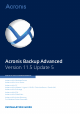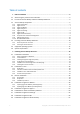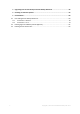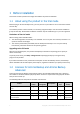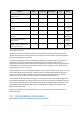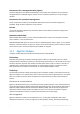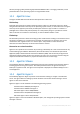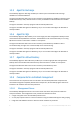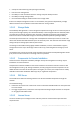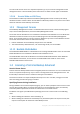Acronis Backup Advanced Version 11.
Table of contents 1 Before installation ...........................................................................................................4 1.1 About using the product in the trial mode ................................................................................4 1.2 Licenses for Acronis Backup and Acronis Backup Advanced .....................................................4 1.3 Acronis Backup components ...................................................................................
Upgrading from Acronis Backup to Acronis Backup Advanced ......................................... 58 4 Checking for software updates ....................................................................................... 59 5 Uninstallation ................................................................................................................ 60 5.1 Uninstalling Acronis Backup Advanced....................................................................................60 5.1.1 5.1.
1 Before installation This section answers questions that might arise before the product installation. 1.1 About using the product in the trial mode Before buying an Acronis Backup license, you may want to try the software. This can be done without a license key. To install the product in the trial mode, run the setup program locally or use the remote installation (p. 44) functionality. Unattended installation and other ways of installation (p. 17) are not supported.
Disk and file backup Centralized management Deduplication Backup to tape Application backup Acronis Backup Advanced for Windows Server + + + + - Acronis Backup Advanced for Linux Server + + + + - + + + + - + + + + Exchange + + + + SQL Acronis Backup Advanced for SharePoint + + + + SQL, SharePoint Acronis Backup Advanced for Active Directory + + + + Active Directory Acronis Backup Advanced for VMware / Hyper-V / RHEV / Citrix XenServer / Oracle VM + + + + All
Components for a managed machine (agents) These are applications that perform data backup, recovery and other operations on the machines managed with Acronis Backup. Agents require a license to perform operations on each managed machine. Components for centralized management These components, included in Acronis Backup Advanced, provide centralized management capability. Usage of these components is not licensed. Console The console provides Graphical User Interface to other Acronis Backup components.
volumes; changing a disk partitioning style between MBR and GPT or changing a disk label, can be performed either in the operating system or using bootable media. 1.3.2 Agent for Linux This agent enables disk-level and file-level data protection under Linux.
1.3.5 Agent for Exchange Acronis Backup Agent for Exchange enables you to back up and recover Microsoft Exchange databases or individual mailboxes. The agent uses Microsoft VSS to ensure the consistency of the backed-up databases. Recovery of the smaller data items (e-mails, calendar events or notes) is available from both database and mailbox backups. The agent is included in the setup program of Acronis Backup Advanced. The agent is installed with Agent for Windows (p.
enterprise-wide monitoring and reporting functionality built-in license management the ability to create centralized vaults for storing enterprise backup archives the ability to manage storage nodes the centralized catalog of all data stored on the storage nodes. If there are multiple management servers on the network, they operate independently, manage different machines and use different centralized vaults for storing archives. 1.3.8.
You can install a license server as a separate component (p. 37) or use the one integrated into the management server. The functionality of the license server is similar for both types of installation. 1.3.8.6 Acronis Wake-on-LAN Proxy Acronis Wake-on-LAN Proxy enables Acronis Backup Management Server to wake up for backup machines located in another subnet. Acronis Wake-on-LAN Proxy installs on any server in the subnet where the machines to be backed up are located. 1.3.
When installing Agent for VMware (p. 7). The licenses will be consumed later, when a backup of the specified virtual machines starts. One license will be required for each host where a virtual machine is selected for backup. Checking licenses An Acronis agent connects to Acronis License Server every time the agent service starts and then every 1–5 days, as specified by the agent configuration parameters. If the agent is unable to connect to the license server, it initiates an alert.
Acronis Backup Advanced for Oracle VM Oracle VM Server Oracle VM VirtualBox Acronis Backup Advanced Universal License All of the above Parallels Workstation Parallels Server Bare Metal *For a complete list of supported virtualization platforms, refer to "Supported virtualization platforms" in the "Backing up virtual machines" document. 1.
Windows XP Professional SP2+ (x86, x64) Windows Vista – all editions except for Vista Home Basic and Vista Home Premium (x86, x64) Windows 7 – all editions except for the Starter and Home editions (x86, x64) Windows 8/8.
Various x86 and x86_64 Linux distributions, including: Red Hat Enterprise Linux 4.x, 5.x, and 6.x Ubuntu 9.10, 10.04, 10.10, 11.04, 11.10, 12.04, 12.10, 13.04, and 13.10 Fedora 11, 12, 13, 14, 15, 16, 17, 18, 19, and 20 SUSE Linux Enterprise Server 10 and 11 Debian 4, 5, 6, 7.0, 7.2, 7.4, and 7.5 CentOS 5.x and 6.x Oracle Linux 5.x and 6.
Windows Server 2008 – Standard, Enterprise, Datacenter, and Web editions (x86, x64) Windows Small Business Server 2008 Windows 7 – all editions (x86, x64) Windows Server 2008 R2 – Standard, Enterprise, Datacenter, Foundation, and Web editions Windows MultiPoint Server 2010/2011/2012 Windows Small Business Server 2011 – all editions Windows 8/8.1 – all editions except for the Windows RT editions (x86, x64) Windows Server 2012/2012 R2 – all editions Windows Storage Server 2003/2008/2008 R2/2012/2012 R2 1.
Storage Node (general requirements) 180 MB 470 MB 290 MB Storage Node (requirements for using Deduplication) Minimum 32 GB of RAM. When using a tape library, space required for tapes database: approx. 1 MB per 10 archives 64-bit platform. For more information, see “Deduplication best practices” in the product Help or the User Guide.
2.1 Installation in Windows This section describes installation of Acronis Backup components on a machine running Windows. 2.1.1 Ways of installation in Windows Components of Acronis Backup Advanced can be installed in different ways. Based on the size and structure of your environment, choose any of the ways of installation described in this section. You can combine two or more ways of installation.
Usage examples: Installing agents on a large number of machines in a local network. Adding a machine without an agent to the management server. Unattended installation (p. 25) In this way of installation, you run installation packages (.msi files) with command-line parameters. Advantages: Installation can be performed by a script. Disadvantages: Installation is harder to configure (you may need to create a transform, or an .mst file).
2.1.2.1 Preparation Network port. Acronis Backup uses TCP port 9876 for local installation and for communication between components. The setup program automatically opens this port through Windows Firewall. If you use a different firewall, make sure that the port is open for both incoming and outgoing requests through that firewall. Encryption software.
You can also select one or more of the machine roles, depending on what you want this machine to do. Based on your choice, the corresponding components (p. 21) of Acronis Backup will be selected for installation. 5. [Optional] In the components tree, select additional components or clear selection of the components that you do not want to install. Tips. Wake-on-LAN Proxy and some smaller features can be installed only by using the components tree.
Please do not try to import the subscription keys to Acronis License Server or type them in the installation wizard windows. Note Agent for Exchange does not support cloud backup. Installing in the full mode 1. [During typical installation only] Select I purchased a license or a subscription, and then click Next. 2. Click Add licenses. 3. Choose whether to take licenses from a license server or to store them locally on the machine.
Store the backups of other machines on this machine. Storage Node Command-Line Tool Connect to remote machines. Management Console Bootable Media Builder Components for Remote Installation* Command-Line Tool * The components are installed only if the setup file is in a local folder. Specifying credentials for Acronis services The following Acronis Backup components run as services: Acronis Backup agents, Acronis Backup Management Server, and Acronis Backup Storage Node.
recommend that this account be a member of the Administrators group. Otherwise, the service may lack access to some Windows resources. For security reasons, the setup program does not automatically include existing accounts in the Administrators group. The account for the management server service is included in the Acronis Centralized Admins group. All three accounts are assigned the Log on as a service user right.
Before selecting an instance installed on another machine, make sure that SQL Server Browser Service and the TCP/IP protocol are enabled on that machine. For instructions on how to start SQL Server Browser Service, refer to: http://msdn.microsoft.com/en-us/library/ms189093.aspx. You can enable the TCP/IP protocol by using a similar procedure. Instance name. Specify the instance name in the form MachineName\InstanceName. For example, specify: dbserver\MyDatabases.
Specifying users allowed to connect remotely When installing an agent or the management server (or both), you need to specify the list of users whom you want to allow to manage the machine remotely by using Acronis Backup Management Console. By default, the list contains all members of the Administrators group on the machine; note that this includes the domain administrators (if the machine is in an Active Directory domain).
The following table summarizes components and features that can be installed or updated in the unattended mode. Component name msi file name Requires a transform? AcronisAgentCore.msi + Agent for Windows (p. 6) AcronisAgentWindows.msi + Agent for Hyper-V (p. 7) AcronisAgentHyperV.msi + Agent for Exchange (p. 8) AcronisRecoveryMsExchangeAgent.msi + AcronisAgentMsSqlSinglePass.msi + AcronisAgentADSinglePass.
See the examples later in this section. The complete syntax of the configuration script is described in "Configuration script parameters" (p. 31). 5. Do either of the following, depending on whether you are installing or updating the component: If you are installing the component, run Windows Installer (the msiexec program) as follows: When installing a component that requires a transform (in this example, Agent for Windows): msiexec /i c:\AcronisAgentWindows.msi TRANSFORMS=AcronisAgentWindows.
5. Follow the on-screen instructions. Updating components in the unattended mode For information about updating a component in the unattended mode, see "Unattended installation (p. 25)". 2.1.3 Installing the agent through Group Policy You can centrally install (or deploy) Acronis Backup Agent for Windows onto machines that are members of an Active Directory domain, by using Group Policy. Group Policy is a mechanism available in Microsoft Windows 2000 Server and later Windows server operating systems.
You need to configure the installation packages of the Agent Core and Agent for Windows components by running the configuration script. The script is installed along with the management console. By default, the script is located in the folder %ProgramFiles%\Acronis\BackupAndRecoveryConsole or %ProgramFiles(x86)%\Acronis\BackupAndRecoveryConsole. If the management console is installed on a different machine, you can copy the configuration script from that machine.
In Windows Server 2008: Right-click the name of the domain or organizational unit, and then click Create a GPO in this domain, and Link it here. 3. Name the new Group Policy object Acronis Agent 4. Similarly, create another Group Policy object and name it Acronis Core 5. Make sure that the Acronis Agent object is higher in the list than the Acronis Core object. Step 2: Configuring the Group Policy object for the agent 1. Open the Acronis Agent Group Policy object for editing, as follows: 2. 3. 4.
2.1.4 Configuration script parameters The configuration script mst_gen.vbs creates an .mst file (known as a transform, a modification, or a modification file) for the installation package of an Acronis component such as Acronis Backup Agent for Windows. By using the transform together with the installation package, you can install the component in the unattended mode either by running the installation package manually or by deploying it through Group Policy.
Without this parameter, the information will not be sent. Parameters that apply only to the Agent Core component The following parameters apply only to the installation package AcronisAgentCore.msi. /account Specifies the user name and password of the user account under which Acronis Managed Machine Service will run on the machine. All agents on the machine will run as this service.
Acronis Backup Advanced for PC: ABR11.5_AW Acronis Backup Advanced Universal License: ABR11.5_VE Acronis Backup Advanced for Hyper-V: ABR11.5_VEHV Acronis Backup Advanced for VMware: ABR11.5_VEESX Acronis Backup Advanced for RHEV: ABR11.5_VERHEV Acronis Backup Advanced for Citrix XenServer: ABR11.5_VEXEN Acronis Backup Advanced for Oracle VM: ABR11.5_VEORCL Acronis Backup Advanced for SQL: ABR11.5_SQL Acronis Backup Advanced for SharePoint: ABR11.5_SP Acronis Backup Advanced for Active Directory: ABR11.
2.1.5.1 Supported Web browsers The Web page can be accessed from any of these Web browsers: Internet Explorer 6 or later Mozilla Firefox 3.6 or later Safari 5 or later Google Chrome 6 or later Opera 10.6 or later Important: Make sure that JavaScript is enabled in the browser. 2.1.5.2 Using the management server Web page To open the management server Web page, type the name or IP address of the management server’s machine and the port number in the browser’s address bar.
2.1.5.3 Default installation settings The setup program takes installation settings from the configuration file, which is stored on the management server’s machine. The default settings in the configuration file are the following: To use the license server that comes with the management server. Each agent being installed will acquire its own license from that license server.
The description of the component as it appears on the Web page. The description is shown under the name of the component. ams Specifies the management server (AMS) on which the machine will be registered after installation. For example: The address attribute specifies the name or IP address of the management server. This must be the same server where the Web page is installed. Do not try to specify another server here.
In both elements, the path attribute specifies the path. The default settings are: Components for Linux are always installed to the /usr/lib/Acronis directory. 2.1.5.5 Changing the port for the Web page By default, the Web page is available through port 8080. If another program already uses this port, you will need to specify a different port.
7. Proceed with installation. 2.2 Installation in Linux This section describes installation of Acronis Backup components on a machine running Linux. By using command-line parameters, you can install the product in the unattended installation mode. 2.2.1 Preparation This section describes preparatory steps for installation in Linux. 2.2.1.1 RPM Package Manager Make sure that the RPM Package Manager (RPM) is installed in your system.
In Red Hat Enterprise Linux, CentOS, and Fedora, run the following command: yum list installed | grep kernel-devel In Ubuntu, run the following commands: dpkg --get-selections | grep linux-headers dpkg --get-selections | grep linux-image In either case, ensure that the package versions are the same as in Linux version in step 1. Installing the packages from the repository The following table lists how to install the required packages in various Linux distributions.
In Ubuntu, run the following command: sudo dpkg -i PACKAGE_FILE1 PACKAGE_FILE2 PACKAGE_FILE3 Example: Installing the packages manually in Fedora 14 Follow these steps to install the required packages in Fedora 14 on a 32-bit machine: 1. Run the following command to determine the kernel version and the required GCC version: cat /proc/version The output of this command includes the following: Linux version 2.6.35.6-45.fc14.i686 gcc version 4.5.1 2.
Select Select Acronis License Server, and then type the name or IP address of the license server. Select Enter the license key, and then type your Acronis Backup Advanced license key. 5. Specify whether you want to register the machine on the management server. You can add the machine to the management server later by using the machine's name or IP address. 6.
2.2.4 Command-line parameters When running the installation files of Acronis Backup, you can specify one or more of command-line parameters. Common parameters Unless stated otherwise, the parameters are present in all installation files. -a or --auto Performs installation in the so-called unattended setup mode, as opposed to the default interactive mode. The setup program will proceed without asking for interaction, such as typing the license key or clicking the Next buttons.
For Acronis Backup Management Console: ManagementConsole The names are case-sensitive. -v or --version Displays the product version and then exits. -? or --help Displays help and then exits. --usage Displays a brief usage message and then exits. Parameters that apply only to the installation file of Acronis Backup Agent for Linux -e {0|1} or --ssl={0|1} Specifies whether to enable authentication for connection to other components. Authentication is performed by using Secure Socket Layer (SSL) certificates.
When using this parameter, you need to specify the code of your product, by using the -P parameter. -P Specifies the product code of Acronis Backup—also called the product alias. The codes are the following: Acronis Backup Advanced for Linux Server: ABR11.5_ASL Acronis Backup Advanced Universal License: ABR11.5_VE Acronis Backup Advanced for VMware: ABR11.5_VEESX Acronis Backup Advanced for Hyper-V: ABR11.5_VEHV Acronis Backup Advanced for RHEV: ABR11.
How to get packages for Linux Download the required installation files (.i686 or .x86_64) from the Acronis website and put them on the machine from which they are to be taken by the software. If you are planning to install Acronis components on both Windows and Linux machines, put the packages for Linux into the directory where the packages for Windows are. This will help you configure installation of Acronis components on Windows and Linux machines at the same time. 2.3.
To disable UAC Do one of the following depending on the operating system: In a Windows operating system prior to Windows 8: Go to Control panel > View by: Small icons > User Accounts > Change User Account Control Settings, and then move the slider to Never notify. Then, restart the machine. In any Windows operating system, including Windows 8/8.1 and Windows Server 2012/2012 R2: 1. Open Registry Editor. 2.
2.3.3.1 Specifying the list of machines When adding multiple machines to the management server or when performing remote installation, you need to specify the list of machines. Adding machines Use one or more of the following options to add machines to the list: By IP/name Type a machine name or IP address and specify the credentials of an account with administrative privileges on it. From network Specify machines by browsing the network.
2.3.3.2 Specifying the components for remote installation By default, the software takes the installation packages from the folder %CommonProgramFiles%\Acronis\RemoteInstaller\. If the console is connected to the management server, the software will take the packages from the machine with the management server. Otherwise, the software will take the packages from the machine with the console. To take the packages from a different location, click Change components source.
Specify license keys manually. You will be able to type the license keys or import them from a text file. When you add machines to the management server, this option is not available. Use licenses from the following license server. Specify the name or IP address of the license server or the management server and provide access credentials for the server. When you add machines to the management server, the software automatically selects the license server used by the management server.
Providing licenses Agent for VMware requires either of the following licenses to work: Acronis Backup Advanced for VMware Acronis Backup Advanced Universal License The installation of the agent does not require a license. However, you must specify a license server when installing the management server, or when connecting the console to the agent (if the agent was imported manually). Once the agent starts backing up a virtual machine, the agent checks whether the virtual machine's host has a license.
7. In Datastore, leave the default datastore unless it does not have enough space for the virtual appliance. In this case, select another datastore. Skip this step if there is only one datastore on the server. 8. Review the summary and then click Finish. After the successful deployment is reported, close the progress window. 2.4.1.3 Step 3: Configuring the virtual appliance 1.
Be careful when adding an already existing disk. Once the storage is created, all data previously contained on this disk will be lost. 2.4.1.4 Step 4: Adding the virtual appliance to the management server The minimum set of components that enables backing up virtual machines from a host includes the management console, the license server and the agent. With this set, you can back up and recover virtual machines using the direct console-agent connection.
2. Connect the console to the management server. 3. In the Navigation tree, right-click the group that has the same name as the vCenter Server. If VMware vCenter integration is not enabled, right-click Virtual machines. 4. Click Update Agent for VMware. 5. Select the agents that you want to update. Agents that are already of the latest version are unavailable for selection. 6. Click Update Agent for VMware. The virtual appliances will be updated; the agents' configuration settings will be preserved.
In Windows Server, you can install the agent from the setup program (p. 18). Select the Back up this machine's data check box and follow the on-screen instructions. In Microsoft Hyper-V Server, you can install the agent remotely (p. 44). If prompted for the Acronis Managed Machine Service (agent) account, specify an account of a domain user who has administrative privileges on all nodes of your Hyper-V cluster. With this account the agent will be able to access virtual machines on any of the nodes.
2.7 Installation of Agent for Exchange Agent for Exchange enables data protection of Microsoft Exchange servers. The agent is included in the setup program of Acronis Backup Advanced. The agent is installed with Agent for Windows (p. 6) or on a machine where Agent for Windows is already installed. Preparation Licenses. Ensure that you have a sufficient number of licenses. You need one license per Exchange server.
Installing agents on Exchange cluster nodes To back up data in an Exchange cluster, install the agent on each node of the cluster. When installing the agent on a cluster node, specify an existing account of a domain user for the agent service. With this account, the agent will be able to access the clustered data on any of the nodes. The account must have administrative privileges on each of the cluster nodes. To install the agent on a cluster node 1. Run the setup program. 2.
Installation Install the agent in the same way as Agent for Windows. For detailed step-by-step instructions, refer to the "Interactive installation of Acronis Backup Advanced" (p. 19) section of the installation documentation. Credentials for Microsoft SQL instances During the installation, you are asked to specify the sysadmin credentials for each Microsoft SQL instance installed on the machine. These credentials are required to grant the sysadmin role to the agent service account.
Administrators group of the domain controller. Otherwise, single-pass backups of Microsoft Active Directory data will fail. For detailed step-by-step instructions, refer to the "Interactive installation of Acronis Backup Advanced" (p. 19) section of the installation documentation. 3 Upgrading from Acronis Backup to Acronis Backup Advanced Purchasing licenses Prior to upgrade, purchase the Acronis Backup Advanced licenses for each machine where you are planning to upgrade Acronis Backup.
1. 2. 3. 4. Run the setup program, and then click Install Acronis Backup. After accepting the terms of the license agreement, click Modify. In the components tree, select Management Server. Follow the on-screen instructions. In most cases, you can leave the default settings. In large environments, we recommend setting up a dedicated physical or virtual server. For detailed information, refer to the installation documentation for Acronis Backup Advanced (p. 19). Step 4.
5 Uninstallation 5.1 Uninstalling Acronis Backup Advanced When you uninstall a component that uses a license on Acronis License Server, the license remains assigned to the machine. If you want to use this license for a different machine, revoke the license manually. 5.1.1 Uninstallation in Windows 5.1.1.
2. Run the following command (here, the installation package is assumed to be AcronisAgentWindows.msi, saved in the \\myserver\share network share): msiexec /uninstall \\myserver\share\AcronisAgentWindows.msi /qb Uninstalling an agent When you uninstall an agent, we recommend first uninstalling its features, then the agent itself and then the Acronis Backup Agent Core component.
"%CommonProgramFiles%\Acronis\BackupAndRecovery\Common\remote_uninstaller.exe" C:\machines_list.txt where the file machines_list.txt contains the following lines: 10.200.200.10;usr5;123456 10.200.200.15;admin25;"654 321" When you run the utility, it shows whether the uninstallation process has started successfully on each machine. The utility does not report whether the uninstallation has been successful or not. 5.1.
To remove the VA, connect to the management server, right-click the VA in the All physical machines list, and then click Delete machine from AMS. 5.3 Deleting Acronis Secure Zone Uninstallation of Acronis Backup does not affect Acronis Secure Zone and its contents. You will still be able to recover data from Acronis Secure Zone on booting from bootable media.
Copyright Statement Copyright © Acronis International GmbH, 2002-2014. All rights reserved. “Acronis” and “Acronis Secure Zone” are registered trademarks of Acronis International GmbH. "Acronis Compute with Confidence", “Acronis Startup Recovery Manager”, “Acronis Active Restore”, “Acronis Instant Restore” and the Acronis logo are trademarks of Acronis International GmbH. Linux is a registered trademark of Linus Torvalds. VMware and VMware Ready are trademarks and/or registered trademarks of VMware, Inc.