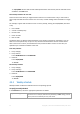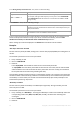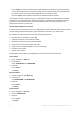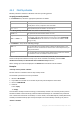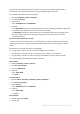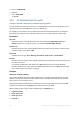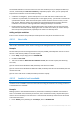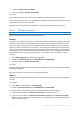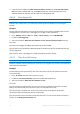User manual
Table Of Contents
- 1 Introducing Acronis Backup
- 2 Getting started
- 3 Understanding Acronis Backup
- 3.1 Owners
- 3.2 Credentials used in backup plans and tasks
- 3.3 User privileges on a managed machine
- 3.4 List of Acronis services
- 3.5 Full, incremental and differential backups
- 3.6 What does a disk or volume backup store?
- 3.7 Backup and recovery of dynamic volumes (Windows)
- 3.8 Support for Advanced Format (4K-sector) hard disks
- 3.9 Compatibility with encryption software
- 3.10 Support for SNMP
- 3.11 Support for Windows 8 and Windows Server 2012
- 3.12 Support for UEFI-based machines
- 4 Backup
- 4.1 Back up now
- 4.2 Creating a backup plan
- 4.2.1 Selecting data to back up
- 4.2.2 Access credentials for source
- 4.2.3 Source files exclusion
- 4.2.4 Backup location selection
- 4.2.5 Access credentials for archive location
- 4.2.6 Backup schemes
- 4.2.7 Archive validation
- 4.2.8 Backup plan's credentials
- 4.2.9 Label (Preserving machine properties in a backup)
- 4.2.10 Sequence of operations in a backup plan
- 4.2.11 Why is the program asking for the password?
- 4.3 Simplified naming of backup files
- 4.3.1 The [DATE] variable
- 4.3.2 Backup splitting and simplified file naming
- 4.3.3 Usage examples
- 4.3.3.1 Example 1. Daily backup replacing the old one
- 4.3.3.2 Example 2. Daily full backups with a date stamp
- 4.3.3.3 Example 3. Hourly backups within a day
- 4.3.3.4 Example 4. Daily full backups with daily drive swaps
- 4.3.3.5 Example 5. Daily backups with weekly drive swaps
- 4.3.3.6 Example 6. Backups within working hours
- 4.4 Scheduling
- 4.5 Replication and retention of backups
- 4.6 How to disable backup cataloging
- 4.7 Default backup options
- 4.7.1 Additional settings
- 4.7.2 Archive protection
- 4.7.3 Backup cataloging
- 4.7.4 Backup performance
- 4.7.5 Backup splitting
- 4.7.6 Compression level
- 4.7.7 Disaster recovery plan (DRP)
- 4.7.8 E-mail notifications
- 4.7.9 Error handling
- 4.7.10 Event tracing
- 4.7.11 Fast incremental/differential backup
- 4.7.12 File-level backup snapshot
- 4.7.13 File-level security
- 4.7.14 Media components
- 4.7.15 Mount points
- 4.7.16 Multi-volume snapshot
- 4.7.17 Pre/Post commands
- 4.7.18 Pre/Post data capture commands
- 4.7.19 Replication/cleanup inactivity time
- 4.7.20 Sector-by-sector backup
- 4.7.21 Task failure handling
- 4.7.22 Task start conditions
- 4.7.23 Volume Shadow Copy Service
- 5 Recovery
- 5.1 Creating a recovery task
- 5.2 Recovering BIOS-based systems to UEFI-based and vice versa
- 5.3 Acronis Active Restore
- 5.4 Bootability troubleshooting
- 5.5 Reverting a Windows system to its factory settings
- 5.6 Default recovery options
- 6 Conversion to a virtual machine
- 7 Storing the backed up data
- 8 Operations with archives and backups
- 9 Bootable media
- 10 Disk management
- 10.1 Supported file systems
- 10.2 Basic precautions
- 10.3 Running Acronis Disk Director Lite
- 10.4 Choosing the operating system for disk management
- 10.5 "Disk management" view
- 10.6 Disk operations
- 10.7 Volume operations
- 10.8 Pending operations
- 11 Protecting applications with disk-level backup
- 12 Administering a managed machine
- 12.1 Backup plans and tasks
- 12.2 Log
- 12.3 Alerts
- 12.4 Changing a license
- 12.5 Collecting system information
- 12.6 Adjusting machine options
- 13 Cloud backup
- 13.1 Introduction to Acronis Cloud Backup
- 13.1.1 What is Acronis Cloud Backup?
- 13.1.2 What data can I back up and recover?
- 13.1.3 How long will my backups be kept in the cloud storage?
- 13.1.4 How do I secure my data?
- 13.1.5 Supported operating systems and virtualization products
- 13.1.6 Backup and recovery FAQ
- 13.1.6.1 What backup methods are available?
- 13.1.6.2 What recovery methods are available?
- 13.1.6.3 Is the cloud storage available under Acronis bootable media?
- 13.1.6.4 What if a network connection is lost during cloud backup or recovery?
- 13.1.6.5 What happens if I run out of space?
- 13.1.6.6 What is the cleanup task for?
- 13.1.6.7 How do I make a recovered machine recognize its subscription?
- 13.1.7 Initial Seeding FAQ
- 13.1.7.1 What is Initial Seeding?
- 13.1.7.2 Why would I want to use Initial Seeding?
- 13.1.7.3 Is Initial Seeding a paid service?
- 13.1.7.4 What types of hard drive can I use for Initial Seeding?
- 13.1.7.5 Can I send more than one backup under a single Initial Seeding license?
- 13.1.7.6 Can I send backups taken from a number of machines on a single hard drive?
- 13.1.7.7 How to buy an Initial Seeding license?
- 13.1.7.8 How do I perform initial seeding?
- 13.1.7.9 How to package a hard drive for shipment?
- 13.1.7.10 How do I track an Initial Seeding order status?
- 13.1.8 Large Scale Recovery FAQ
- 13.1.8.1 What is Large Scale Recovery?
- 13.1.8.2 Why would I use Large Scale Recovery?
- 13.1.8.3 Do I need to perform initial seeding to be able to use Large Scale Recovery?
- 13.1.8.4 Is Large Scale Recovery a paid service?
- 13.1.8.5 Can I perform large scale recovery on a different machine?
- 13.1.8.6 Can I obtain backups taken from a number of machines on a single hard drive?
- 13.1.8.7 How to buy a Large Scale Recovery license?
- 13.1.8.8 How do I track a Large Scale Recovery order status?
- 13.1.8.9 How to perform large scale recovery?
- 13.1.9 Subscription lifecycle FAQ
- 13.1.9.1 How do I access my account management webpage?
- 13.1.9.2 Where do I find the subscriptions that I purchased?
- 13.1.9.3 When does my subscription begin?
- 13.1.9.4 What happens when my subscription expires?
- 13.1.9.5 How do I renew a subscription?
- 13.1.9.6 What is the “Group” column for?
- 13.1.9.7 Can I revoke a subscription from a machine?
- 13.1.9.8 Can I cancel my subscription?
- 13.2 Where do I start?
- 13.3 Choosing a subscription
- 13.4 Configuring proxy settings
- 13.5 Checking the firewall settings
- 13.6 Activating cloud backup subscriptions
- 13.7 Retrieving files from the cloud storage by using a web browser
- 13.8 Limitations of the cloud storage
- 13.9 Terminology reference
- 13.1 Introduction to Acronis Cloud Backup
- 14 Glossary
- Acronis Active Restore
- Acronis Plug-in for WinPE
- Acronis Secure Zone
- Acronis Startup Recovery Manager (ASRM)
- Activity
- Agent (Acronis Backup Agent)
- Archive
- Backup
- Backup archive (Archive)
- Backup operation
- Backup options
- Backup plan (Plan)
- Backup scheme
- Bootable agent
- Bootable media
- Built-in group
- Cataloging
- Centralized backup plan
- Centralized management
- Centralized task
- Centralized vault
- Cleanup
- Console (Acronis Backup Management Console)
- Consolidation
- Data catalog
- Deduplicating vault
- Deduplication
- Differential backup
- Direct management
- Disaster recovery plan (DRP)
- Disk backup (Image)
- Disk group
- Dynamic disk
- Dynamic group
- Dynamic volume
- Encrypted archive
- Encrypted vault
- Export
- Full backup
- GFS (Grandfather-Father-Son)
- Image
- Incremental backup
- Indexing
- Local backup plan
- Local task
- Logical volume
- Machine
- Managed machine
- Managed vault
- Management server (Acronis Backup Management Server)
- Media builder
- Personal vault
- Plan
- Recovery point
- Registered machine
- Registration
- Replenishable pool
- Replication
- Retention rules
- Single-pass backup
- Static group
- Storage node (Acronis Backup Storage Node)
- Task
- Tower of Hanoi
- Unmanaged vault
- Validation
- Vault
- Virtual machine
- WinPE (Windows Preinstallation Environment)
63 Copyright © Acronis International GmbH, 2002-2016
From: empty. If you have created the task, say on Monday at 11:30 AM, the task will be started
on the same day at 9 PM. If the task was created, say on Friday after 9 PM, then it will be started
for the first time on the nearest workday (Monday in our example) at 9 PM.
End date: empty. The task will be restarted for an indefinite number of weeks.
This schedule is widely used when creating a custom backup scheme. The "Workdays"-like schedule
is added to the incremental backups, while the full backup is scheduled to be performed one day in
the week. For more details, see the Full and incremental backups plus cleanup example in the
Custom backup scheme (p. 45) section.
Several weekly schedules for one task
In the case when the task needs to be run on different days of the weeks with different time intervals,
consider adding a dedicated schedule to every desired day of the week, or to several days.
For example, you need the task to be run with the following schedule:
Monday: twice at 12 PM (noon) and 9 PM
Tuesday: every 3 hours from 9 AM until 9 PM
Wednesday: every 3 hours from 9 AM until 9 PM
Thursday: every 3 hours from 9 AM until 9 PM
Friday: twice at 12 PM and 9 PM (i.e. same as on Monday)
Saturday: once at 9 PM
Sunday: once at 9 PM
Combining the identical times, the following three schedules can be added to the task:
First schedule
1. Every: 1 week(s) on: Mon, Fri.
2. Every: 9 hours
From: 12:00:00 PM Until: 09:00:00 PM.
3. Effective:
From: not set.
To: not set.
Second schedule
1. Every 1 week(s) on: Tue, Wed, Thu.
2. Every 3 hours
From 09:00:00 AM until 09:00:00 PM.
3. Effective:
From: not set.
To: not set.
Third schedule
1. Every: 1 week(s) on: Sat, Sun.
2. Once at: 09:00:00 PM.
3. Effective:
From: not set.
To: not set.