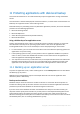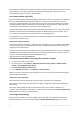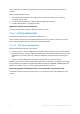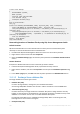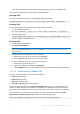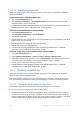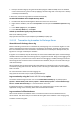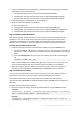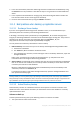User manual
Table Of Contents
- 1 Introducing Acronis Backup
- 2 Getting started
- 3 Understanding Acronis Backup
- 3.1 Owners
- 3.2 Credentials used in backup plans and tasks
- 3.3 User privileges on a managed machine
- 3.4 List of Acronis services
- 3.5 Full, incremental and differential backups
- 3.6 What does a disk or volume backup store?
- 3.7 Backup and recovery of dynamic volumes (Windows)
- 3.8 Support for Advanced Format (4K-sector) hard disks
- 3.9 Compatibility with encryption software
- 3.10 Support for SNMP
- 3.11 Support for Windows 8 and Windows Server 2012
- 3.12 Support for UEFI-based machines
- 4 Backup
- 4.1 Back up now
- 4.2 Creating a backup plan
- 4.2.1 Selecting data to back up
- 4.2.2 Access credentials for source
- 4.2.3 Source files exclusion
- 4.2.4 Backup location selection
- 4.2.5 Access credentials for archive location
- 4.2.6 Backup schemes
- 4.2.7 Archive validation
- 4.2.8 Backup plan's credentials
- 4.2.9 Label (Preserving machine properties in a backup)
- 4.2.10 Sequence of operations in a backup plan
- 4.2.11 Why is the program asking for the password?
- 4.3 Simplified naming of backup files
- 4.3.1 The [DATE] variable
- 4.3.2 Backup splitting and simplified file naming
- 4.3.3 Usage examples
- 4.3.3.1 Example 1. Daily backup replacing the old one
- 4.3.3.2 Example 2. Daily full backups with a date stamp
- 4.3.3.3 Example 3. Hourly backups within a day
- 4.3.3.4 Example 4. Daily full backups with daily drive swaps
- 4.3.3.5 Example 5. Daily backups with weekly drive swaps
- 4.3.3.6 Example 6. Backups within working hours
- 4.4 Scheduling
- 4.5 Replication and retention of backups
- 4.6 How to disable backup cataloging
- 4.7 Default backup options
- 4.7.1 Additional settings
- 4.7.2 Archive protection
- 4.7.3 Backup cataloging
- 4.7.4 Backup performance
- 4.7.5 Backup splitting
- 4.7.6 Compression level
- 4.7.7 Disaster recovery plan (DRP)
- 4.7.8 E-mail notifications
- 4.7.9 Error handling
- 4.7.10 Event tracing
- 4.7.11 Fast incremental/differential backup
- 4.7.12 File-level backup snapshot
- 4.7.13 File-level security
- 4.7.14 Media components
- 4.7.15 Mount points
- 4.7.16 Multi-volume snapshot
- 4.7.17 Pre/Post commands
- 4.7.18 Pre/Post data capture commands
- 4.7.19 Replication/cleanup inactivity time
- 4.7.20 Sector-by-sector backup
- 4.7.21 Task failure handling
- 4.7.22 Task start conditions
- 4.7.23 Volume Shadow Copy Service
- 5 Recovery
- 5.1 Creating a recovery task
- 5.2 Recovering BIOS-based systems to UEFI-based and vice versa
- 5.3 Acronis Active Restore
- 5.4 Bootability troubleshooting
- 5.5 Reverting a Windows system to its factory settings
- 5.6 Default recovery options
- 6 Conversion to a virtual machine
- 7 Storing the backed up data
- 8 Operations with archives and backups
- 9 Bootable media
- 10 Disk management
- 10.1 Supported file systems
- 10.2 Basic precautions
- 10.3 Running Acronis Disk Director Lite
- 10.4 Choosing the operating system for disk management
- 10.5 "Disk management" view
- 10.6 Disk operations
- 10.7 Volume operations
- 10.8 Pending operations
- 11 Protecting applications with disk-level backup
- 12 Administering a managed machine
- 12.1 Backup plans and tasks
- 12.2 Log
- 12.3 Alerts
- 12.4 Changing a license
- 12.5 Collecting system information
- 12.6 Adjusting machine options
- 13 Cloud backup
- 13.1 Introduction to Acronis Cloud Backup
- 13.1.1 What is Acronis Cloud Backup?
- 13.1.2 What data can I back up and recover?
- 13.1.3 How long will my backups be kept in the cloud storage?
- 13.1.4 How do I secure my data?
- 13.1.5 Supported operating systems and virtualization products
- 13.1.6 Backup and recovery FAQ
- 13.1.6.1 What backup methods are available?
- 13.1.6.2 What recovery methods are available?
- 13.1.6.3 Is the cloud storage available under Acronis bootable media?
- 13.1.6.4 What if a network connection is lost during cloud backup or recovery?
- 13.1.6.5 What happens if I run out of space?
- 13.1.6.6 What is the cleanup task for?
- 13.1.6.7 How do I make a recovered machine recognize its subscription?
- 13.1.7 Initial Seeding FAQ
- 13.1.7.1 What is Initial Seeding?
- 13.1.7.2 Why would I want to use Initial Seeding?
- 13.1.7.3 Is Initial Seeding a paid service?
- 13.1.7.4 What types of hard drive can I use for Initial Seeding?
- 13.1.7.5 Can I send more than one backup under a single Initial Seeding license?
- 13.1.7.6 Can I send backups taken from a number of machines on a single hard drive?
- 13.1.7.7 How to buy an Initial Seeding license?
- 13.1.7.8 How do I perform initial seeding?
- 13.1.7.9 How to package a hard drive for shipment?
- 13.1.7.10 How do I track an Initial Seeding order status?
- 13.1.8 Large Scale Recovery FAQ
- 13.1.8.1 What is Large Scale Recovery?
- 13.1.8.2 Why would I use Large Scale Recovery?
- 13.1.8.3 Do I need to perform initial seeding to be able to use Large Scale Recovery?
- 13.1.8.4 Is Large Scale Recovery a paid service?
- 13.1.8.5 Can I perform large scale recovery on a different machine?
- 13.1.8.6 Can I obtain backups taken from a number of machines on a single hard drive?
- 13.1.8.7 How to buy a Large Scale Recovery license?
- 13.1.8.8 How do I track a Large Scale Recovery order status?
- 13.1.8.9 How to perform large scale recovery?
- 13.1.9 Subscription lifecycle FAQ
- 13.1.9.1 How do I access my account management webpage?
- 13.1.9.2 Where do I find the subscriptions that I purchased?
- 13.1.9.3 When does my subscription begin?
- 13.1.9.4 What happens when my subscription expires?
- 13.1.9.5 How do I renew a subscription?
- 13.1.9.6 What is the “Group” column for?
- 13.1.9.7 Can I revoke a subscription from a machine?
- 13.1.9.8 Can I cancel my subscription?
- 13.2 Where do I start?
- 13.3 Choosing a subscription
- 13.4 Configuring proxy settings
- 13.5 Checking the firewall settings
- 13.6 Activating cloud backup subscriptions
- 13.7 Retrieving files from the cloud storage by using a web browser
- 13.8 Limitations of the cloud storage
- 13.9 Terminology reference
- 13.1 Introduction to Acronis Cloud Backup
- 14 Glossary
- Acronis Active Restore
- Acronis Plug-in for WinPE
- Acronis Secure Zone
- Acronis Startup Recovery Manager (ASRM)
- Activity
- Agent (Acronis Backup Agent)
- Archive
- Backup
- Backup archive (Archive)
- Backup operation
- Backup options
- Backup plan (Plan)
- Backup scheme
- Bootable agent
- Bootable media
- Built-in group
- Cataloging
- Centralized backup plan
- Centralized management
- Centralized task
- Centralized vault
- Cleanup
- Console (Acronis Backup Management Console)
- Consolidation
- Data catalog
- Deduplicating vault
- Deduplication
- Differential backup
- Direct management
- Disaster recovery plan (DRP)
- Disk backup (Image)
- Disk group
- Dynamic disk
- Dynamic group
- Dynamic volume
- Encrypted archive
- Encrypted vault
- Export
- Full backup
- GFS (Grandfather-Father-Son)
- Image
- Incremental backup
- Indexing
- Local backup plan
- Local task
- Logical volume
- Machine
- Managed machine
- Managed vault
- Management server (Acronis Backup Management Server)
- Media builder
- Personal vault
- Plan
- Recovery point
- Registered machine
- Registration
- Replenishable pool
- Replication
- Retention rules
- Single-pass backup
- Static group
- Storage node (Acronis Backup Storage Node)
- Task
- Tower of Hanoi
- Unmanaged vault
- Validation
- Vault
- Virtual machine
- WinPE (Windows Preinstallation Environment)
193 Copyright © Acronis International GmbH, 2002-2016
11 Protecting applications with disk-level backup
This section describes how to use a disk-level backup to protect applications running on Windows
servers.
This information is valid for both physical and virtual machines, no matter if the virtual machines are
backed up at a hypervisor level or from inside a guest OS.
Disk-level backup can potentially protect any VSS-aware application; however, Acronis has tested the
protection for the following applications:
Microsoft Exchange Server
Microsoft SQL Server
Active Directory (Active Directory Domain Services)
Microsoft SharePoint
Using a disk backup of an application server
A disk or volume backup stores a disk or a volume file system as a whole. Therefore, it stores all of
the information necessary for the operating system to boot. It also stores all application files,
including database files. You can use this backup in various ways depending on the situation.
In case of disaster, you can recover the entire disk to ensure that both the operating system and
applications are up and running.
If the operating system is intact, you may need to revert an application database to a previous
state. To do this, recover the database files and then use the native tools of the application to
make the application acknowledge the database.
You may need to extract only a certain data item, for example a PDF document from a Microsoft
SharePoint server backup. In this case, you can temporarily mount a backed-up volume to the
application server file system and use the native tools of the application to extract the item.
11.1 Backing up an application server
To protect an application server, create a backup plan or use the Backup now feature as described in
the "Backup" (p. 33) section.
Applications that use databases require a few simple measures to ensure the application data
consistency within a disk backup.
Back up entire machines
Databases may be stored on more than one disk or volume. To ensure that all necessary files are
included in a backup, back up the entire machine. This also ensures that the application will remain
protected if you add more databases or relocate the log files in the future.
If you are sure that the databases and their associated files are always on the same volumes, you
may want to back up only these volumes. Or you may want to create separate backup plans for the
system volume and for the volumes that store the data. In both cases, make sure that all of the
volumes containing the necessary files are included in the backup. For instructions on how to find out
the database paths, refer to "Locating database files" (p. 195).