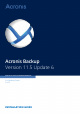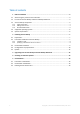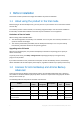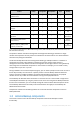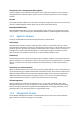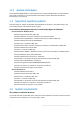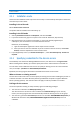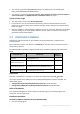Installation Guide
Table Of Contents
7 Copyright © Acronis International GmbH, 2002-2015
Product
Memory (above
the OS and
running
applications)
Disk space required
during installation or
update
Disk space occupied
by the component(s)
Additional
Acronis Backup for Windows
Server
(complete installation)
420 MB
2.6 GB
2.4 GB
Screen resolution
800*600 pixels or
higher
Acronis Backup for PC
(complete installation)
420 MB
2.9 GB
2.4 GB
Bootable Media Builder
(Windows)
480 MB
1.3 GB
930 MB
Bootable media
Media type
Memory
ISO image size
Additional
Based on Windows PE
1 GB
410 MB
Linux-based
512 MB
490 MB
2 Installing Acronis Backup
This section helps answer questions that might arise during the product installation.
2.1 Preparation
Network port. Acronis Backup uses TCP port 9876 for local installation and for communication
between components. The setup program automatically opens this port through Windows Firewall. If
you use a different firewall, make sure that the port is open for both incoming and outgoing requests
through that firewall.
Encryption software. If you are planning to use disk-level encryption software, such as PGP Whole
Disk Encryption, make sure to install such software before installing Acronis Backup.
2.2 Interactive installation of Acronis Backup
1. Log on as an administrator and start the Acronis Backup setup program.
2. Click Install Acronis Backup.
3. Accept the terms of the license agreement.
4. Choose the installation mode (trial or full) (p. 8).
5. Specify the folder where the product will be installed.
6. Specify credentials for the account under which the agent service will run. By default, the setup
program will create a dedicated user account for the service. See information about the Acronis
Agent User account in "Specifying credentials for the Acronis service" (p. 8).
7. Choose whether the machine will participate in the Acronis Customer Experience Program (CEP).
The summary page displays a list of components that will be installed according to the previously
entered license key(s).