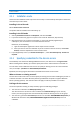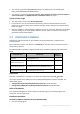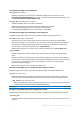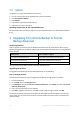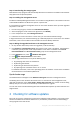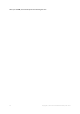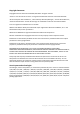Installation Guide
Table Of Contents
14 Copyright © Acronis International GmbH, 2002-2015
To check for updates manually, start the management console and then click Help > Check for
updates. In that window, you also can disable the automatic checks for updates.
For information about updating Acronis Backup, see the “Update” section (p. 12).
5 Uninstallation
5.1 Interactive uninstallation
To uninstall Acronis Backup, we recommend using the following procedure instead of the Add or
Remove Programs or Programs and Features tool of Windows.
To uninstall Acronis Backup
1. Click Start -> All Programs -> Acronis -> Uninstall Acronis Backup.
2. To remove the log and tasks of Acronis Backup, select the Remove the product's log, tasks,
vaults and configuration settings check box. Leave this check box cleared if you are planning to
reinstall the product later.
3. Click Remove.
5.2 Unattended uninstallation
To uninstall Acronis Backup in the unattended mode, you need to run the msiexec utility. This utility
uses the product’s installation packages (.msi files).
When you uninstall Acronis Backup Agent for Windows, we recommend first uninstalling its features,
then the agent itself and then the Acronis Backup Agent Core component.
To uninstall Acronis Backup
1. Extract the installation packages to a folder or a network share.
2. Run the following commands (here, the location of the installation packages is assumed to be
\\myserver\share):
msiexec /uninstall \\myserver\share\AcronisTrayMonitor.msi /qb
msiexec /uninstall \\myserver\share\AcronisAgentWindows.msi /qb
msiexec /uninstall \\myserver\share\AcronisBootableComponentsMediaBuilder.msi /qb
msiexec /uninstall \\myserver\share\AcronisAgentCore.msi /qb
msiexec /uninstall \\myserver\share\AcronisManagementConsole.msi /qb
5.3 Deleting Acronis Secure Zone
Uninstallation of Acronis Backup does not affect Acronis Secure Zone and its contents. You will still
be able to recover data from Acronis Secure Zone on booting from bootable media.
If you need to delete Acronis Secure Zone, perform the following steps in the operating system
(before the agent uninstallation) or under bootable media.
To delete Acronis Secure Zone
1. On the Actions menu, click Manage Acronis Secure Zone.
2. In the Delete Acronis Secure Zone window, select volumes to which you want to add the space
freed from the zone and then click OK.
If you select several volumes, the space will be distributed proportionally to each partition. If you
do not select any volume, the freed space becomes unallocated.