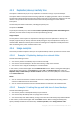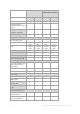User manual
Table Of Contents
- 1 Introducing Acronis Backup
- 2 Getting started
- 3 Understanding Acronis Backup
- 3.1 Owners
- 3.2 Credentials used in backup plans and tasks
- 3.3 User privileges on a managed machine
- 3.4 List of Acronis services
- 3.5 Full, incremental and differential backups
- 3.6 What does a disk or volume backup store?
- 3.7 Backup and recovery of dynamic volumes (Windows)
- 3.8 Support for Advanced Format (4K-sector) hard disks
- 3.9 Support for UEFI-based machines
- 3.10 Support for Windows 8
- 3.11 Compatibility with encryption software
- 3.12 Support for SNMP
- 4 Backup
- 4.1 Back up now
- 4.2 Creating a backup plan
- 4.2.1 Selecting data to back up
- 4.2.2 Access credentials for source
- 4.2.3 Source files exclusion
- 4.2.4 Backup location selection
- 4.2.5 Access credentials for archive location
- 4.2.6 Backup schemes
- 4.2.7 Archive validation
- 4.2.8 Backup plan's credentials
- 4.2.9 Label (Preserving machine properties in a backup)
- 4.2.10 Sequence of operations in a backup plan
- 4.2.11 Why is the program asking for the password?
- 4.3 Simplified naming of backup files
- 4.3.1 The [DATE] variable
- 4.3.2 Backup splitting and simplified file naming
- 4.3.3 Usage examples
- 4.3.3.1 Example 1. Daily backup replacing the old one
- 4.3.3.2 Example 2. Daily full backups with a date stamp
- 4.3.3.3 Example 3. Hourly backups within a day
- 4.3.3.4 Example 4. Daily full backups with daily drive swaps
- 4.3.3.5 Example 5. Daily backups with weekly drive swaps
- 4.3.3.6 Example 6. Backups within working hours
- 4.4 Scheduling
- 4.5 Replication and retention of backups
- 4.6 How to disable backup cataloging
- 4.7 Default backup options
- 4.7.1 Additional settings
- 4.7.2 Archive protection
- 4.7.3 Backup cataloging
- 4.7.4 Backup performance
- 4.7.5 Backup splitting
- 4.7.6 Compression level
- 4.7.7 Disaster recovery plan (DRP)
- 4.7.8 E-mail notifications
- 4.7.9 Error handling
- 4.7.10 Event tracing
- 4.7.11 Fast incremental/differential backup
- 4.7.12 File-level backup snapshot
- 4.7.13 File-level security
- 4.7.14 Media components
- 4.7.15 Mount points
- 4.7.16 Multi-volume snapshot
- 4.7.17 Pre/Post commands
- 4.7.18 Pre/Post data capture commands
- 4.7.19 Replication/cleanup inactivity time
- 4.7.20 Sector-by-sector backup
- 4.7.21 Task failure handling
- 4.7.22 Task start conditions
- 4.7.23 Volume Shadow Copy Service
- 5 Recovery
- 5.1 Creating a recovery task
- 5.2 Acronis Universal Restore
- 5.3 Recovering BIOS-based systems to UEFI-based and vice versa
- 5.4 Acronis Active Restore
- 5.5 Bootability troubleshooting
- 5.6 Reverting a Windows system to its factory settings
- 5.7 Default recovery options
- 6 Conversion to a virtual machine
- 7 Storing the backed up data
- 8 Operations with archives and backups
- 9 Bootable media
- 10 Disk management
- 10.1 Supported file systems
- 10.2 Basic precautions
- 10.3 Running Acronis Disk Director Lite
- 10.4 Choosing the operating system for disk management
- 10.5 "Disk management" view
- 10.6 Disk operations
- 10.7 Volume operations
- 10.8 Pending operations
- 11 Administering a managed machine
- 11.1 Backup plans and tasks
- 11.2 Log
- 11.3 Alerts
- 11.4 Changing a license
- 11.5 Collecting system information
- 11.6 Adjusting machine options
- 12 Cloud backup
- 12.1 Introduction to Acronis Cloud Backup
- 12.1.1 What is Acronis Cloud Backup?
- 12.1.2 What data can I back up and recover?
- 12.1.3 How long will my backups be kept in the cloud storage?
- 12.1.4 How do I secure my data?
- 12.1.5 Supported operating systems and virtualization products
- 12.1.6 Backup and recovery FAQ
- 12.1.6.1 What backup methods are available?
- 12.1.6.2 What recovery methods are available?
- 12.1.6.3 Is the cloud storage available under Acronis bootable media?
- 12.1.6.4 Can I use Acronis Universal Restore when recovering a system from the cloud storage?
- 12.1.6.5 What if a network connection is lost during cloud backup or recovery?
- 12.1.6.6 What happens if I run out of space?
- 12.1.6.7 What is the cleanup task for?
- 12.1.6.8 How do I make a recovered machine recognize its subscription?
- 12.1.7 Initial Seeding FAQ
- 12.1.7.1 What is Initial Seeding?
- 12.1.7.2 Why would I want to use Initial Seeding?
- 12.1.7.3 Is Initial Seeding a paid service?
- 12.1.7.4 What types of hard drive can I use for Initial Seeding?
- 12.1.7.5 Can I send more than one backup under a single Initial Seeding license?
- 12.1.7.6 Can I send backups taken from a number of machines on a single hard drive?
- 12.1.7.7 How to buy an Initial Seeding license?
- 12.1.7.8 How do I perform initial seeding?
- 12.1.7.9 How to package a hard drive for shipment?
- 12.1.7.10 How do I track an Initial Seeding order status?
- 12.1.8 Large Scale Recovery FAQ
- 12.1.8.1 What is Large Scale Recovery?
- 12.1.8.2 Why would I use Large Scale Recovery?
- 12.1.8.3 Do I need to perform initial seeding to be able to use Large Scale Recovery?
- 12.1.8.4 Is Large Scale Recovery a paid service?
- 12.1.8.5 Can I perform large scale recovery on a different machine?
- 12.1.8.6 Can I obtain backups taken from a number of machines on a single hard drive?
- 12.1.8.7 How to buy a Large Scale Recovery license?
- 12.1.8.8 How do I track a Large Scale Recovery order status?
- 12.1.8.9 How to perform large scale recovery?
- 12.1.9 Subscription lifecycle FAQ
- 12.1.9.1 How do I access my account management webpage?
- 12.1.9.2 Where do I find the subscriptions that I purchased?
- 12.1.9.3 When does my subscription begin?
- 12.1.9.4 What happens when my subscription expires?
- 12.1.9.5 How do I renew a subscription?
- 12.1.9.6 What is the “Group” column for?
- 12.1.9.7 Can I revoke a subscription from a machine?
- 12.1.9.8 Can I cancel my subscription?
- 12.2 Where do I start?
- 12.3 Choosing a subscription
- 12.4 Activating cloud backup subscriptions
- 12.5 Configuring proxy settings
- 12.6 Retrieving files from the cloud storage by using a web browser
- 12.7 Limitations of the cloud storage
- 12.8 Terminology reference
- 12.1 Introduction to Acronis Cloud Backup
- 13 Glossary
- Acronis Active Restore
- Acronis Plug-in for WinPE
- Acronis Secure Zone
- Acronis Startup Recovery Manager (ASRM)
- Acronis Universal Restore
- Activity
- Agent (Acronis Backup Agent)
- Archive
- Backup
- Backup archive (Archive)
- Backup operation
- Backup options
- Backup plan (Plan)
- Backup scheme
- Bootable agent
- Bootable media
- Built-in group
- Cataloging
- Centralized backup plan
- Centralized management
- Centralized task
- Centralized vault
- Cleanup
- Console (Acronis Backup Management Console)
- Consolidation
- Data catalog
- Deduplicating vault
- Deduplication
- Differential backup
- Direct management
- Disaster recovery plan (DRP)
- Disk backup (Image)
- Disk group
- Dynamic disk
- Dynamic group
- Dynamic volume
- Encrypted archive
- Encrypted vault
- Export
- Full backup
- GFS (Grandfather-Father-Son)
- Image
- Incremental backup
- Indexing
- Local backup plan
- Local task
- Logical volume
- Machine
- Managed machine
- Managed vault
- Management server (Acronis Backup Management Server)
- Media builder
- Personal vault
- Plan
- Recovery point
- Registered machine
- Registration
- Replenishable pool
- Replication
- Retention rules
- Single-pass backup
- Static group
- Storage node (Acronis Backup Storage Node)
- Task
- Tower of Hanoi
- Unmanaged vault
- Validation
- Vault
- Virtual machine
- WinPE (Windows Preinstallation Environment)
73 Copyright © Acronis International GmbH, 2002-2014
Restrictions
Copying or moving backups to and from optical discs (CD, DVD, Blu-ray discs) is not supported.
Copying or moving backups to and from removable devices used in the Removable media mode
is not supported.
Acronis Cloud Storage can only be the final location. Further copying or moving backups from it is
not possible.
You cannot specify the same location more than once. For example, you cannot move a backup
from one folder to another and then back to the original folder.
4.5.2 Setting up replication of backups
Setting up replication of backups is available when creating a backup plan (p. 34).
To set up replication from the primary location, select the Replicate newly created backup to
another location check box.
To set up replication from the second or a further location, select the Replicate backups to
another location as soon as they appear in this location check box.
Next, select the location where to replicate the backups.
If allowed by the backup scheme, you can also specify when to automatically delete the backups
from each of the locations.
A backup is replicated to the next location as soon as it appears in the previous location. If earlier
backups were not replicated (for example, the network connection was lost), the software also
replicates all of the backups that appeared after the last successful replication.
4.5.3 Setting up retention of backups
You can set retention rules for backups when creating a backup plan (p. 34). The available retention
rules depend on the chosen backup scheme.
Applying retention rules can be restricted by the Replication/cleanup inactivity time (p. 76) option.
Simple scheme
Each backup is retained until its age exceeds a limit you specify. Then, it is either deleted or moved.
To set up deleting the backups:
In Retention rules, select Delete backups older than…, and then specify the retention period.
To set up moving the backups:
In Retention rules, select Move backups older than…, specify the retention period. Under Where
to replicate/move backups, specify the location.
The retention rules are applied after creating a backup. For the second and next locations, creating a
backup means copying or moving a backup there from the previous location.
Grandfather-Father-Son (GFS) scheme
Backups of each type (daily, weekly, and monthly) are retained for the periods you specify in Keep
backups, and then deleted.