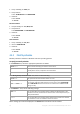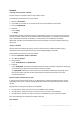User manual
Table Of Contents
- 1 Introducing Acronis Backup
- 2 Getting started
- 3 Understanding Acronis Backup
- 3.1 Owners
- 3.2 Credentials used in backup plans and tasks
- 3.3 User privileges on a managed machine
- 3.4 List of Acronis services
- 3.5 Full, incremental and differential backups
- 3.6 What does a disk or volume backup store?
- 3.7 Backup and recovery of dynamic volumes (Windows)
- 3.8 Support for Advanced Format (4K-sector) hard disks
- 3.9 Support for UEFI-based machines
- 3.10 Support for Windows 8
- 3.11 Compatibility with encryption software
- 3.12 Support for SNMP
- 4 Backup
- 4.1 Back up now
- 4.2 Creating a backup plan
- 4.2.1 Selecting data to back up
- 4.2.2 Access credentials for source
- 4.2.3 Source files exclusion
- 4.2.4 Backup location selection
- 4.2.5 Access credentials for archive location
- 4.2.6 Backup schemes
- 4.2.7 Archive validation
- 4.2.8 Backup plan's credentials
- 4.2.9 Label (Preserving machine properties in a backup)
- 4.2.10 Sequence of operations in a backup plan
- 4.2.11 Why is the program asking for the password?
- 4.3 Simplified naming of backup files
- 4.3.1 The [DATE] variable
- 4.3.2 Backup splitting and simplified file naming
- 4.3.3 Usage examples
- 4.3.3.1 Example 1. Daily backup replacing the old one
- 4.3.3.2 Example 2. Daily full backups with a date stamp
- 4.3.3.3 Example 3. Hourly backups within a day
- 4.3.3.4 Example 4. Daily full backups with daily drive swaps
- 4.3.3.5 Example 5. Daily backups with weekly drive swaps
- 4.3.3.6 Example 6. Backups within working hours
- 4.4 Scheduling
- 4.5 Replication and retention of backups
- 4.6 How to disable backup cataloging
- 4.7 Default backup options
- 4.7.1 Additional settings
- 4.7.2 Archive protection
- 4.7.3 Backup cataloging
- 4.7.4 Backup performance
- 4.7.5 Backup splitting
- 4.7.6 Compression level
- 4.7.7 Disaster recovery plan (DRP)
- 4.7.8 E-mail notifications
- 4.7.9 Error handling
- 4.7.10 Event tracing
- 4.7.11 Fast incremental/differential backup
- 4.7.12 File-level backup snapshot
- 4.7.13 File-level security
- 4.7.14 Media components
- 4.7.15 Mount points
- 4.7.16 Multi-volume snapshot
- 4.7.17 Pre/Post commands
- 4.7.18 Pre/Post data capture commands
- 4.7.19 Replication/cleanup inactivity time
- 4.7.20 Sector-by-sector backup
- 4.7.21 Task failure handling
- 4.7.22 Task start conditions
- 4.7.23 Volume Shadow Copy Service
- 5 Recovery
- 5.1 Creating a recovery task
- 5.2 Acronis Universal Restore
- 5.3 Recovering BIOS-based systems to UEFI-based and vice versa
- 5.4 Acronis Active Restore
- 5.5 Bootability troubleshooting
- 5.6 Reverting a Windows system to its factory settings
- 5.7 Default recovery options
- 6 Conversion to a virtual machine
- 7 Storing the backed up data
- 8 Operations with archives and backups
- 9 Bootable media
- 10 Disk management
- 10.1 Supported file systems
- 10.2 Basic precautions
- 10.3 Running Acronis Disk Director Lite
- 10.4 Choosing the operating system for disk management
- 10.5 "Disk management" view
- 10.6 Disk operations
- 10.7 Volume operations
- 10.8 Pending operations
- 11 Administering a managed machine
- 11.1 Backup plans and tasks
- 11.2 Log
- 11.3 Alerts
- 11.4 Changing a license
- 11.5 Collecting system information
- 11.6 Adjusting machine options
- 12 Cloud backup
- 12.1 Introduction to Acronis Cloud Backup
- 12.1.1 What is Acronis Cloud Backup?
- 12.1.2 What data can I back up and recover?
- 12.1.3 How long will my backups be kept in the cloud storage?
- 12.1.4 How do I secure my data?
- 12.1.5 Supported operating systems and virtualization products
- 12.1.6 Backup and recovery FAQ
- 12.1.6.1 What backup methods are available?
- 12.1.6.2 What recovery methods are available?
- 12.1.6.3 Is the cloud storage available under Acronis bootable media?
- 12.1.6.4 Can I use Acronis Universal Restore when recovering a system from the cloud storage?
- 12.1.6.5 What if a network connection is lost during cloud backup or recovery?
- 12.1.6.6 What happens if I run out of space?
- 12.1.6.7 What is the cleanup task for?
- 12.1.6.8 How do I make a recovered machine recognize its subscription?
- 12.1.7 Initial Seeding FAQ
- 12.1.7.1 What is Initial Seeding?
- 12.1.7.2 Why would I want to use Initial Seeding?
- 12.1.7.3 Is Initial Seeding a paid service?
- 12.1.7.4 What types of hard drive can I use for Initial Seeding?
- 12.1.7.5 Can I send more than one backup under a single Initial Seeding license?
- 12.1.7.6 Can I send backups taken from a number of machines on a single hard drive?
- 12.1.7.7 How to buy an Initial Seeding license?
- 12.1.7.8 How do I perform initial seeding?
- 12.1.7.9 How to package a hard drive for shipment?
- 12.1.7.10 How do I track an Initial Seeding order status?
- 12.1.8 Large Scale Recovery FAQ
- 12.1.8.1 What is Large Scale Recovery?
- 12.1.8.2 Why would I use Large Scale Recovery?
- 12.1.8.3 Do I need to perform initial seeding to be able to use Large Scale Recovery?
- 12.1.8.4 Is Large Scale Recovery a paid service?
- 12.1.8.5 Can I perform large scale recovery on a different machine?
- 12.1.8.6 Can I obtain backups taken from a number of machines on a single hard drive?
- 12.1.8.7 How to buy a Large Scale Recovery license?
- 12.1.8.8 How do I track a Large Scale Recovery order status?
- 12.1.8.9 How to perform large scale recovery?
- 12.1.9 Subscription lifecycle FAQ
- 12.1.9.1 How do I access my account management webpage?
- 12.1.9.2 Where do I find the subscriptions that I purchased?
- 12.1.9.3 When does my subscription begin?
- 12.1.9.4 What happens when my subscription expires?
- 12.1.9.5 How do I renew a subscription?
- 12.1.9.6 What is the “Group” column for?
- 12.1.9.7 Can I revoke a subscription from a machine?
- 12.1.9.8 Can I cancel my subscription?
- 12.2 Where do I start?
- 12.3 Choosing a subscription
- 12.4 Activating cloud backup subscriptions
- 12.5 Configuring proxy settings
- 12.6 Retrieving files from the cloud storage by using a web browser
- 12.7 Limitations of the cloud storage
- 12.8 Terminology reference
- 12.1 Introduction to Acronis Cloud Backup
- 13 Glossary
- Acronis Active Restore
- Acronis Plug-in for WinPE
- Acronis Secure Zone
- Acronis Startup Recovery Manager (ASRM)
- Acronis Universal Restore
- Activity
- Agent (Acronis Backup Agent)
- Archive
- Backup
- Backup archive (Archive)
- Backup operation
- Backup options
- Backup plan (Plan)
- Backup scheme
- Bootable agent
- Bootable media
- Built-in group
- Cataloging
- Centralized backup plan
- Centralized management
- Centralized task
- Centralized vault
- Cleanup
- Console (Acronis Backup Management Console)
- Consolidation
- Data catalog
- Deduplicating vault
- Deduplication
- Differential backup
- Direct management
- Disaster recovery plan (DRP)
- Disk backup (Image)
- Disk group
- Dynamic disk
- Dynamic group
- Dynamic volume
- Encrypted archive
- Encrypted vault
- Export
- Full backup
- GFS (Grandfather-Father-Son)
- Image
- Incremental backup
- Indexing
- Local backup plan
- Local task
- Logical volume
- Machine
- Managed machine
- Managed vault
- Management server (Acronis Backup Management Server)
- Media builder
- Personal vault
- Plan
- Recovery point
- Registered machine
- Registration
- Replenishable pool
- Replication
- Retention rules
- Single-pass backup
- Static group
- Storage node (Acronis Backup Storage Node)
- Task
- Tower of Hanoi
- Unmanaged vault
- Validation
- Vault
- Virtual machine
- WinPE (Windows Preinstallation Environment)
69 Copyright © Acronis International GmbH, 2002-2014
(1) If the user becomes idle before 9PM, the backup task will start at 9PM.
(2) If the user becomes idle between 9PM and 11PM, the backup task will start immediately after the
user becomes idle.
(3) If the user is still active at 11PM, the backup task starts anyway.
4.4.5.2 Location's host is available
Applies to: Windows, Linux
"Location's host is available" means that the machine hosting the destination for storing archives on
a networked drive is available.
Example:
Backing up data to the networked location is performed on workdays at 9:00 PM. If the location's
host is not available at that moment (for instance, due to maintenance work), skip the backup and
wait for the next workday to start the task. It is assumed that the backup task should not be started
at all rather than failed.
Event: Weekly, Every 1 week(s) on <workdays>; Once at 09:00:00 PM.
Condition: Location's host is available
Task start conditions: Skip the task execution.
As a result,
(1) If 9:00 PM comes and the location's host is available, the backup task starts right on time.
(2) If 9:00 PM comes but the host is unavailable at the moment, the backup task will start on the next
workday if the location's host is available.
(3) If the location's host will never be available on workdays at 9:00 PM, the task never starts.
4.4.5.3 Fits the time interval
Applies to: Windows, Linux
Restricts a backup task's start time to a specified interval.
Example
A company uses different locations on the same network-attached storage for backing up users data
and servers. The workday starts at 8AM and ends at 5 PM. Users' data should be backed up as soon
as the users log off, but not earlier than 4:30 PM and not later than 10 PM. Every day at 11 PM the
company's servers are backed up. So, all the users' data should be preferably backed up before this
time, in order to free network bandwidth. By specifying the upper limit as 10 PM, it is supposed that
the backing up of users' data does not take more than one hour. If a user is still logged on within the
specified time interval, or logs off at any other time – do not back up the users' data, i.e. skip task
execution.
Event: When logging off, The following user: Any user.
Condition: Fits the time interval, from 04:30:00 PM until 10:00:00 PM.
Task start conditions: Skip the task execution.
As a result,