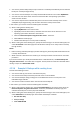User manual
Table Of Contents
- 1 Introducing Acronis Backup
- 2 Getting started
- 3 Understanding Acronis Backup
- 3.1 Owners
- 3.2 Credentials used in backup plans and tasks
- 3.3 User privileges on a managed machine
- 3.4 List of Acronis services
- 3.5 Full, incremental and differential backups
- 3.6 What does a disk or volume backup store?
- 3.7 Backup and recovery of dynamic volumes (Windows)
- 3.8 Support for Advanced Format (4K-sector) hard disks
- 3.9 Support for UEFI-based machines
- 3.10 Support for Windows 8
- 3.11 Compatibility with encryption software
- 3.12 Support for SNMP
- 4 Backup
- 4.1 Back up now
- 4.2 Creating a backup plan
- 4.2.1 Selecting data to back up
- 4.2.2 Access credentials for source
- 4.2.3 Source files exclusion
- 4.2.4 Backup location selection
- 4.2.5 Access credentials for archive location
- 4.2.6 Backup schemes
- 4.2.7 Archive validation
- 4.2.8 Backup plan's credentials
- 4.2.9 Label (Preserving machine properties in a backup)
- 4.2.10 Sequence of operations in a backup plan
- 4.2.11 Why is the program asking for the password?
- 4.3 Simplified naming of backup files
- 4.3.1 The [DATE] variable
- 4.3.2 Backup splitting and simplified file naming
- 4.3.3 Usage examples
- 4.3.3.1 Example 1. Daily backup replacing the old one
- 4.3.3.2 Example 2. Daily full backups with a date stamp
- 4.3.3.3 Example 3. Hourly backups within a day
- 4.3.3.4 Example 4. Daily full backups with daily drive swaps
- 4.3.3.5 Example 5. Daily backups with weekly drive swaps
- 4.3.3.6 Example 6. Backups within working hours
- 4.4 Scheduling
- 4.5 Replication and retention of backups
- 4.6 How to disable backup cataloging
- 4.7 Default backup options
- 4.7.1 Additional settings
- 4.7.2 Archive protection
- 4.7.3 Backup cataloging
- 4.7.4 Backup performance
- 4.7.5 Backup splitting
- 4.7.6 Compression level
- 4.7.7 Disaster recovery plan (DRP)
- 4.7.8 E-mail notifications
- 4.7.9 Error handling
- 4.7.10 Event tracing
- 4.7.11 Fast incremental/differential backup
- 4.7.12 File-level backup snapshot
- 4.7.13 File-level security
- 4.7.14 Media components
- 4.7.15 Mount points
- 4.7.16 Multi-volume snapshot
- 4.7.17 Pre/Post commands
- 4.7.18 Pre/Post data capture commands
- 4.7.19 Replication/cleanup inactivity time
- 4.7.20 Sector-by-sector backup
- 4.7.21 Task failure handling
- 4.7.22 Task start conditions
- 4.7.23 Volume Shadow Copy Service
- 5 Recovery
- 5.1 Creating a recovery task
- 5.2 Acronis Universal Restore
- 5.3 Recovering BIOS-based systems to UEFI-based and vice versa
- 5.4 Acronis Active Restore
- 5.5 Bootability troubleshooting
- 5.6 Reverting a Windows system to its factory settings
- 5.7 Default recovery options
- 6 Conversion to a virtual machine
- 7 Storing the backed up data
- 8 Operations with archives and backups
- 9 Bootable media
- 10 Disk management
- 10.1 Supported file systems
- 10.2 Basic precautions
- 10.3 Running Acronis Disk Director Lite
- 10.4 Choosing the operating system for disk management
- 10.5 "Disk management" view
- 10.6 Disk operations
- 10.7 Volume operations
- 10.8 Pending operations
- 11 Administering a managed machine
- 11.1 Backup plans and tasks
- 11.2 Log
- 11.3 Alerts
- 11.4 Changing a license
- 11.5 Collecting system information
- 11.6 Adjusting machine options
- 12 Cloud backup
- 12.1 Introduction to Acronis Cloud Backup
- 12.1.1 What is Acronis Cloud Backup?
- 12.1.2 What data can I back up and recover?
- 12.1.3 How long will my backups be kept in the cloud storage?
- 12.1.4 How do I secure my data?
- 12.1.5 Supported operating systems and virtualization products
- 12.1.6 Backup and recovery FAQ
- 12.1.6.1 What backup methods are available?
- 12.1.6.2 What recovery methods are available?
- 12.1.6.3 Is the cloud storage available under Acronis bootable media?
- 12.1.6.4 Can I use Acronis Universal Restore when recovering a system from the cloud storage?
- 12.1.6.5 What if a network connection is lost during cloud backup or recovery?
- 12.1.6.6 What happens if I run out of space?
- 12.1.6.7 What is the cleanup task for?
- 12.1.6.8 How do I make a recovered machine recognize its subscription?
- 12.1.7 Initial Seeding FAQ
- 12.1.7.1 What is Initial Seeding?
- 12.1.7.2 Why would I want to use Initial Seeding?
- 12.1.7.3 Is Initial Seeding a paid service?
- 12.1.7.4 What types of hard drive can I use for Initial Seeding?
- 12.1.7.5 Can I send more than one backup under a single Initial Seeding license?
- 12.1.7.6 Can I send backups taken from a number of machines on a single hard drive?
- 12.1.7.7 How to buy an Initial Seeding license?
- 12.1.7.8 How do I perform initial seeding?
- 12.1.7.9 How to package a hard drive for shipment?
- 12.1.7.10 How do I track an Initial Seeding order status?
- 12.1.8 Large Scale Recovery FAQ
- 12.1.8.1 What is Large Scale Recovery?
- 12.1.8.2 Why would I use Large Scale Recovery?
- 12.1.8.3 Do I need to perform initial seeding to be able to use Large Scale Recovery?
- 12.1.8.4 Is Large Scale Recovery a paid service?
- 12.1.8.5 Can I perform large scale recovery on a different machine?
- 12.1.8.6 Can I obtain backups taken from a number of machines on a single hard drive?
- 12.1.8.7 How to buy a Large Scale Recovery license?
- 12.1.8.8 How do I track a Large Scale Recovery order status?
- 12.1.8.9 How to perform large scale recovery?
- 12.1.9 Subscription lifecycle FAQ
- 12.1.9.1 How do I access my account management webpage?
- 12.1.9.2 Where do I find the subscriptions that I purchased?
- 12.1.9.3 When does my subscription begin?
- 12.1.9.4 What happens when my subscription expires?
- 12.1.9.5 How do I renew a subscription?
- 12.1.9.6 What is the “Group” column for?
- 12.1.9.7 Can I revoke a subscription from a machine?
- 12.1.9.8 Can I cancel my subscription?
- 12.2 Where do I start?
- 12.3 Choosing a subscription
- 12.4 Activating cloud backup subscriptions
- 12.5 Configuring proxy settings
- 12.6 Retrieving files from the cloud storage by using a web browser
- 12.7 Limitations of the cloud storage
- 12.8 Terminology reference
- 12.1 Introduction to Acronis Cloud Backup
- 13 Glossary
- Acronis Active Restore
- Acronis Plug-in for WinPE
- Acronis Secure Zone
- Acronis Startup Recovery Manager (ASRM)
- Acronis Universal Restore
- Activity
- Agent (Acronis Backup Agent)
- Archive
- Backup
- Backup archive (Archive)
- Backup operation
- Backup options
- Backup plan (Plan)
- Backup scheme
- Bootable agent
- Bootable media
- Built-in group
- Cataloging
- Centralized backup plan
- Centralized management
- Centralized task
- Centralized vault
- Cleanup
- Console (Acronis Backup Management Console)
- Consolidation
- Data catalog
- Deduplicating vault
- Deduplication
- Differential backup
- Direct management
- Disaster recovery plan (DRP)
- Disk backup (Image)
- Disk group
- Dynamic disk
- Dynamic group
- Dynamic volume
- Encrypted archive
- Encrypted vault
- Export
- Full backup
- GFS (Grandfather-Father-Son)
- Image
- Incremental backup
- Indexing
- Local backup plan
- Local task
- Logical volume
- Machine
- Managed machine
- Managed vault
- Management server (Acronis Backup Management Server)
- Media builder
- Personal vault
- Plan
- Recovery point
- Registered machine
- Registration
- Replenishable pool
- Replication
- Retention rules
- Single-pass backup
- Static group
- Storage node (Acronis Backup Storage Node)
- Task
- Tower of Hanoi
- Unmanaged vault
- Validation
- Vault
- Virtual machine
- WinPE (Windows Preinstallation Environment)
55 Copyright © Acronis International GmbH, 2002-2014
This behavior can be suppressed by adding the [Date] variable (p. 55) to the archive name.
When you use standard file naming
Each backup will have a unique file name with the exact time stamp and the backup type. For
example: MyData_2010_03_26_17_01_38_960D.tib. This standard file naming allows for a wider
range of backup destinations and backup schemes.
Restrictions
When using simplified file naming, the following functionality is not available:
Setting up full, incremental and differential backups within a single backup plan. You need to
create separate backup plans for each type of backup
Backup to a tape, Acronis Secure Zone, or Acronis Cloud Storage
Setting up replication of backups
Setting up retention rules
Setting up regular conversion of backups to a virtual machine
Converting an incremental or differential backup into a full one
Restrictions on archive names
The archive name cannot end with a number.
The FAT16, FAT32, and NTFS file systems do not allow the following characters in the file name:
backslash (\), slash (/), colon (:), asterisk (*), question mark (?), quotation mark ("), less than
sign (<), greater than sign (>), and pipe (|).
4.3.1 The [DATE] variable
If you specify the [DATE] variable in the archive name, the file name of each backup will include that
backup’s creation date.
When using this variable, the first backup of a new day will be a full backup. Before creating the next
full backup, the software deletes all backups taken earlier that day. Backups taken before that day
are kept. This means you can store multiple full backups with or without incremental ones, but no
more than one full backup per day. You can sort the backups by date. You can also use a script to
copy, move, or delete the older backups.
The value of this variable is the current date surrounded by brackets ([]). The date format depends on
the regional options on the machine. For example, if the date format is year-month-day, the value for
January 31, 2012, is [2012-01-31]. Characters that are not supported in a file name, such as slashes
(/), are replaced with underscores (_).
You can place this variable anywhere in the archive name. You can use both lowercase and
uppercase letters in this variable.
Examples
Example 1. Suppose that you perform incremental backups twice a day (at midnight and noon) for
two days, starting on January 31, 2012. The archive name is MyArchive-[DATE], the date format is
year-month-day. Here is the list of backup files after day two:
MyArchive-[2012-01-31].tib (full, created on January 31 at midnight)
MyArchive-[2012-01-31]2.tib (incremental, created on January 31 at noon)
MyArchive-[2012-02-01].tib (full, created on February 1 at midnight)
MyArchive-[2012-02-01]2.tib (incremental, created on February 1 at noon)