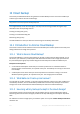User manual
Table Of Contents
- 1 Introducing Acronis Backup
- 2 Getting started
- 3 Understanding Acronis Backup
- 3.1 Owners
- 3.2 Credentials used in backup plans and tasks
- 3.3 User privileges on a managed machine
- 3.4 List of Acronis services
- 3.5 Full, incremental and differential backups
- 3.6 What does a disk or volume backup store?
- 3.7 Backup and recovery of dynamic volumes (Windows)
- 3.8 Support for Advanced Format (4K-sector) hard disks
- 3.9 Support for UEFI-based machines
- 3.10 Support for Windows 8
- 3.11 Compatibility with encryption software
- 3.12 Support for SNMP
- 4 Backup
- 4.1 Back up now
- 4.2 Creating a backup plan
- 4.2.1 Selecting data to back up
- 4.2.2 Access credentials for source
- 4.2.3 Source files exclusion
- 4.2.4 Backup location selection
- 4.2.5 Access credentials for archive location
- 4.2.6 Backup schemes
- 4.2.7 Archive validation
- 4.2.8 Backup plan's credentials
- 4.2.9 Label (Preserving machine properties in a backup)
- 4.2.10 Sequence of operations in a backup plan
- 4.2.11 Why is the program asking for the password?
- 4.3 Simplified naming of backup files
- 4.3.1 The [DATE] variable
- 4.3.2 Backup splitting and simplified file naming
- 4.3.3 Usage examples
- 4.3.3.1 Example 1. Daily backup replacing the old one
- 4.3.3.2 Example 2. Daily full backups with a date stamp
- 4.3.3.3 Example 3. Hourly backups within a day
- 4.3.3.4 Example 4. Daily full backups with daily drive swaps
- 4.3.3.5 Example 5. Daily backups with weekly drive swaps
- 4.3.3.6 Example 6. Backups within working hours
- 4.4 Scheduling
- 4.5 Replication and retention of backups
- 4.6 How to disable backup cataloging
- 4.7 Default backup options
- 4.7.1 Additional settings
- 4.7.2 Archive protection
- 4.7.3 Backup cataloging
- 4.7.4 Backup performance
- 4.7.5 Backup splitting
- 4.7.6 Compression level
- 4.7.7 Disaster recovery plan (DRP)
- 4.7.8 E-mail notifications
- 4.7.9 Error handling
- 4.7.10 Event tracing
- 4.7.11 Fast incremental/differential backup
- 4.7.12 File-level backup snapshot
- 4.7.13 File-level security
- 4.7.14 Media components
- 4.7.15 Mount points
- 4.7.16 Multi-volume snapshot
- 4.7.17 Pre/Post commands
- 4.7.18 Pre/Post data capture commands
- 4.7.19 Replication/cleanup inactivity time
- 4.7.20 Sector-by-sector backup
- 4.7.21 Task failure handling
- 4.7.22 Task start conditions
- 4.7.23 Volume Shadow Copy Service
- 5 Recovery
- 5.1 Creating a recovery task
- 5.2 Acronis Universal Restore
- 5.3 Recovering BIOS-based systems to UEFI-based and vice versa
- 5.4 Acronis Active Restore
- 5.5 Bootability troubleshooting
- 5.6 Reverting a Windows system to its factory settings
- 5.7 Default recovery options
- 6 Conversion to a virtual machine
- 7 Storing the backed up data
- 8 Operations with archives and backups
- 9 Bootable media
- 10 Disk management
- 10.1 Supported file systems
- 10.2 Basic precautions
- 10.3 Running Acronis Disk Director Lite
- 10.4 Choosing the operating system for disk management
- 10.5 "Disk management" view
- 10.6 Disk operations
- 10.7 Volume operations
- 10.8 Pending operations
- 11 Administering a managed machine
- 11.1 Backup plans and tasks
- 11.2 Log
- 11.3 Alerts
- 11.4 Changing a license
- 11.5 Collecting system information
- 11.6 Adjusting machine options
- 12 Cloud backup
- 12.1 Introduction to Acronis Cloud Backup
- 12.1.1 What is Acronis Cloud Backup?
- 12.1.2 What data can I back up and recover?
- 12.1.3 How long will my backups be kept in the cloud storage?
- 12.1.4 How do I secure my data?
- 12.1.5 Supported operating systems and virtualization products
- 12.1.6 Backup and recovery FAQ
- 12.1.6.1 What backup methods are available?
- 12.1.6.2 What recovery methods are available?
- 12.1.6.3 Is the cloud storage available under Acronis bootable media?
- 12.1.6.4 Can I use Acronis Universal Restore when recovering a system from the cloud storage?
- 12.1.6.5 What if a network connection is lost during cloud backup or recovery?
- 12.1.6.6 What happens if I run out of space?
- 12.1.6.7 What is the cleanup task for?
- 12.1.6.8 How do I make a recovered machine recognize its subscription?
- 12.1.7 Initial Seeding FAQ
- 12.1.7.1 What is Initial Seeding?
- 12.1.7.2 Why would I want to use Initial Seeding?
- 12.1.7.3 Is Initial Seeding a paid service?
- 12.1.7.4 What types of hard drive can I use for Initial Seeding?
- 12.1.7.5 Can I send more than one backup under a single Initial Seeding license?
- 12.1.7.6 Can I send backups taken from a number of machines on a single hard drive?
- 12.1.7.7 How to buy an Initial Seeding license?
- 12.1.7.8 How do I perform initial seeding?
- 12.1.7.9 How to package a hard drive for shipment?
- 12.1.7.10 How do I track an Initial Seeding order status?
- 12.1.8 Large Scale Recovery FAQ
- 12.1.8.1 What is Large Scale Recovery?
- 12.1.8.2 Why would I use Large Scale Recovery?
- 12.1.8.3 Do I need to perform initial seeding to be able to use Large Scale Recovery?
- 12.1.8.4 Is Large Scale Recovery a paid service?
- 12.1.8.5 Can I perform large scale recovery on a different machine?
- 12.1.8.6 Can I obtain backups taken from a number of machines on a single hard drive?
- 12.1.8.7 How to buy a Large Scale Recovery license?
- 12.1.8.8 How do I track a Large Scale Recovery order status?
- 12.1.8.9 How to perform large scale recovery?
- 12.1.9 Subscription lifecycle FAQ
- 12.1.9.1 How do I access my account management webpage?
- 12.1.9.2 Where do I find the subscriptions that I purchased?
- 12.1.9.3 When does my subscription begin?
- 12.1.9.4 What happens when my subscription expires?
- 12.1.9.5 How do I renew a subscription?
- 12.1.9.6 What is the “Group” column for?
- 12.1.9.7 Can I revoke a subscription from a machine?
- 12.1.9.8 Can I cancel my subscription?
- 12.2 Where do I start?
- 12.3 Choosing a subscription
- 12.4 Activating cloud backup subscriptions
- 12.5 Configuring proxy settings
- 12.6 Retrieving files from the cloud storage by using a web browser
- 12.7 Limitations of the cloud storage
- 12.8 Terminology reference
- 12.1 Introduction to Acronis Cloud Backup
- 13 Glossary
- Acronis Active Restore
- Acronis Plug-in for WinPE
- Acronis Secure Zone
- Acronis Startup Recovery Manager (ASRM)
- Acronis Universal Restore
- Activity
- Agent (Acronis Backup Agent)
- Archive
- Backup
- Backup archive (Archive)
- Backup operation
- Backup options
- Backup plan (Plan)
- Backup scheme
- Bootable agent
- Bootable media
- Built-in group
- Cataloging
- Centralized backup plan
- Centralized management
- Centralized task
- Centralized vault
- Cleanup
- Console (Acronis Backup Management Console)
- Consolidation
- Data catalog
- Deduplicating vault
- Deduplication
- Differential backup
- Direct management
- Disaster recovery plan (DRP)
- Disk backup (Image)
- Disk group
- Dynamic disk
- Dynamic group
- Dynamic volume
- Encrypted archive
- Encrypted vault
- Export
- Full backup
- GFS (Grandfather-Father-Son)
- Image
- Incremental backup
- Indexing
- Local backup plan
- Local task
- Logical volume
- Machine
- Managed machine
- Managed vault
- Management server (Acronis Backup Management Server)
- Media builder
- Personal vault
- Plan
- Recovery point
- Registered machine
- Registration
- Replenishable pool
- Replication
- Retention rules
- Single-pass backup
- Static group
- Storage node (Acronis Backup Storage Node)
- Task
- Tower of Hanoi
- Unmanaged vault
- Validation
- Vault
- Virtual machine
- WinPE (Windows Preinstallation Environment)
218 Copyright © Acronis International GmbH, 2002-2014
Example
You might want to use the following backup strategy for a file server.
Back up the critical files twice a day on a schedule. Set the retention rule "Delete backups older
than" 7 days. This means that after every backup the software will check for backups older than 7
days and delete them automatically.
Run backup of the server's system volume manually as required. For example, after the operating
system updates. Manually delete the backups that you do not need.
12.1.4 How do I secure my data?
Backups can be encrypted using the Advanced Encryption Standard (AES) cryptographic algorithm
and the password you set. This guarantees that your data is not accessed by anyone else.
12.1.5 Supported operating systems and virtualization products
Acronis Cloud Backup supports the following operating systems and virtualization platforms.
Server operating systems
Windows
Windows 2000 SP4 – all editions except for the Datacenter and Professional editions
Windows Server 2003/2003 R2 – Standard and Enterprise editions (x86, x64)
Windows Small Business Server 2003/2003 R2
Windows Server 2008 – Standard, Enterprise, Datacenter, and Web editions (x86, x64)
Windows Small Business Server 2008
Windows Server 2008 R2 – Standard, Enterprise, Datacenter, Foundation, and Web editions
Windows MultiPoint Server 2010/2011/2012
Windows Small Business Server 2011 – all editions
Windows Server 2012/2012 R2 – all editions
Windows Storage Server 2003/2008/2008 R2/2012/2012 R2
Linux
Linux with kernel from 2.4.20 to 3.12 and glibc 2.3.2 or later
Various x86 and x86_64 Linux distributions, including:
Red Hat Enterprise Linux 4.x, 5.x, and 6.x
Ubuntu 9.10, 10.04, 10.10, 11.04, 11.10, 12.04, 12.10, 13.04, and 13.10
Fedora 11, 12, 13, 14, 15, 16, 17, 18, 19, and 20
SUSE Linux Enterprise Server 10 and 11
Debian 4, 5, 6, and 7
CentOS 5.x and 6.x
Oracle Linux 5.x and 6.x – both Unbreakable Enterprise Kernel and Red Hat Compatible
Kernel
Before installing the product on a system that does not use RPM Package Manager, such as
an Ubuntu system, you need to install this manager manually; for example, by running the
following command (as the root user): apt-get install rpm