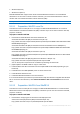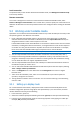User manual
Table Of Contents
- 1 Introducing Acronis Backup
- 2 Getting started
- 3 Understanding Acronis Backup
- 3.1 Owners
- 3.2 Credentials used in backup plans and tasks
- 3.3 User privileges on a managed machine
- 3.4 List of Acronis services
- 3.5 Full, incremental and differential backups
- 3.6 What does a disk or volume backup store?
- 3.7 Backup and recovery of dynamic volumes (Windows)
- 3.8 Support for Advanced Format (4K-sector) hard disks
- 3.9 Support for UEFI-based machines
- 3.10 Support for Windows 8
- 3.11 Compatibility with encryption software
- 3.12 Support for SNMP
- 4 Backup
- 4.1 Back up now
- 4.2 Creating a backup plan
- 4.2.1 Selecting data to back up
- 4.2.2 Access credentials for source
- 4.2.3 Source files exclusion
- 4.2.4 Backup location selection
- 4.2.5 Access credentials for archive location
- 4.2.6 Backup schemes
- 4.2.7 Archive validation
- 4.2.8 Backup plan's credentials
- 4.2.9 Label (Preserving machine properties in a backup)
- 4.2.10 Sequence of operations in a backup plan
- 4.2.11 Why is the program asking for the password?
- 4.3 Simplified naming of backup files
- 4.3.1 The [DATE] variable
- 4.3.2 Backup splitting and simplified file naming
- 4.3.3 Usage examples
- 4.3.3.1 Example 1. Daily backup replacing the old one
- 4.3.3.2 Example 2. Daily full backups with a date stamp
- 4.3.3.3 Example 3. Hourly backups within a day
- 4.3.3.4 Example 4. Daily full backups with daily drive swaps
- 4.3.3.5 Example 5. Daily backups with weekly drive swaps
- 4.3.3.6 Example 6. Backups within working hours
- 4.4 Scheduling
- 4.5 Replication and retention of backups
- 4.6 How to disable backup cataloging
- 4.7 Default backup options
- 4.7.1 Additional settings
- 4.7.2 Archive protection
- 4.7.3 Backup cataloging
- 4.7.4 Backup performance
- 4.7.5 Backup splitting
- 4.7.6 Compression level
- 4.7.7 Disaster recovery plan (DRP)
- 4.7.8 E-mail notifications
- 4.7.9 Error handling
- 4.7.10 Event tracing
- 4.7.11 Fast incremental/differential backup
- 4.7.12 File-level backup snapshot
- 4.7.13 File-level security
- 4.7.14 Media components
- 4.7.15 Mount points
- 4.7.16 Multi-volume snapshot
- 4.7.17 Pre/Post commands
- 4.7.18 Pre/Post data capture commands
- 4.7.19 Replication/cleanup inactivity time
- 4.7.20 Sector-by-sector backup
- 4.7.21 Task failure handling
- 4.7.22 Task start conditions
- 4.7.23 Volume Shadow Copy Service
- 5 Recovery
- 5.1 Creating a recovery task
- 5.2 Acronis Universal Restore
- 5.3 Recovering BIOS-based systems to UEFI-based and vice versa
- 5.4 Acronis Active Restore
- 5.5 Bootability troubleshooting
- 5.6 Reverting a Windows system to its factory settings
- 5.7 Default recovery options
- 6 Conversion to a virtual machine
- 7 Storing the backed up data
- 8 Operations with archives and backups
- 9 Bootable media
- 10 Disk management
- 10.1 Supported file systems
- 10.2 Basic precautions
- 10.3 Running Acronis Disk Director Lite
- 10.4 Choosing the operating system for disk management
- 10.5 "Disk management" view
- 10.6 Disk operations
- 10.7 Volume operations
- 10.8 Pending operations
- 11 Administering a managed machine
- 11.1 Backup plans and tasks
- 11.2 Log
- 11.3 Alerts
- 11.4 Changing a license
- 11.5 Collecting system information
- 11.6 Adjusting machine options
- 12 Cloud backup
- 12.1 Introduction to Acronis Cloud Backup
- 12.1.1 What is Acronis Cloud Backup?
- 12.1.2 What data can I back up and recover?
- 12.1.3 How long will my backups be kept in the cloud storage?
- 12.1.4 How do I secure my data?
- 12.1.5 Supported operating systems and virtualization products
- 12.1.6 Backup and recovery FAQ
- 12.1.6.1 What backup methods are available?
- 12.1.6.2 What recovery methods are available?
- 12.1.6.3 Is the cloud storage available under Acronis bootable media?
- 12.1.6.4 Can I use Acronis Universal Restore when recovering a system from the cloud storage?
- 12.1.6.5 What if a network connection is lost during cloud backup or recovery?
- 12.1.6.6 What happens if I run out of space?
- 12.1.6.7 What is the cleanup task for?
- 12.1.6.8 How do I make a recovered machine recognize its subscription?
- 12.1.7 Initial Seeding FAQ
- 12.1.7.1 What is Initial Seeding?
- 12.1.7.2 Why would I want to use Initial Seeding?
- 12.1.7.3 Is Initial Seeding a paid service?
- 12.1.7.4 What types of hard drive can I use for Initial Seeding?
- 12.1.7.5 Can I send more than one backup under a single Initial Seeding license?
- 12.1.7.6 Can I send backups taken from a number of machines on a single hard drive?
- 12.1.7.7 How to buy an Initial Seeding license?
- 12.1.7.8 How do I perform initial seeding?
- 12.1.7.9 How to package a hard drive for shipment?
- 12.1.7.10 How do I track an Initial Seeding order status?
- 12.1.8 Large Scale Recovery FAQ
- 12.1.8.1 What is Large Scale Recovery?
- 12.1.8.2 Why would I use Large Scale Recovery?
- 12.1.8.3 Do I need to perform initial seeding to be able to use Large Scale Recovery?
- 12.1.8.4 Is Large Scale Recovery a paid service?
- 12.1.8.5 Can I perform large scale recovery on a different machine?
- 12.1.8.6 Can I obtain backups taken from a number of machines on a single hard drive?
- 12.1.8.7 How to buy a Large Scale Recovery license?
- 12.1.8.8 How do I track a Large Scale Recovery order status?
- 12.1.8.9 How to perform large scale recovery?
- 12.1.9 Subscription lifecycle FAQ
- 12.1.9.1 How do I access my account management webpage?
- 12.1.9.2 Where do I find the subscriptions that I purchased?
- 12.1.9.3 When does my subscription begin?
- 12.1.9.4 What happens when my subscription expires?
- 12.1.9.5 How do I renew a subscription?
- 12.1.9.6 What is the “Group” column for?
- 12.1.9.7 Can I revoke a subscription from a machine?
- 12.1.9.8 Can I cancel my subscription?
- 12.2 Where do I start?
- 12.3 Choosing a subscription
- 12.4 Activating cloud backup subscriptions
- 12.5 Configuring proxy settings
- 12.6 Retrieving files from the cloud storage by using a web browser
- 12.7 Limitations of the cloud storage
- 12.8 Terminology reference
- 12.1 Introduction to Acronis Cloud Backup
- 13 Glossary
- Acronis Active Restore
- Acronis Plug-in for WinPE
- Acronis Secure Zone
- Acronis Startup Recovery Manager (ASRM)
- Acronis Universal Restore
- Activity
- Agent (Acronis Backup Agent)
- Archive
- Backup
- Backup archive (Archive)
- Backup operation
- Backup options
- Backup plan (Plan)
- Backup scheme
- Bootable agent
- Bootable media
- Built-in group
- Cataloging
- Centralized backup plan
- Centralized management
- Centralized task
- Centralized vault
- Cleanup
- Console (Acronis Backup Management Console)
- Consolidation
- Data catalog
- Deduplicating vault
- Deduplication
- Differential backup
- Direct management
- Disaster recovery plan (DRP)
- Disk backup (Image)
- Disk group
- Dynamic disk
- Dynamic group
- Dynamic volume
- Encrypted archive
- Encrypted vault
- Export
- Full backup
- GFS (Grandfather-Father-Son)
- Image
- Incremental backup
- Indexing
- Local backup plan
- Local task
- Logical volume
- Machine
- Managed machine
- Managed vault
- Management server (Acronis Backup Management Server)
- Media builder
- Personal vault
- Plan
- Recovery point
- Registered machine
- Registration
- Replenishable pool
- Replication
- Retention rules
- Single-pass backup
- Static group
- Storage node (Acronis Backup Storage Node)
- Task
- Tower of Hanoi
- Unmanaged vault
- Validation
- Vault
- Virtual machine
- WinPE (Windows Preinstallation Environment)
175 Copyright © Acronis International GmbH, 2002-2014
Assessment and Deployment Kit (ADK) for Windows 8.1 (PE 5.0):
http://www.microsoft.com/en-US/download/details.aspx?id=39982.
You can find system requirements for installation by following the above links.
2. Install Assessment and Deployment Kit on the machine.
3. Install Bootable Media Builder on the same machine.
9.1.2.3 Adding Acronis Plug-in to WinPE
To add Acronis Plug-in to WinPE ISO:
1. When adding the plug-in to the existing WinPE ISO, unpack all files of your WinPE ISO to a
separate folder on the hard disk.
2. Start the Bootable Media Builder either from the management console, by selecting Tools >
Create Bootable Media, or as a separate component.
3. If Agent for Windows is not installed on the machine, specify the license key or the license server
with licenses. The licenses will not get assigned or reassigned. They determine which
functionality to enable for the created media. Without a license, you can create media only for
recovery from the cloud storage.
If Agent for Windows is installed on the machine, the media inherits its functionality, including
Universal Restore and deduplication.
4. Select Bootable media type: Windows PE.
When creating a new PE ISO:
Select Create WinPE automatically.
[Optional] To create a 64-bit bootable media, select the Create x64 media check box, if
available. A 64-bit media is required to boot a machine that uses Unified Extensible Firmware
Interface (UEFI).
The software runs the appropriate script and proceeds to the next window.
When adding the plug-in to the existing PE ISO:
Select Use WinPE files located in the folder I specify.
Specify path to the folder where the WinPE files are located.
5. [Optional] Select whether to enable or disable remote connections to a machine booted from the
media. If enabled, specify the user name and password to be entered on the console side at the
connection to the agent. If you leave these boxes empty, the connection will be disabled.
6. Specify network settings (p. 172) for the machine network adapters or choose DHCP auto
configuration.
7. [Optional] Specify the Windows drivers to be added to Windows PE.
Once you boot a machine into Windows PE, the drivers can help you access the device where the
backup archive is located. Add 32-bit drivers if you use a 32-bit WinPE distribution or 64-bit
drivers if you use a 64-bit WinPE distribution.
Also, you will be able to point to the added drivers when configuring Universal Restore. For using
Universal Restore, add 32-bit or 64-bit drivers depending on whether you are planning to recover
a 32-bit or a 64-bit Windows operating system.
To add the drivers:
Click Add and specify the path to the necessary *.inf file for a corresponding SCSI, RAID, SATA
controller, network adapter, tape drive or other device.
Repeat this procedure for each driver you want to be included in the resulting WinPE boot
media.