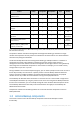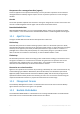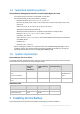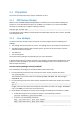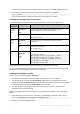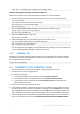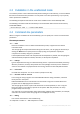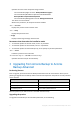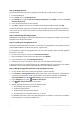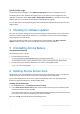Installation Guide
Table Of Contents
12 Copyright © Acronis International GmbH, 2002-2016
Specifies the name of the component being installed:
For Acronis Backup Agent for Linux: BackupAndRecoveryAgent
For Acronis Backup Bootable Components and Media Builder:
BackupAndRecoveryBootableComponents
For Acronis Backup Management Console: ManagementConsole
The names are case-sensitive.
Without this parameter, all components will be installed.
-v or --version
Displays the product version and then exits.
-? or --help
Displays help and then exits.
--usage
Displays a brief usage message and then exits.
Parameters that determine the installation mode
To install the product in the trial mode, use the -T parameter.
To install the product in the full mode, use the -l parameter.
To install the product for cloud backup only, do not specify any of these parameters.
-T or --trial
Installs the product in the trial mode.
-l <License key> or --serial=<License key>
Specifies the license key for Acronis Backup.
3 Upgrading from Acronis Backup to Acronis
Backup Advanced
Purchasing licenses
Prior to upgrade, purchase the Acronis Backup Advanced licenses for each machine where you are
planning to upgrade Acronis Backup. Names of the licenses depend on the product currently installed
on the machine.
Installed product
Licenses suitable for upgrade
Acronis Backup for Windows Server
Acronis Backup Advanced for Windows Server
Acronis Backup for Linux Server
Acronis Backup Advanced for Linux Server
Acronis Backup for PC
Acronis Backup Advanced for PC
After the purchase, you will receive an e-mail with the license keys.
Upgrading the product
To upgrade Acronis Backup to Acronis Backup Advanced, do the following: