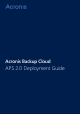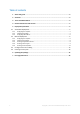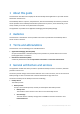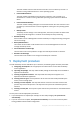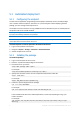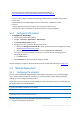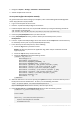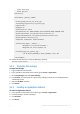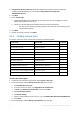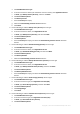APS 2.0 Deployment Guide
9 Copyright © Acronis International GmbH, 2002-2015
5. In Application API end-point URI, specify the address of the endpoint that you prepared in
"Configuring the endpoint" (p. 6). For example: https://endpoint.example.com:
10443/backupservice/
6. Click Next.
7. Under Partner login,
a. Specify the Management Console URL, which matches the account management console
address (https://cloud.acronis.com/).
b. Specify your Acronis Backup Cloud administrator User name and Password.
The account you specify must have permissions to create End-User Company groups
in Acronis Backup Cloud.
8. Click Next.
9. Review the settings, and then click Finish.
5.2.4 Creating resource types
You need to create the resource types that are listed in the following table.
Resource name
Resource class
Auto-provide
Backup Service (Acronis)
Application Service Reference
No
Backup Tenant (Acronis)
Application Service
Yes
Cloud Storage (Acronis)
Application Counter
No
Protected Virtual Machines (Acronis)
Application Counter
No
Protected Workstations (Acronis)
Application Counter
No
Protected Servers (Acronis)
Application Counter
No
Backup Users (Acronis)
Application Service
No
Reseller Branding (Acronis)
Application Service
No
Default Backup Profile (Acronis)
Application Service Reference
No
Backup Administrators (Acronis)
Application Service
No
Service Provider’s Cloud Storage (Acronis)
Application Counter
No
Reseller’s Cloud Storage (Acronis)
Application Counter
No
Use the following procedure to create these resource types.
To create the resource types
1. In Operations Automation Control Panel, click Products > Resources.
2. Do the following to add the Backup Service (Acronis) resource type:
a. Click Add New Resource Type.
b. In the list of resource classes, click Application Service Reference.
c. In Name, type Backup Service (Acronis), and then click Next.
d. Click Acronis Backup Cloud.
e. Click Global settings.
f. Click the unique identifier of the resource, such as 9cad99aa-fbaa-4bd7-912f-d9e31835ac30.
g. Click Finish.
3. Do the following to add the Backup Tenant (Acronis) resource type: