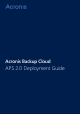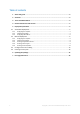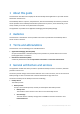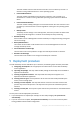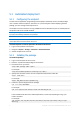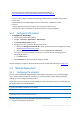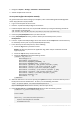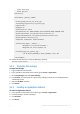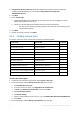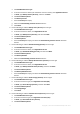APS 2.0 Deployment Guide
6 Copyright © Acronis International GmbH, 2002-2015
The latest version of the APS PHP runtime can be downloaded from
http://doc.apsstandard.org/2.1/tools/php-lib/#php-runtime-download.
Once the .rpm package is installed, the following elements become available in the provider
control panel:
• Acronis Backup Cloud APS package instance in the Services > Applications > APS
Instances.
• Acronis Backup Cloud resources appear in the Products > Resources list.
• Two default resource templates are created in Products > Service Templates.
5.1.3 Configuring APS instance
To configure the APS package
1. Log on to the provider control panel
2. Navigate to Services > Applications > APS Instances
3. Find Acronis Backup Cloud instance
4. Configure connection to Acronis Backup Cloud service:
a. Specify the Management Console URL, which matches the account management console
address (https://cloud.acronis.com/).
b. Specify your Acronis Backup Cloud administrator User name and Password.
The account you specify must have permissions to create End-User Company groups in
Acronis Backup Cloud.
c. Press Save button.
5. Open Branding tab, review and adjust settings if needed.
Once the package is configured, proceed with Service Plan configuration described in Chapter 5.4.
5.2 Manual deployment
5.2.1 Configuring the endpoint
To work with the application programming interface (API) of the backup service, the APS package
uses a machine called an endpoint, also known as a provisioning host. Before deploying the APS
package, you must configure the endpoint for it.
The endpoint must be a machine running an RPM-based Linux distribution (such as CentOS) that has
the Apache web server and PHP installed.
Note The following procedures involve restarting the endpoint's web server. Internet connection may be
required for downloading additional Linux packages.
Note The APS application uses Operations Automation Public API. Thus, the endpoint should be allowed to
connect Operations Automation Public API service.
To allow endpoint to connect Operations Automation Public API
1. Log on to the provider control panel