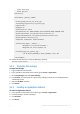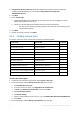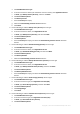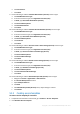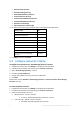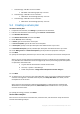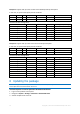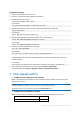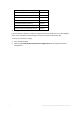APS 2.0 Deployment Guide
13 Copyright © Acronis International GmbH, 2002-2015
Backup Tenant (Acronis)
Reseller Branding (Acronis)
Backup Administrators (Acronis)
Protected Servers (Acronis)
Protected Virtual Machines (Acronis)
Protected Workstations (Acronis)
Reseller’s Cloud Storage
Service Provider’s Cloud Storage
8. On the resource limits page, specify the limits as described in the table below.
Resource name
Limit
Backup Service (Acronis)
1
Backup Tenant (Acronis)
1
Reseller Branding (Acronis)
1
Backup Administrators (Acronis)
Unlimited
Protected Servers (Acronis)
Unlimited
Protected Virtual Machines (Acronis)
Unlimited
Protected Workstations (Acronis)
Unlimited
Reseller’s Cloud Storage (Acronis)
Unlimited
Service Provider’s Cloud Storage
(Acronis)
Unlimited
9. Click Next, and then click Finish.
5.3 Configure resources in billing
To configure unit of measure for “Cloud Storage (Acronis)” resource
1. In Operations Automation, click Billing to open Business Orchestration.
2. In Business Orchestration Control Panel, go to Products > Resources.
3. Open “Cloud Storage (Acronis)” resource
4. Click Change Unit of Measure
5. Change Unit of Measure for the resource from KB to GB.
6. Click Save.
Repeat these steps for Reseller’s Cloud Storage (Acronis) and Service Provider’s Cloud Storage
(Acronis) resources.
To create composite resources
1. In Operations Automation, click Billing to open Business Orchestration.
2. In Business Orchestration Control Panel, go to Products > Resources.
3. Create three composite resources:
a. “Workstation 5x” resource includes:
5 units of “Protected Workstations (Acronis)” resource
b. “Cloud Storage - 250 GB” resource includes:
250 GB of “Cloud Storage (Acronis)” resource