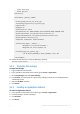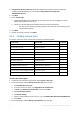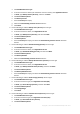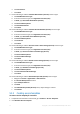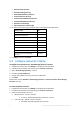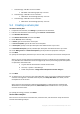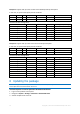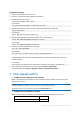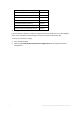APS 2.0 Deployment Guide
12 Copyright © Acronis International GmbH, 2002-2015
3. In Name, type Acronis Backup Service.
4. Select the Autoprovisioning check box.
5. In Type, select Custom.
6. Click Next.
7. In the list of resources, select the check boxes for the following resources:
Backup Service (Acronis)
Backup Tenant (Acronis)
Backup Users (Acronis)
Cloud Storage (Acronis)
Protected Servers (Acronis)
Protected Workstations (Acronis)
Protected Virtual Machines (Acronis)
Default Backup Profile (Acronis)
8. On the resource limits page, specify the limits as described in the table below.
Resource name
Limit
Backup Service (Acronis)
1
Backup Tenant (Acronis)
1
Cloud Storage (Acronis)
Unlimited
Protected Virtual Machines (Acronis)
Unlimited
Protected Workstations (Acronis)
Unlimited
Protected Servers (Acronis)
Unlimited
Backup Users (Acronis)
Unlimited
Default Backup Profile (Acronis)
1
9. Click Next, and then click Finish.
10. Write down the ID of the service template. You will need this ID when creating a service plan that
is based on the template.
If you would like to give a reseller access to Management Portal, ability to configure branding and
register own storage, then you should create a subscription for the reseller that includes Backup
Service (Acronis), Backup Tenant (Acronis), Reseller Branding (Acronis) and Backup Administrators
(Acronis) resources.
To configure service template for resellers
1. In Operations Automation Control Panel, go to Products > Service Templates.
2. Click Add New Service Template.
3. In Name, type Acronis Backup Cloud for Resellers.
4. Select the Autoprovisioning check box.
5. In Type, select Custom.
6. Click Next.
7. In the list of resources, select the check boxes for the following resources:
Backup Service (Acronis)