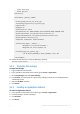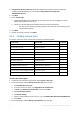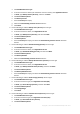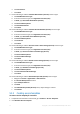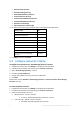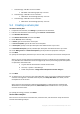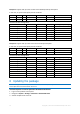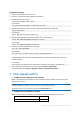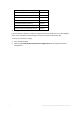APS 2.0 Deployment Guide
11 Copyright © Acronis International GmbH, 2002-2015
e. Click ServerCount.
f. Click Finish.
9. Do the following to add the Protected Workstations (Acronis) resource type:
a. Click Add New Resource Type.
b. In the list of resource types, click Application Counter (unit).
c. In Name, type Protected Workstations (Acronis).
d. Click Acronis Backup Cloud.
e. Click WorkstationCount.
f. Click Finish.
10. Do the following to add the Protected Virtual Machines (Acronis) resource type:
a. Click Add New Resource Type.
b. In the list of resource types, click Application Counter (unit).
c. In Name, type Protected Virtual Machines (Acronis).
d. Click Acronis Backup Cloud.
e. Click VmCount.
f. Click Finish.
11. Do the following to add the Service Provider’s Cloud Storage (Acronis) resource type:
g. Click Add New Resource Type.
h. In the list of resource types, click Application Counter (unit).
i. In Name, type Service Provider’s Cloud Storage (Acronis).
j. Click Acronis Backup Cloud.
k. Click AcronisHostedStorage.
l. Click Finish.
12. Do the following to add the Reseller’s Cloud Storage (Acronis) resource type:
m. Click Add New Resource Type.
n. In the list of resource types, click Application Counter (unit).
o. In Name, type Reseller’s Cloud Storage (Acronis).
p. Click Acronis Backup Cloud.
q. Click ServiceProviderHostedStorage.
r. Click Finish.
13. Do the following to add the Default Backup Profile (Acronis) resource type:
a. Navigate to Services > Applications > APS Instances
b. Find Acronis Backup Cloud instance
c. Open Backup Profiles tab
d. Click New
e. Set Default Backup Profile (Acronis) name, adjust settings if needed.
f. Click Submit
5.2.5 Creating service templates
To create a service template for customers
1. In Operations Automation Control Panel, go to Products > Service Templates.
2. Click Add New Service Template.