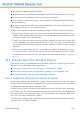2011
Table Of Contents
- Acronis Internet Security 2011
- Table of Contents
- Getting Started
- Configuration and Management
- 9. General Settings
- 10. Antivirus Protection
- 10.1. Real-time Protection
- 10.2. On-demand Scanning
- 10.3. Configuring Scan Exclusions
- 10.4. Quarantine Area
- 11. Antiphishing Protection
- 12. Search Advisor
- 13. Antispam
- 14. Parental Control
- 15. Privacy Control
- 16. Firewall
- 17. Vulnerability
- 18. Chat Encryption
- 19. File Encryption
- 20. Game / Laptop Mode
- 21. Home Network
- 22. Update
- How To
- Troubleshooting and Getting Help
- 29. Troubleshooting
- 29.1. Scan Doesn't Start
- 29.2. I Can no Longer Use an Application
- 29.3. I Cannot Connect to the Internet
- 29.4. I Cannot Use a Printer
- 29.5. I Cannot Share Files with Another Computer
- 29.6. My Internet Is Slow
- 29.7. How to Update Acronis Internet Security on a Slow Internet Connection
- 29.8. Acronis Internet Security Services Are Not Responding
- 29.9. Antispam Filter Does Not Work Properly
- 30. Removing Malware from Your System
- 30.1. What to Do When Acronis Internet Security Finds Viruses on Your Computer?
- 30.2. If Your System Does Not Start
- 30.3. How Do I Clean a Virus in an Archive?
- 30.4. How Do I Clean a Virus in an E-Mail Archive?
- 30.5. What to Do When Acronis Internet Security Detected a Clean File as Infected?
- 30.6. How to Clean the Infected Files from System Volume Information
- 30.7. What Are the Password-Protected Files in the Scan Log?
- 30.8. What Are the Skipped Items in the Scan Log?
- 30.9. What Are the Over-Compressed Files in the Scan Log?
- 30.10. Why Did Acronis Internet Security Automatically Delete an Infected File?
- 31. Support
- 32. Useful Information
- 29. Troubleshooting
- Glossary
6. Select the folder containing legitimate messages and click Next.
7. Select the folder containing SPAM messages and click Next.
8. Click Finish to start the training process.
9. When training is completed, click Close.
Ask for Help
If this information was not helpful, you can contact Acronis Internet Security for
support as described in section “Support” (p. 171).
29.9.3. Antispam Filter Does Not Detect Any Spam Message
If no spam message is marked as [spam], there may be a problem with the Acronis
Internet Security Antispam filter. Before troubleshooting this problem, make sure
it is not caused by one of the following conditions:
● The Acronis Internet Security Antispam protection is available only for e-mail
clients configured to receive e-mail messages via the POP3 protocol. This means
the following:
▶ E-mail messages received via web-based e-mail services (such as Yahoo, Gmail,
Hotmail or other) are not filtered for spam by Acronis Internet Security.
▶ If your e-mail client is configured to receive e-mail messages using other protocol
than POP3 (for example, IMAP4), the Acronis Internet Security Antispam filter
does not check them for spam.
Note
POP3 is one of the most widely used protocols for downloading e-mail messages
from a mail server. If you do not know the protocol that your e-mail client uses to
download e-mail messages, ask the person who configured your e-mail client.
● Acronis Internet Security 2011 doesn't scan Lotus Notes POP3 traffic.
You should also verify the following possible causes:
1. Make sure Antispam is enabled.
a. Open Acronis Internet Security.
b. Click the Options button in the upper-right corner of the window and choose
Preferences.
c. In the Security Settings category, check the antispam status.
If Antispam is disabled, this is what is causing your problem. Enable Antispam
and monitor the antispam operation to see if the problem is fixed.
2. Although very unlikely, you may want to check if you (or someone else) configured
Acronis Internet Security not to mark spam messages as [spam].
Troubleshooting
162