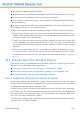2011
Table Of Contents
- Acronis Internet Security 2011
- Table of Contents
- Getting Started
- Configuration and Management
- 9. General Settings
- 10. Antivirus Protection
- 10.1. Real-time Protection
- 10.2. On-demand Scanning
- 10.3. Configuring Scan Exclusions
- 10.4. Quarantine Area
- 11. Antiphishing Protection
- 12. Search Advisor
- 13. Antispam
- 14. Parental Control
- 15. Privacy Control
- 16. Firewall
- 17. Vulnerability
- 18. Chat Encryption
- 19. File Encryption
- 20. Game / Laptop Mode
- 21. Home Network
- 22. Update
- How To
- Troubleshooting and Getting Help
- 29. Troubleshooting
- 29.1. Scan Doesn't Start
- 29.2. I Can no Longer Use an Application
- 29.3. I Cannot Connect to the Internet
- 29.4. I Cannot Use a Printer
- 29.5. I Cannot Share Files with Another Computer
- 29.6. My Internet Is Slow
- 29.7. How to Update Acronis Internet Security on a Slow Internet Connection
- 29.8. Acronis Internet Security Services Are Not Responding
- 29.9. Antispam Filter Does Not Work Properly
- 30. Removing Malware from Your System
- 30.1. What to Do When Acronis Internet Security Finds Viruses on Your Computer?
- 30.2. If Your System Does Not Start
- 30.3. How Do I Clean a Virus in an Archive?
- 30.4. How Do I Clean a Virus in an E-Mail Archive?
- 30.5. What to Do When Acronis Internet Security Detected a Clean File as Infected?
- 30.6. How to Clean the Infected Files from System Volume Information
- 30.7. What Are the Password-Protected Files in the Scan Log?
- 30.8. What Are the Skipped Items in the Scan Log?
- 30.9. What Are the Over-Compressed Files in the Scan Log?
- 30.10. Why Did Acronis Internet Security Automatically Delete an Infected File?
- 31. Support
- 32. Useful Information
- 29. Troubleshooting
- Glossary
5. You may be asked to acknowledge the addresses added to the Spammers list.
Select Don't show this message again and click OK.
If you are using a different mail client, you can manually add spammers to the
Spammers list from the Acronis Internet Security interface. It is convenient to do
this only when you have received several spam messages from the same e-mail
address. Follow these steps:
1. Open Acronis Internet Security, click Options in the upper-right corner of the
window and choose Expert View.
2. Click Antispam on the left-side menu.
3. Click the Status tab.
4. Click Manage Spammers. A configuration window will appear.
5. Type the spammer's e-mail address and click the button to add the address
to the Spammers List.
6. Click OK to save the changes and close the window.
Increase Antispam Protection Level
To increase the antispam protection level, follow these steps:
1. Open Acronis Internet Security, click Options in the upper-right corner of the
window and choose Expert View.
2. Click Antispam on the left-side menu.
3. Click the Status tab.
4. Move the slider higher on the scale.
Retrain Learning Engine (Bayesian)
Before training the Learning Engine (Bayesian), prepare a folder containing only
SPAM messages and another one containing only legitimate messages. The Learning
Engine will analyze them and learn the characteristics that define the spam or
legitimate messages that you usually receive. In order for the training to be efficient,
there must be over 50 messages in each folder.
To reset the Bayesian database and retrain the Learning Engine, follow these steps:
1. Open your mail client.
2. On the Acronis Internet Security antispam toolbar, click the Wizard button to
start the antispam configuration wizard.
3. Click Next.
4. Select Skip this step and click Next.
5. Select Clear antispam filter database and click Next.
Troubleshooting
161