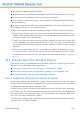2011
Table Of Contents
- Acronis Internet Security 2011
- Table of Contents
- Getting Started
- Configuration and Management
- 9. General Settings
- 10. Antivirus Protection
- 10.1. Real-time Protection
- 10.2. On-demand Scanning
- 10.3. Configuring Scan Exclusions
- 10.4. Quarantine Area
- 11. Antiphishing Protection
- 12. Search Advisor
- 13. Antispam
- 14. Parental Control
- 15. Privacy Control
- 16. Firewall
- 17. Vulnerability
- 18. Chat Encryption
- 19. File Encryption
- 20. Game / Laptop Mode
- 21. Home Network
- 22. Update
- How To
- Troubleshooting and Getting Help
- 29. Troubleshooting
- 29.1. Scan Doesn't Start
- 29.2. I Can no Longer Use an Application
- 29.3. I Cannot Connect to the Internet
- 29.4. I Cannot Use a Printer
- 29.5. I Cannot Share Files with Another Computer
- 29.6. My Internet Is Slow
- 29.7. How to Update Acronis Internet Security on a Slow Internet Connection
- 29.8. Acronis Internet Security Services Are Not Responding
- 29.9. Antispam Filter Does Not Work Properly
- 30. Removing Malware from Your System
- 30.1. What to Do When Acronis Internet Security Finds Viruses on Your Computer?
- 30.2. If Your System Does Not Start
- 30.3. How Do I Clean a Virus in an Archive?
- 30.4. How Do I Clean a Virus in an E-Mail Archive?
- 30.5. What to Do When Acronis Internet Security Detected a Clean File as Infected?
- 30.6. How to Clean the Infected Files from System Volume Information
- 30.7. What Are the Password-Protected Files in the Scan Log?
- 30.8. What Are the Skipped Items in the Scan Log?
- 30.9. What Are the Over-Compressed Files in the Scan Log?
- 30.10. Why Did Acronis Internet Security Automatically Delete an Infected File?
- 31. Support
- 32. Useful Information
- 29. Troubleshooting
- Glossary
2. Add spammers to the Spammers list. The e-mail messages received from
addresses in the Spammers list are automatically marked as [spam].
3. Increase antispam protection level. By increasing the protection level, the
antispam filter will need less spam indications to classify an e-mail message as
spam.
4. Retrain the Learning Engine (Bayesian filter). Use this solution when antispam
detection is very unsatisfactory and indicating undetected spam messages no
longer works.
Note
Acronis Internet Security integrates into the most commonly used mail clients through
an easy-to-use antispam toolbar. For a complete list of supported mail clients, please
refer to
“Supported E-mail Clients and Protocols” (p. 67).
If you are using a different mail client, you cannot indicate spam messages and
train the Learning Engine. To solve the problem, try increasing the antispam
protection level and adding spammers to the Spammers list.
Indicate Undetected Spam Messages
If you are using a supported mail client, you can easily indicate which e-mail
messages should have been detected as spam. Doing so will considerably improve
the efficiency of the antispam filter. Follow these steps:
1. Open your mail client.
2. Go to the Inbox folder.
3. Select the undetected spam messages.
4. Click the Is Spam button on the Acronis Internet Security antispam toolbar
(normally located in the upper part of the mail client window). This indicates to
the Learning Engine that the selected messages are spam. They are immediately
marked as [spam] and moved to the junk mail folder. The next e-mail messages
that fit the same patterns will be marked as [spam].
Add Spammers to Spammers List
If you are using a supported mail client, you can easily add the senders of the spam
messages to the Spammers list. Follow these steps:
1. Open your mail client.
2. Go to the junk mail folder where spam messages are moved.
3. Select the messages marked as [spam] by Acronis Internet Security.
4.
Click the
Add Spammer button on the Acronis Internet Security antispam
toolbar.
Troubleshooting
160