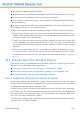2011
Table Of Contents
- Acronis Internet Security 2011
- Table of Contents
- Getting Started
- Configuration and Management
- 9. General Settings
- 10. Antivirus Protection
- 10.1. Real-time Protection
- 10.2. On-demand Scanning
- 10.3. Configuring Scan Exclusions
- 10.4. Quarantine Area
- 11. Antiphishing Protection
- 12. Search Advisor
- 13. Antispam
- 14. Parental Control
- 15. Privacy Control
- 16. Firewall
- 17. Vulnerability
- 18. Chat Encryption
- 19. File Encryption
- 20. Game / Laptop Mode
- 21. Home Network
- 22. Update
- How To
- Troubleshooting and Getting Help
- 29. Troubleshooting
- 29.1. Scan Doesn't Start
- 29.2. I Can no Longer Use an Application
- 29.3. I Cannot Connect to the Internet
- 29.4. I Cannot Use a Printer
- 29.5. I Cannot Share Files with Another Computer
- 29.6. My Internet Is Slow
- 29.7. How to Update Acronis Internet Security on a Slow Internet Connection
- 29.8. Acronis Internet Security Services Are Not Responding
- 29.9. Antispam Filter Does Not Work Properly
- 30. Removing Malware from Your System
- 30.1. What to Do When Acronis Internet Security Finds Viruses on Your Computer?
- 30.2. If Your System Does Not Start
- 30.3. How Do I Clean a Virus in an Archive?
- 30.4. How Do I Clean a Virus in an E-Mail Archive?
- 30.5. What to Do When Acronis Internet Security Detected a Clean File as Infected?
- 30.6. How to Clean the Infected Files from System Volume Information
- 30.7. What Are the Password-Protected Files in the Scan Log?
- 30.8. What Are the Skipped Items in the Scan Log?
- 30.9. What Are the Over-Compressed Files in the Scan Log?
- 30.10. Why Did Acronis Internet Security Automatically Delete an Infected File?
- 31. Support
- 32. Useful Information
- 29. Troubleshooting
- Glossary
marked as [spam], you can further decrease the protection level. If you notice that
many spam messages are not detected, you should not decrease the protection
level.
Retrain Learning Engine (Bayesian)
Before training the Learning Engine (Bayesian), prepare a folder containing only
SPAM messages and another one containing only legitimate messages. The Learning
Engine will analyze them and learn the characteristics that define the spam or
legitimate messages that you usually receive. In order for the training to be efficient,
there must be over 50 messages in each category.
To reset the Bayesian database and retrain the Learning Engine, follow these steps:
1. Open your mail client.
2. On the Acronis Internet Security antispam toolbar, click the Wizard button to
start the antispam configuration wizard.
3. Click Next.
4. Select Skip this step and click Next.
5. Select Clear antispam filter database and click Next.
6. Select the folder containing legitimate messages and click Next.
7. Select the folder containing SPAM messages and click Next.
8. Click Finish to start the training process.
9. When training is completed, click Close.
Ask for Help
If this information was not helpful, you can contact Acronis Internet Security for
support as described in section “Support” (p. 171).
29.9.2. Many Spam Messages Are Not Detected
If you are receiving many spam messages that are not marked as [spam], you
must configure the Acronis Internet Security antispam filter so as to improve its
efficiency.
If you are using one of the mail clients Acronis Internet Security integrates into, try
the following solutions one at a time:
1. Indicate undetected spam messages. This is used to train the Learning Engine
(Bayesian) of the antispam filter and it usually improves antispam detection. The
Learning Engine analyzes the indicated messages and learns their patterns. The
next e-mail messages that fit the same patterns will be marked as [spam].
Troubleshooting
159