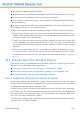2011
Table Of Contents
- Acronis Internet Security 2011
- Table of Contents
- Getting Started
- Configuration and Management
- 9. General Settings
- 10. Antivirus Protection
- 10.1. Real-time Protection
- 10.2. On-demand Scanning
- 10.3. Configuring Scan Exclusions
- 10.4. Quarantine Area
- 11. Antiphishing Protection
- 12. Search Advisor
- 13. Antispam
- 14. Parental Control
- 15. Privacy Control
- 16. Firewall
- 17. Vulnerability
- 18. Chat Encryption
- 19. File Encryption
- 20. Game / Laptop Mode
- 21. Home Network
- 22. Update
- How To
- Troubleshooting and Getting Help
- 29. Troubleshooting
- 29.1. Scan Doesn't Start
- 29.2. I Can no Longer Use an Application
- 29.3. I Cannot Connect to the Internet
- 29.4. I Cannot Use a Printer
- 29.5. I Cannot Share Files with Another Computer
- 29.6. My Internet Is Slow
- 29.7. How to Update Acronis Internet Security on a Slow Internet Connection
- 29.8. Acronis Internet Security Services Are Not Responding
- 29.9. Antispam Filter Does Not Work Properly
- 30. Removing Malware from Your System
- 30.1. What to Do When Acronis Internet Security Finds Viruses on Your Computer?
- 30.2. If Your System Does Not Start
- 30.3. How Do I Clean a Virus in an Archive?
- 30.4. How Do I Clean a Virus in an E-Mail Archive?
- 30.5. What to Do When Acronis Internet Security Detected a Clean File as Infected?
- 30.6. How to Clean the Infected Files from System Volume Information
- 30.7. What Are the Password-Protected Files in the Scan Log?
- 30.8. What Are the Skipped Items in the Scan Log?
- 30.9. What Are the Over-Compressed Files in the Scan Log?
- 30.10. Why Did Acronis Internet Security Automatically Delete an Infected File?
- 31. Support
- 32. Useful Information
- 29. Troubleshooting
- Glossary
1. Open Acronis Internet Security, click Options in the upper-right corner of the
window and choose Expert View.
2. Click Antispam on the left-side menu.
3. Click the Status tab.
4. Click Manage Friends. A configuration window will appear.
5. Type the e-mail address you always want to receive e-mail messages from and
click the button to add the address to the Friends List.
6. Click OK to save the changes and close the window.
Indicate Detection Errors
If you are using a supported mail client, you can easily correct the antispam filter
(by indicating which e-mail messages should not have been marked as [spam]).
Doing so will considerably improve the efficiency of the antispam filter. Follow these
steps:
1. Open your mail client.
2. Go to the junk mail folder where spam messages are moved.
3. Select the legitimate message incorrectly marked as [spam] by Acronis Internet
Security.
4.
Click the
Add Friend button on the Acronis Internet Security antispam toolbar
to add the sender to the Friends list. You may need to click OK to acknowledge.
You will always receive e-mail messages from this address no matter what they
contain.
5. Click the Not Spam button on the Acronis Internet Security antispam toolbar
(normally located in the upper part of the mail client window). This indicates to
the Learning Engine that the selected message is not spam. The e-mail message
will be moved to the Inbox folder. The next e-mail messages that fit the same
patterns will no longer be marked as [spam].
Decrease Antispam Protection Level
To decrease the antispam protection level, follow these steps:
1. Open Acronis Internet Security, click Options in the upper-right corner of the
window and choose Expert View.
2. Click Antispam on the left-side menu.
3. Click the Status tab.
4. Move the slider lower on the scale.
It is recommended to decrease protection by just one level and then wait enough
time to evaluate the results. If many legitimate e-mail messages are still being
Troubleshooting
158