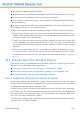2011
Table Of Contents
- Acronis Internet Security 2011
- Table of Contents
- Getting Started
- Configuration and Management
- 9. General Settings
- 10. Antivirus Protection
- 10.1. Real-time Protection
- 10.2. On-demand Scanning
- 10.3. Configuring Scan Exclusions
- 10.4. Quarantine Area
- 11. Antiphishing Protection
- 12. Search Advisor
- 13. Antispam
- 14. Parental Control
- 15. Privacy Control
- 16. Firewall
- 17. Vulnerability
- 18. Chat Encryption
- 19. File Encryption
- 20. Game / Laptop Mode
- 21. Home Network
- 22. Update
- How To
- Troubleshooting and Getting Help
- 29. Troubleshooting
- 29.1. Scan Doesn't Start
- 29.2. I Can no Longer Use an Application
- 29.3. I Cannot Connect to the Internet
- 29.4. I Cannot Use a Printer
- 29.5. I Cannot Share Files with Another Computer
- 29.6. My Internet Is Slow
- 29.7. How to Update Acronis Internet Security on a Slow Internet Connection
- 29.8. Acronis Internet Security Services Are Not Responding
- 29.9. Antispam Filter Does Not Work Properly
- 30. Removing Malware from Your System
- 30.1. What to Do When Acronis Internet Security Finds Viruses on Your Computer?
- 30.2. If Your System Does Not Start
- 30.3. How Do I Clean a Virus in an Archive?
- 30.4. How Do I Clean a Virus in an E-Mail Archive?
- 30.5. What to Do When Acronis Internet Security Detected a Clean File as Infected?
- 30.6. How to Clean the Infected Files from System Volume Information
- 30.7. What Are the Password-Protected Files in the Scan Log?
- 30.8. What Are the Skipped Items in the Scan Log?
- 30.9. What Are the Over-Compressed Files in the Scan Log?
- 30.10. Why Did Acronis Internet Security Automatically Delete an Infected File?
- 31. Support
- 32. Useful Information
- 29. Troubleshooting
- Glossary
● an important update is being installed.
● temporary communication errors between the Acronis Internet Security services.
● some of the Acronis Internet Security services are stopped.
● other security solutions running on your computer at the same time with Acronis
Internet Security.
● viruses on your system affect the normal operation of Acronis Internet Security.
To troubleshoot this error, try these solutions:
1. Wait a few moments and see if anything changes. The error may be temporary.
2. Restart the computer and wait a few moments until Acronis Internet Security is
loaded. Open Acronis Internet Security to see if the error persists. Restarting the
computer usually solves the problem.
3. Check if you have any other security solution installed as they may disrupt the
normal operation of Acronis Internet Security. If this is the case, we recommend
you to remove all of the other security solutions and then reinstall Acronis Internet
Security.
4. If the error persists, there may be a more serious problem (for example, you may
be infected with a virus that interferes with Acronis Internet Security). Please
contact Acronis Internet Security for support as described in section “Support”
(p. 171).
29.9. Antispam Filter Does Not Work Properly
This article helps you troubleshoot the following problems concerning the Acronis
Internet Security Antispam filtering operation:
● A number of legitimate e-mail messages are marked as [spam].
● Many spam messages are not marked accordingly by the antispam filter.
● The antispam filter does not detect any spam message.
29.9.1. Legitimate Messages Are Marked as [spam]
Legitimate messages are marked as [spam] simply because they look like spam
to the Acronis Internet Security antispam filter. You can normally solve this problem
by adequately configuring the Antispam filter.
Acronis Internet Security automatically adds the receivers of your e-mail messages
to a Friends List. The e-mail messages received from the contacts in the Friends list
are considered to be legitimate. They are not verified by the antispam filter and,
thus, they are never marked as [spam].
The automatic configuration of the Friends list does not prevent the detection errors
that may occur in these situations:
Troubleshooting
156