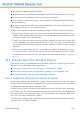2011
Table Of Contents
- Acronis Internet Security 2011
- Table of Contents
- Getting Started
- Configuration and Management
- 9. General Settings
- 10. Antivirus Protection
- 10.1. Real-time Protection
- 10.2. On-demand Scanning
- 10.3. Configuring Scan Exclusions
- 10.4. Quarantine Area
- 11. Antiphishing Protection
- 12. Search Advisor
- 13. Antispam
- 14. Parental Control
- 15. Privacy Control
- 16. Firewall
- 17. Vulnerability
- 18. Chat Encryption
- 19. File Encryption
- 20. Game / Laptop Mode
- 21. Home Network
- 22. Update
- How To
- Troubleshooting and Getting Help
- 29. Troubleshooting
- 29.1. Scan Doesn't Start
- 29.2. I Can no Longer Use an Application
- 29.3. I Cannot Connect to the Internet
- 29.4. I Cannot Use a Printer
- 29.5. I Cannot Share Files with Another Computer
- 29.6. My Internet Is Slow
- 29.7. How to Update Acronis Internet Security on a Slow Internet Connection
- 29.8. Acronis Internet Security Services Are Not Responding
- 29.9. Antispam Filter Does Not Work Properly
- 30. Removing Malware from Your System
- 30.1. What to Do When Acronis Internet Security Finds Viruses on Your Computer?
- 30.2. If Your System Does Not Start
- 30.3. How Do I Clean a Virus in an Archive?
- 30.4. How Do I Clean a Virus in an E-Mail Archive?
- 30.5. What to Do When Acronis Internet Security Detected a Clean File as Infected?
- 30.6. How to Clean the Infected Files from System Volume Information
- 30.7. What Are the Password-Protected Files in the Scan Log?
- 30.8. What Are the Skipped Items in the Scan Log?
- 30.9. What Are the Over-Compressed Files in the Scan Log?
- 30.10. Why Did Acronis Internet Security Automatically Delete an Infected File?
- 31. Support
- 32. Useful Information
- 29. Troubleshooting
- Glossary
c. Click Advanced Settings, select Enable Internet Connection Sharing
and clear Block Port Scans.
d. Go to the Network tab in the main window.
e. Pull down the drop-down menu from the Network Type column and select
Home/ Office.
f. Go to the Generic column and set it to Yes. Set the Stealth Mode to
Remote.
g. Check if you can connect to the Internet.
If this information was not helpful, you can contact Acronis Internet Security for
support as described in section “Support” (p. 171).
29.7. How to Update Acronis Internet Security on a Slow
Internet Connection
If you have a slow Internet connection (such as dial-up), errors may occur during
the update process.
To keep your system up to date with the latest Acronis Internet Security malware
signatures, follow these steps:
1. Open Acronis Internet Security, click Options in the upper-right corner of the
window and choose Expert View.
2. Go to Update > Settings.
3. Under Manual Update Settings, select Prompt before downloading updates.
4. Click Apply and go to the Update tab.
5. Click Update Now and you will see that a new window will appear.
6. Select only Signatures updates and then click Ok.
7. Acronis Internet Security will download and install only the malware signature
updates.
29.8. Acronis Internet Security Services Are Not Responding
This article helps you troubleshoot the Acronis Internet Security Services are not
responding error. You may encounter this error as follows:
● The Acronis Internet Security icon in the system tray is grayed out and a pop-up
informs you that the Acronis Internet Security services are not responding.
● The Acronis Internet Security window indicates that the Acronis Internet Security
services are not responding.
The error may be caused by one of the following conditions:
Troubleshooting
155