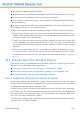2011
Table Of Contents
- Acronis Internet Security 2011
- Table of Contents
- Getting Started
- Configuration and Management
- 9. General Settings
- 10. Antivirus Protection
- 10.1. Real-time Protection
- 10.2. On-demand Scanning
- 10.3. Configuring Scan Exclusions
- 10.4. Quarantine Area
- 11. Antiphishing Protection
- 12. Search Advisor
- 13. Antispam
- 14. Parental Control
- 15. Privacy Control
- 16. Firewall
- 17. Vulnerability
- 18. Chat Encryption
- 19. File Encryption
- 20. Game / Laptop Mode
- 21. Home Network
- 22. Update
- How To
- Troubleshooting and Getting Help
- 29. Troubleshooting
- 29.1. Scan Doesn't Start
- 29.2. I Can no Longer Use an Application
- 29.3. I Cannot Connect to the Internet
- 29.4. I Cannot Use a Printer
- 29.5. I Cannot Share Files with Another Computer
- 29.6. My Internet Is Slow
- 29.7. How to Update Acronis Internet Security on a Slow Internet Connection
- 29.8. Acronis Internet Security Services Are Not Responding
- 29.9. Antispam Filter Does Not Work Properly
- 30. Removing Malware from Your System
- 30.1. What to Do When Acronis Internet Security Finds Viruses on Your Computer?
- 30.2. If Your System Does Not Start
- 30.3. How Do I Clean a Virus in an Archive?
- 30.4. How Do I Clean a Virus in an E-Mail Archive?
- 30.5. What to Do When Acronis Internet Security Detected a Clean File as Infected?
- 30.6. How to Clean the Infected Files from System Volume Information
- 30.7. What Are the Password-Protected Files in the Scan Log?
- 30.8. What Are the Skipped Items in the Scan Log?
- 30.9. What Are the Over-Compressed Files in the Scan Log?
- 30.10. Why Did Acronis Internet Security Automatically Delete an Infected File?
- 31. Support
- 32. Useful Information
- 29. Troubleshooting
- Glossary
Follow the three-step guided procedure to start the troubleshooting. You can navigate
through the wizard using the Next button. To exit the wizard, click Cancel.
1. Welcome
Select I am trying to access a computer in my network and the action
fails.
2. Identify Problem
Click Choose Computer. Select the computer from the list, either by name or
by IP address. If you cannot find the computer in the list, enter the IP address
manually in the edit field. Click Add.
3. Recommended Solution
Choose Yes, allow access. Click Finish and check if the issue still occurs.
If this information was not helpful, you can contact Acronis Internet Security for
support as described in section “Support” (p. 171).
29.6. My Internet Is Slow
This situation may appear after you install Acronis Internet Security. The issue could
be caused by errors in the Acronis Internet Security firewall configuration.
To troubleshoot this situation, follow these steps:
1. Open Acronis Internet Security, click Options in the upper-right corner of the
window and choose Expert View.
2. Go to Firewall > Settings.
3. Clear the Firewall is enabled check box to temporarily disable the firewall.
4. Check if you can connect to the Internet with the Acronis Internet Security firewall
disabled.
● If you still cannot connect to the Internet, the issue may not be caused by
Acronis Internet Security. You should contact your Internet Service Provider to
verify if the connection is operational on their side.
If you receive confirmation from your Internet Service Provider that the
connection is operational on their side and the issue still persists, contact
Acronis Internet Security as described in section “Support” (p. 171).
● If you manage to connect to the Internet after disabling the Acronis Internet
Security firewall, follow these steps:
a. Open Acronis Internet Security, click Options in the upper-right corner of
the window and choose Expert View.
b. Go to Firewall > Settings and select the box in order to enable the Firewall.
Troubleshooting
154