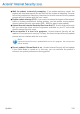2011
Table Of Contents
- Acronis Internet Security 2011
- Table of Contents
- Getting Started
- Configuration and Management
- 9. General Settings
- 10. Antivirus Protection
- 10.1. Real-time Protection
- 10.2. On-demand Scanning
- 10.3. Configuring Scan Exclusions
- 10.4. Quarantine Area
- 11. Antiphishing Protection
- 12. Search Advisor
- 13. Antispam
- 14. Parental Control
- 15. Privacy Control
- 16. Firewall
- 17. Vulnerability
- 18. Chat Encryption
- 19. File Encryption
- 20. Game / Laptop Mode
- 21. Home Network
- 22. Update
- How To
- Troubleshooting and Getting Help
- 29. Troubleshooting
- 29.1. Scan Doesn't Start
- 29.2. I Can no Longer Use an Application
- 29.3. I Cannot Connect to the Internet
- 29.4. I Cannot Use a Printer
- 29.5. I Cannot Share Files with Another Computer
- 29.6. My Internet Is Slow
- 29.7. How to Update Acronis Internet Security on a Slow Internet Connection
- 29.8. Acronis Internet Security Services Are Not Responding
- 29.9. Antispam Filter Does Not Work Properly
- 30. Removing Malware from Your System
- 30.1. What to Do When Acronis Internet Security Finds Viruses on Your Computer?
- 30.2. If Your System Does Not Start
- 30.3. How Do I Clean a Virus in an Archive?
- 30.4. How Do I Clean a Virus in an E-Mail Archive?
- 30.5. What to Do When Acronis Internet Security Detected a Clean File as Infected?
- 30.6. How to Clean the Infected Files from System Volume Information
- 30.7. What Are the Password-Protected Files in the Scan Log?
- 30.8. What Are the Skipped Items in the Scan Log?
- 30.9. What Are the Over-Compressed Files in the Scan Log?
- 30.10. Why Did Acronis Internet Security Automatically Delete an Infected File?
- 31. Support
- 32. Useful Information
- 29. Troubleshooting
- Glossary
25. How Do I Schedule a Computer Scan?
Scanning your computer periodically is a best practice to keep your computer free
from malware. Acronis Internet Security allows you to schedule scan tasks so that
you can automatically scan your computer.
To schedule Acronis Internet Security to scan your computer, follow these steps:
1. Open Acronis Internet Security.
2. Depending on the user interface view mode, proceed as follows:
Intermediate View
Go to the Security tab, click Full System Scan in the Quick Tasks area and
select Schedule My Scans.
Expert View
Click Antivirus on the left-side menu.
3. Click the Virus Scan tab. Here you can find a number of default scan tasks and
you can create your own scan tasks.
● System tasks are available and can run on every Windows user account.
● User tasks are only available to and can only be run by the user who created
them.
These are the default scan tasks that you can schedule:
Full System Scan
Scans the entire system, except for archives. In the default configuration, it
scans for all types of malware other than rootkits.
Quick Scan
Quick Scan uses in-the-cloud scanning to detect malware running in your
system. Running a Quick Scan usually takes less than a minute and uses a
fraction of the system resources needed by a regular virus scan.
Auto-logon Scan
Scans the items that are run when a user logs on to Windows. To use this
task, you must schedule it to run at system startup. By default, the autologon
scan is disabled.
Deep System Scan
Scans the entire system. In the default configuration, it scans for all types
of malware threatening your system's security, such as viruses, spyware,
adware, rootkits and others.
My Documents
Use this task to scan important current user folders: My Documents,
Desktop and StartUp. This will ensure the safety of your documents, a
safe workspace and clean applications running at startup.
How Do I Schedule a Computer Scan?
143