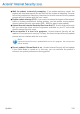2011
Table Of Contents
- Acronis Internet Security 2011
- Table of Contents
- Getting Started
- Configuration and Management
- 9. General Settings
- 10. Antivirus Protection
- 10.1. Real-time Protection
- 10.2. On-demand Scanning
- 10.3. Configuring Scan Exclusions
- 10.4. Quarantine Area
- 11. Antiphishing Protection
- 12. Search Advisor
- 13. Antispam
- 14. Parental Control
- 15. Privacy Control
- 16. Firewall
- 17. Vulnerability
- 18. Chat Encryption
- 19. File Encryption
- 20. Game / Laptop Mode
- 21. Home Network
- 22. Update
- How To
- Troubleshooting and Getting Help
- 29. Troubleshooting
- 29.1. Scan Doesn't Start
- 29.2. I Can no Longer Use an Application
- 29.3. I Cannot Connect to the Internet
- 29.4. I Cannot Use a Printer
- 29.5. I Cannot Share Files with Another Computer
- 29.6. My Internet Is Slow
- 29.7. How to Update Acronis Internet Security on a Slow Internet Connection
- 29.8. Acronis Internet Security Services Are Not Responding
- 29.9. Antispam Filter Does Not Work Properly
- 30. Removing Malware from Your System
- 30.1. What to Do When Acronis Internet Security Finds Viruses on Your Computer?
- 30.2. If Your System Does Not Start
- 30.3. How Do I Clean a Virus in an Archive?
- 30.4. How Do I Clean a Virus in an E-Mail Archive?
- 30.5. What to Do When Acronis Internet Security Detected a Clean File as Infected?
- 30.6. How to Clean the Infected Files from System Volume Information
- 30.7. What Are the Password-Protected Files in the Scan Log?
- 30.8. What Are the Skipped Items in the Scan Log?
- 30.9. What Are the Over-Compressed Files in the Scan Log?
- 30.10. Why Did Acronis Internet Security Automatically Delete an Infected File?
- 31. Support
- 32. Useful Information
- 29. Troubleshooting
- Glossary
24. How Do I Create a Custom Scan Task?
To create a scan task, open Acronis Internet Security and depending on the user
interface view mode, proceed as follows:
Intermediate View
Go to the Security tab and click Custom Scan in the Quick Tasks area on the
left side of the window.
A wizard will appear to help you create a scan task. You can navigate through
the wizard using the Next and Back buttons. To exit the wizard, click Cancel.
1. Welcome
2. Choose Target
Click Add Target to select the files or folders to be scanned.
Click Advanced Settings. In the Overview tab, adjust the scanning options
by moving the cursor on the slider. If you want to configure the scanning
options in detail, click Custom. Go to the Scheduler tab to select when the
task will run.
3. Finish
This is where you can enter the task name and optionally add the scan to
the Quick Tasks area.
Click Start Scan to create the task and launch the scan wizard.
Expert View
1. Go to Antivirus > Virus Scan.
2. Click New Task. A new window will appear.
Note
You can also right-click a pre-defined scan task, such as Deep System Scan
and choose Clone Task. This is useful when creating new tasks, as you can
modify the settings of the task you have duplicated.
3. In the Overview tab, enter the task name and adjust the scanning options
by moving the cursor on the slider.
If you want to configure the scanning options in detail, click Custom.
4. Go to the Paths tab to select the scan target. Click Add Item(s) to select
the files or folders to be scanned.
5. Go to the Scheduler tab to select when the task will run.
6. Click Ok to save the task. The new task will appear under the User defined
tasks and can be edited, removed or run at any moment from this window.
How Do I Create a Custom Scan Task?
142