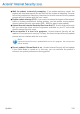2011
Table Of Contents
- Acronis Internet Security 2011
- Table of Contents
- Getting Started
- Configuration and Management
- 9. General Settings
- 10. Antivirus Protection
- 10.1. Real-time Protection
- 10.2. On-demand Scanning
- 10.3. Configuring Scan Exclusions
- 10.4. Quarantine Area
- 11. Antiphishing Protection
- 12. Search Advisor
- 13. Antispam
- 14. Parental Control
- 15. Privacy Control
- 16. Firewall
- 17. Vulnerability
- 18. Chat Encryption
- 19. File Encryption
- 20. Game / Laptop Mode
- 21. Home Network
- 22. Update
- How To
- Troubleshooting and Getting Help
- 29. Troubleshooting
- 29.1. Scan Doesn't Start
- 29.2. I Can no Longer Use an Application
- 29.3. I Cannot Connect to the Internet
- 29.4. I Cannot Use a Printer
- 29.5. I Cannot Share Files with Another Computer
- 29.6. My Internet Is Slow
- 29.7. How to Update Acronis Internet Security on a Slow Internet Connection
- 29.8. Acronis Internet Security Services Are Not Responding
- 29.9. Antispam Filter Does Not Work Properly
- 30. Removing Malware from Your System
- 30.1. What to Do When Acronis Internet Security Finds Viruses on Your Computer?
- 30.2. If Your System Does Not Start
- 30.3. How Do I Clean a Virus in an Archive?
- 30.4. How Do I Clean a Virus in an E-Mail Archive?
- 30.5. What to Do When Acronis Internet Security Detected a Clean File as Infected?
- 30.6. How to Clean the Infected Files from System Volume Information
- 30.7. What Are the Password-Protected Files in the Scan Log?
- 30.8. What Are the Skipped Items in the Scan Log?
- 30.9. What Are the Over-Compressed Files in the Scan Log?
- 30.10. Why Did Acronis Internet Security Automatically Delete an Infected File?
- 31. Support
- 32. Useful Information
- 29. Troubleshooting
- Glossary
Running Scan Tasks in Intermediate View
In Intermediate View, you can run a number of pre-configured scan tasks. You can
also configure and run custom scan tasks to scan specific locations on your computer
using custom scanning options. Follow these steps to run a scan task in Intermediate
View:
1. Click the Security tab.
2. On the left-side Quick Tasks area, click Full System Scan and choose the desired
scan task. To configure and run a custom scan, click Custom Scan.
3. Follow the Antivirus Scan wizard to complete the scan. If you chose to run a
custom scan, you must first complete the Custom Scan wizard.
Running Scan Tasks in Expert View
In Expert View, you can run all of the pre-configured scan tasks, and also change
their scanning options. Moreover, you can create customized scan tasks if you want
to scan specific locations on your computer. Follow these steps to run a scan task
in Expert View:
1. Click Antivirus on the left-side menu.
2. Click the Virus Scan tab. Here you can find a number of default scan tasks and
you can create your own scan tasks.
3. Double-click the scan task you want to run.
4. Follow the Antivirus Scan wizard to complete the scan.
23.3. Using Scan Activity Bar
Scan Activity Bar
The Scan activity bar is a graphic visualization of the
scanning activity on your system. This small window is by
default available only in Expert View.
You can use the Scan activity bar to quickly scan files and
folders. Drag & drop the file or folder you want to be
scanned onto the Scan activity bar. Follow the Antivirus
Scan wizard to complete the scan.
Note
For more information, please refer to “Scan Activity Bar” (p. 3).
How Do I Scan Files and Folders?
141