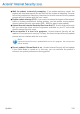2011
Table Of Contents
- Acronis Internet Security 2011
- Table of Contents
- Getting Started
- Configuration and Management
- 9. General Settings
- 10. Antivirus Protection
- 10.1. Real-time Protection
- 10.2. On-demand Scanning
- 10.3. Configuring Scan Exclusions
- 10.4. Quarantine Area
- 11. Antiphishing Protection
- 12. Search Advisor
- 13. Antispam
- 14. Parental Control
- 15. Privacy Control
- 16. Firewall
- 17. Vulnerability
- 18. Chat Encryption
- 19. File Encryption
- 20. Game / Laptop Mode
- 21. Home Network
- 22. Update
- How To
- Troubleshooting and Getting Help
- 29. Troubleshooting
- 29.1. Scan Doesn't Start
- 29.2. I Can no Longer Use an Application
- 29.3. I Cannot Connect to the Internet
- 29.4. I Cannot Use a Printer
- 29.5. I Cannot Share Files with Another Computer
- 29.6. My Internet Is Slow
- 29.7. How to Update Acronis Internet Security on a Slow Internet Connection
- 29.8. Acronis Internet Security Services Are Not Responding
- 29.9. Antispam Filter Does Not Work Properly
- 30. Removing Malware from Your System
- 30.1. What to Do When Acronis Internet Security Finds Viruses on Your Computer?
- 30.2. If Your System Does Not Start
- 30.3. How Do I Clean a Virus in an Archive?
- 30.4. How Do I Clean a Virus in an E-Mail Archive?
- 30.5. What to Do When Acronis Internet Security Detected a Clean File as Infected?
- 30.6. How to Clean the Infected Files from System Volume Information
- 30.7. What Are the Password-Protected Files in the Scan Log?
- 30.8. What Are the Skipped Items in the Scan Log?
- 30.9. What Are the Over-Compressed Files in the Scan Log?
- 30.10. Why Did Acronis Internet Security Automatically Delete an Infected File?
- 31. Support
- 32. Useful Information
- 29. Troubleshooting
- Glossary
23. How Do I Scan Files and Folders?
Scanning is easy and flexible with Acronis Internet Security. There are several ways
to set Acronis Internet Security to scan files and folders for viruses and other
malware:
● Using Windows Contextual Menu
● Using Scan Tasks
● Using Scan Activity Bar
Once you initiate a scan, the Antivirus Scan wizard will appear and guide you through
the process. For detailed information about this wizard, please refer to “Antivirus
Scan Wizard” (p. 46).
23.1. Using Windows Contextual Menu
This is the easiest and recommended way to scan a file or folder on your computer.
Right-click the object you want to scan and select Scan with Acronis Internet
Security from the menu. Follow the Antivirus Scan wizard to complete the scan.
Typical situations when you would use this scanning method include the following:
● You suspect a specific file or folder to be infected.
● Whenever you download from the Internet files that you think they might be
dangerous.
● Scan a network share before copying files to your computer.
23.2. Using Scan Tasks
If you want to scan your computer or specific folders regularly, you should consider
using scan tasks. Scan tasks instruct Acronis Internet Security what locations to
scan, and which scanning options and actions to apply. Moreover, you can schedule
them to run on a regular basis or at a specific time.
To scan your computer using scan tasks, you must open the Acronis Internet Security
interface and run the desired scan task. Depending on the user interface view mode,
different steps are to be followed to run the scan task.
Running Scan Tasks in Basic View
In Basic View, you can run a number of pre-configured scan tasks. Click the Security
button and choose the desired scan task. Follow the Antivirus Scan wizard to
complete the scan.
How Do I Scan Files and Folders?
140