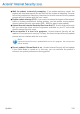2011
Table Of Contents
- Acronis Internet Security 2011
- Table of Contents
- Getting Started
- Configuration and Management
- 9. General Settings
- 10. Antivirus Protection
- 10.1. Real-time Protection
- 10.2. On-demand Scanning
- 10.3. Configuring Scan Exclusions
- 10.4. Quarantine Area
- 11. Antiphishing Protection
- 12. Search Advisor
- 13. Antispam
- 14. Parental Control
- 15. Privacy Control
- 16. Firewall
- 17. Vulnerability
- 18. Chat Encryption
- 19. File Encryption
- 20. Game / Laptop Mode
- 21. Home Network
- 22. Update
- How To
- Troubleshooting and Getting Help
- 29. Troubleshooting
- 29.1. Scan Doesn't Start
- 29.2. I Can no Longer Use an Application
- 29.3. I Cannot Connect to the Internet
- 29.4. I Cannot Use a Printer
- 29.5. I Cannot Share Files with Another Computer
- 29.6. My Internet Is Slow
- 29.7. How to Update Acronis Internet Security on a Slow Internet Connection
- 29.8. Acronis Internet Security Services Are Not Responding
- 29.9. Antispam Filter Does Not Work Properly
- 30. Removing Malware from Your System
- 30.1. What to Do When Acronis Internet Security Finds Viruses on Your Computer?
- 30.2. If Your System Does Not Start
- 30.3. How Do I Clean a Virus in an Archive?
- 30.4. How Do I Clean a Virus in an E-Mail Archive?
- 30.5. What to Do When Acronis Internet Security Detected a Clean File as Infected?
- 30.6. How to Clean the Infected Files from System Volume Information
- 30.7. What Are the Password-Protected Files in the Scan Log?
- 30.8. What Are the Skipped Items in the Scan Log?
- 30.9. What Are the Over-Compressed Files in the Scan Log?
- 30.10. Why Did Acronis Internet Security Automatically Delete an Infected File?
- 31. Support
- 32. Useful Information
- 29. Troubleshooting
- Glossary
● Wait for reboot, instead of prompting - If an update requires a reboot, the
product will keep working with the old files until the system is rebooting. The user
will not be prompted for rebooting, therefore the Acronis Internet Security update
process will not interfere with the user’s work.
● Enable update sharing (P2P) - If you want to minimize the impact of the network
traffic on system performance during updates, use the update sharing option.
Acronis Internet Security uses ports 8880 - 8889 for peer-to-peer update.
● Upload Acronis Internet Security files from this PC - Acronis Internet Security
lets you share the latest antivirus signatures available on your PC with other
Acronis Internet Security users.
● Do not update if a scan is in progress - Acronis Internet Security will not
update if a scan process is running. This way, the Acronis Internet Security update
process will not interfere with the scan tasks.
Note
If Acronis Internet Security is updated while a scan is in progress, the scan process
will be aborted.
● Do not update if Game Mode is on - Acronis Internet Security will not update
if the Game Mode is turned on. In this way, you can minimize the product’s
influence on system performance during games.
Update
138