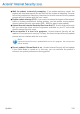2011
Table Of Contents
- Acronis Internet Security 2011
- Table of Contents
- Getting Started
- Configuration and Management
- 9. General Settings
- 10. Antivirus Protection
- 10.1. Real-time Protection
- 10.2. On-demand Scanning
- 10.3. Configuring Scan Exclusions
- 10.4. Quarantine Area
- 11. Antiphishing Protection
- 12. Search Advisor
- 13. Antispam
- 14. Parental Control
- 15. Privacy Control
- 16. Firewall
- 17. Vulnerability
- 18. Chat Encryption
- 19. File Encryption
- 20. Game / Laptop Mode
- 21. Home Network
- 22. Update
- How To
- Troubleshooting and Getting Help
- 29. Troubleshooting
- 29.1. Scan Doesn't Start
- 29.2. I Can no Longer Use an Application
- 29.3. I Cannot Connect to the Internet
- 29.4. I Cannot Use a Printer
- 29.5. I Cannot Share Files with Another Computer
- 29.6. My Internet Is Slow
- 29.7. How to Update Acronis Internet Security on a Slow Internet Connection
- 29.8. Acronis Internet Security Services Are Not Responding
- 29.9. Antispam Filter Does Not Work Properly
- 30. Removing Malware from Your System
- 30.1. What to Do When Acronis Internet Security Finds Viruses on Your Computer?
- 30.2. If Your System Does Not Start
- 30.3. How Do I Clean a Virus in an Archive?
- 30.4. How Do I Clean a Virus in an E-Mail Archive?
- 30.5. What to Do When Acronis Internet Security Detected a Clean File as Infected?
- 30.6. How to Clean the Infected Files from System Volume Information
- 30.7. What Are the Password-Protected Files in the Scan Log?
- 30.8. What Are the Skipped Items in the Scan Log?
- 30.9. What Are the Over-Compressed Files in the Scan Log?
- 30.10. Why Did Acronis Internet Security Automatically Delete an Infected File?
- 31. Support
- 32. Useful Information
- 29. Troubleshooting
- Glossary
Note
Configure these settings only if you are connected to a local network that stores
Acronis Internet Security malware signatures locally or if you connect to the Internet
through a proxy server.
To modify one of the update locations, enter the address of the local update server
in the corresponding field.
Note
We recommend you to set as primary update location the local mirror and to leave
the alternate update location unchanged, as a fail-safe plan in case the local mirror
becomes unavailable.
If your computer connects to the Internet through a proxy server, select Use proxy
and then configure the proxy settings. For more information, please refer to
“Connection Settings” (p. 35)
22.2.2. Configuring Automatic Update
To configure the update process performed automatically by Acronis Internet
Security, use the options in the Automatic Update Settings category.
You can specify the number of hours between two consecutive checks for updates
in the Update every field. By default, the update time interval is set to 1 hour.
To specify how the automatic update process should be performed, select one of
the following options:
● Silent update - Acronis Internet Security automatically downloads and
implements the update.
● Prompt before downloading updates - every time an update is available, you
will be prompted before downloading it.
● Prompt before installing updates - every time an update was downloaded,
you will be prompted before installing it.
22.2.3. Configuring Manual Update
To specify how the manual update (update by user request) should be performed,
select one of the following options in the Manual Update Settings category:
● Silent update - the manual update will be performed automatically in the
background, without user intervention.
● Prompt before downloading updates - every time an update is available, you
will be prompted before downloading it.
22.2.4. Configuring Advanced Settings
To prevent the Acronis Internet Security update process from interfering with your
work, configure the options in the Advanced Settings category:
Update
137