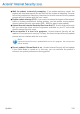2011
Table Of Contents
- Acronis Internet Security 2011
- Table of Contents
- Getting Started
- Configuration and Management
- 9. General Settings
- 10. Antivirus Protection
- 10.1. Real-time Protection
- 10.2. On-demand Scanning
- 10.3. Configuring Scan Exclusions
- 10.4. Quarantine Area
- 11. Antiphishing Protection
- 12. Search Advisor
- 13. Antispam
- 14. Parental Control
- 15. Privacy Control
- 16. Firewall
- 17. Vulnerability
- 18. Chat Encryption
- 19. File Encryption
- 20. Game / Laptop Mode
- 21. Home Network
- 22. Update
- How To
- Troubleshooting and Getting Help
- 29. Troubleshooting
- 29.1. Scan Doesn't Start
- 29.2. I Can no Longer Use an Application
- 29.3. I Cannot Connect to the Internet
- 29.4. I Cannot Use a Printer
- 29.5. I Cannot Share Files with Another Computer
- 29.6. My Internet Is Slow
- 29.7. How to Update Acronis Internet Security on a Slow Internet Connection
- 29.8. Acronis Internet Security Services Are Not Responding
- 29.9. Antispam Filter Does Not Work Properly
- 30. Removing Malware from Your System
- 30.1. What to Do When Acronis Internet Security Finds Viruses on Your Computer?
- 30.2. If Your System Does Not Start
- 30.3. How Do I Clean a Virus in an Archive?
- 30.4. How Do I Clean a Virus in an E-Mail Archive?
- 30.5. What to Do When Acronis Internet Security Detected a Clean File as Infected?
- 30.6. How to Clean the Infected Files from System Volume Information
- 30.7. What Are the Password-Protected Files in the Scan Log?
- 30.8. What Are the Skipped Items in the Scan Log?
- 30.9. What Are the Over-Compressed Files in the Scan Log?
- 30.10. Why Did Acronis Internet Security Automatically Delete an Infected File?
- 31. Support
- 32. Useful Information
- 29. Troubleshooting
- Glossary
Intermediate View
Go to the Security tab and click Update Now in the Quick Tasks area on the
left side of the window.
Expert View
Go to Update > Update.
The Update module will connect to the Acronis Internet Security update server and
will verify if any update is available. If an update was detected, depending on the
options set in the Manual Update Settings section, you will be asked to confirm the
update or the update will be made automatically.
Important
It may be necessary to restart the computer when you have completed the update.
We recommend doing it as soon as possible.
Note
If you are connected to the Internet through a dial-up connection, then it is
recommended to regularly update Acronis Internet Security by user request. For more
information, please refer to
“How to Update Acronis Internet Security on a Slow
Internet Connection” (p. 155)
.
22.2. Configuring Update Settings
The updates can be performed from the local network, over the Internet, directly
or through a proxy server. By default, Acronis Internet Security will check for updates
every hour, over the Internet, and install the available updates without alerting you.
To configure the update settings:
1. Open Acronis Internet Security, click Options in the upper-right corner of the
window and choose Expert View.
2. Go to Update > Settings.
3. Configure the settings as needed. To find out what an option does, keep the
mouse over it and read the description displayed at the bottom of the window.
4. Click Apply to save the changes.
To apply the default settings, click Default.
22.2.1. Setting Update Locations
To set the update locations, use the options from the Update Location Settings
category.
Update
136