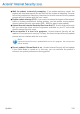2011
Table Of Contents
- Acronis Internet Security 2011
- Table of Contents
- Getting Started
- Configuration and Management
- 9. General Settings
- 10. Antivirus Protection
- 10.1. Real-time Protection
- 10.2. On-demand Scanning
- 10.3. Configuring Scan Exclusions
- 10.4. Quarantine Area
- 11. Antiphishing Protection
- 12. Search Advisor
- 13. Antispam
- 14. Parental Control
- 15. Privacy Control
- 16. Firewall
- 17. Vulnerability
- 18. Chat Encryption
- 19. File Encryption
- 20. Game / Laptop Mode
- 21. Home Network
- 22. Update
- How To
- Troubleshooting and Getting Help
- 29. Troubleshooting
- 29.1. Scan Doesn't Start
- 29.2. I Can no Longer Use an Application
- 29.3. I Cannot Connect to the Internet
- 29.4. I Cannot Use a Printer
- 29.5. I Cannot Share Files with Another Computer
- 29.6. My Internet Is Slow
- 29.7. How to Update Acronis Internet Security on a Slow Internet Connection
- 29.8. Acronis Internet Security Services Are Not Responding
- 29.9. Antispam Filter Does Not Work Properly
- 30. Removing Malware from Your System
- 30.1. What to Do When Acronis Internet Security Finds Viruses on Your Computer?
- 30.2. If Your System Does Not Start
- 30.3. How Do I Clean a Virus in an Archive?
- 30.4. How Do I Clean a Virus in an E-Mail Archive?
- 30.5. What to Do When Acronis Internet Security Detected a Clean File as Infected?
- 30.6. How to Clean the Infected Files from System Volume Information
- 30.7. What Are the Password-Protected Files in the Scan Log?
- 30.8. What Are the Skipped Items in the Scan Log?
- 30.9. What Are the Over-Compressed Files in the Scan Log?
- 30.10. Why Did Acronis Internet Security Automatically Delete an Infected File?
- 31. Support
- 32. Useful Information
- 29. Troubleshooting
- Glossary
22. Update
New malware is found and identified every day. This is why it is very important to
keep Acronis Internet Security up to date with the latest malware signatures.
If you are connected to the Internet through broadband or DSL, Acronis Internet
Security takes care of this itself. By default, it checks for updates when you turn on
your computer and every hour after that.
If an update is detected, you may be asked to confirm the update or the update is
performed automatically, depending on the automatic update settings.
The update process is performed on the fly, meaning that the files to be updated
are replaced progressively. In this way, the update process will not affect product
operation and, at the same time, any vulnerability will be excluded.
Important
To be protected against the latest threats keep the Automatic Update enabled.
Updates come in the following ways:
● Updates for the antivirus engines - as new threats appear, the files containing
virus signatures must be updated to ensure permanent up-to-date protection
against them. This update type is also known as Virus Definitions Update.
● Updates for the antispam engines - new rules will be added to the heuristic
and URL filters and new images will be added to the Image filter. This will help
increase the effectiveness of your Antispam engine. This update type is also
known as Antispam Update.
● Updates for the antispyware engines - new spyware signatures will be added
to the database. This update type is also known as Antispyware Update.
● Product upgrades - when a new product version is released, new features and
scan techniques are introduced to the effect of improving the product's
performance. This update type is also known as Product Update.
22.1. Performing an Update
The automatic update can be done anytime you want by clicking Update Now.
This update is also known as Update by user request.
To update Acronis Internet Security, depending on the user interface mode, proceed
as follows:
Basic View
Click the Update Now icon in the Protect your PC area.
Update
135