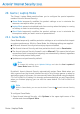2011
Table Of Contents
- Acronis Internet Security 2011
- Table of Contents
- Getting Started
- Configuration and Management
- 9. General Settings
- 10. Antivirus Protection
- 10.1. Real-time Protection
- 10.2. On-demand Scanning
- 10.3. Configuring Scan Exclusions
- 10.4. Quarantine Area
- 11. Antiphishing Protection
- 12. Search Advisor
- 13. Antispam
- 14. Parental Control
- 15. Privacy Control
- 16. Firewall
- 17. Vulnerability
- 18. Chat Encryption
- 19. File Encryption
- 20. Game / Laptop Mode
- 21. Home Network
- 22. Update
- How To
- Troubleshooting and Getting Help
- 29. Troubleshooting
- 29.1. Scan Doesn't Start
- 29.2. I Can no Longer Use an Application
- 29.3. I Cannot Connect to the Internet
- 29.4. I Cannot Use a Printer
- 29.5. I Cannot Share Files with Another Computer
- 29.6. My Internet Is Slow
- 29.7. How to Update Acronis Internet Security on a Slow Internet Connection
- 29.8. Acronis Internet Security Services Are Not Responding
- 29.9. Antispam Filter Does Not Work Properly
- 30. Removing Malware from Your System
- 30.1. What to Do When Acronis Internet Security Finds Viruses on Your Computer?
- 30.2. If Your System Does Not Start
- 30.3. How Do I Clean a Virus in an Archive?
- 30.4. How Do I Clean a Virus in an E-Mail Archive?
- 30.5. What to Do When Acronis Internet Security Detected a Clean File as Infected?
- 30.6. How to Clean the Infected Files from System Volume Information
- 30.7. What Are the Password-Protected Files in the Scan Log?
- 30.8. What Are the Skipped Items in the Scan Log?
- 30.9. What Are the Over-Compressed Files in the Scan Log?
- 30.10. Why Did Acronis Internet Security Automatically Delete an Infected File?
- 31. Support
- 32. Useful Information
- 29. Troubleshooting
- Glossary
If you move the mouse cursor over a computer from the network map, you can see
brief information about it (name, IP address, number of issues affecting the system
security, Acronis Internet Security registration status).
If you click a computer name in the network map, you can see all the administrative
tasks you can run on the remote computer.
● Set a settings password on a remote PC
Allows you to create a password to restrict access to Acronis Internet Security
settings on this PC.
● Run an on-demand scan task
Allows you to run an on-demand scan on the remote computer. You can perform
any of the following scan tasks: My Documents Scan, System Scan or Deep System
Scan.
● Fix all issues on this PC
Allows you to fix the issues that are affecting the security of this computer by
following the Fix All Issues wizard.
● View History/Events
Allows you access to the History&Events module of the Acronis Internet Security
product installed on this computer.
● Update Now
Intitiates the Update process for the Acronis Internet Security product installed
on this computer.
● Set Parental Control Profile
Allows you to set the age category to be used by the Parental Control web filter
on this computer.
● Set as Update Server for this network
Allows you to set this computer as update server for all Acronis Internet Security
products installed on the computers in this network. Using this option will reduce
internet traffic, because only one computer in the network will connect to the
internet to download updates.
● Remove PC from home network
Allows you to remove a PC from the network.
When the Acronis Internet Security interface is in Intermediate View, you can run
several tasks on all managed computers at the same time by clicking the
corresponding buttons.
● Scan All - allows you to scan all managed computers at the same time.
● Update All allows you to update all managed computers at the same time.
Home Network
133