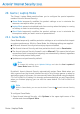2011
Table Of Contents
- Acronis Internet Security 2011
- Table of Contents
- Getting Started
- Configuration and Management
- 9. General Settings
- 10. Antivirus Protection
- 10.1. Real-time Protection
- 10.2. On-demand Scanning
- 10.3. Configuring Scan Exclusions
- 10.4. Quarantine Area
- 11. Antiphishing Protection
- 12. Search Advisor
- 13. Antispam
- 14. Parental Control
- 15. Privacy Control
- 16. Firewall
- 17. Vulnerability
- 18. Chat Encryption
- 19. File Encryption
- 20. Game / Laptop Mode
- 21. Home Network
- 22. Update
- How To
- Troubleshooting and Getting Help
- 29. Troubleshooting
- 29.1. Scan Doesn't Start
- 29.2. I Can no Longer Use an Application
- 29.3. I Cannot Connect to the Internet
- 29.4. I Cannot Use a Printer
- 29.5. I Cannot Share Files with Another Computer
- 29.6. My Internet Is Slow
- 29.7. How to Update Acronis Internet Security on a Slow Internet Connection
- 29.8. Acronis Internet Security Services Are Not Responding
- 29.9. Antispam Filter Does Not Work Properly
- 30. Removing Malware from Your System
- 30.1. What to Do When Acronis Internet Security Finds Viruses on Your Computer?
- 30.2. If Your System Does Not Start
- 30.3. How Do I Clean a Virus in an Archive?
- 30.4. How Do I Clean a Virus in an E-Mail Archive?
- 30.5. What to Do When Acronis Internet Security Detected a Clean File as Infected?
- 30.6. How to Clean the Infected Files from System Volume Information
- 30.7. What Are the Password-Protected Files in the Scan Log?
- 30.8. What Are the Skipped Items in the Scan Log?
- 30.9. What Are the Over-Compressed Files in the Scan Log?
- 30.10. Why Did Acronis Internet Security Automatically Delete an Infected File?
- 31. Support
- 32. Useful Information
- 29. Troubleshooting
- Glossary
21.2. Adding Computers to the Acronis Internet Security
Network
Any computer will be automatically added to the network if it meets the following
criteria:
● the Acronis Internet Security home network was enabled on it.
● the role was set to Regular Computer.
● the password set when enabling the network is the same as the password set on
the Server Computer.
Note
In Expert View, you can scan the home network for computers meeting the criteria
at any time by clicking the Auto discover button.
To manually add a computer to the Acronis Internet Security home network from
the Server Computer, follow these steps:
1. Click Add Computer.
2. Type the home management password and click OK. A new window will appear.
You can see the list of computers in the network. The icon meaning is as follows:
Indicates an online computer with no Acronis Internet Security products
installed.
Indicates an online computer with Acronis Internet Security installed.
Indicates an offline computer with Acronis Internet Security installed.
3. Do one of the following:
● Select from the list the name of the computer to add.
● Type the IP address or the name of the computer to add in the corresponding
field.
4. Click Add. You will be prompted to enter the home management password of
the respective computer.
5. Type the home management password configured on the respective computer.
6. Click OK. If you have provided the correct password, the selected computer name
will appear in the network map.
21.3. Managing the Acronis Internet Security Network
Once you have successfully created a Acronis Internet Security home network, you
can manage all Acronis Internet Security products from a single computer.
Home Network
132