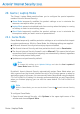2011
Table Of Contents
- Acronis Internet Security 2011
- Table of Contents
- Getting Started
- Configuration and Management
- 9. General Settings
- 10. Antivirus Protection
- 10.1. Real-time Protection
- 10.2. On-demand Scanning
- 10.3. Configuring Scan Exclusions
- 10.4. Quarantine Area
- 11. Antiphishing Protection
- 12. Search Advisor
- 13. Antispam
- 14. Parental Control
- 15. Privacy Control
- 16. Firewall
- 17. Vulnerability
- 18. Chat Encryption
- 19. File Encryption
- 20. Game / Laptop Mode
- 21. Home Network
- 22. Update
- How To
- Troubleshooting and Getting Help
- 29. Troubleshooting
- 29.1. Scan Doesn't Start
- 29.2. I Can no Longer Use an Application
- 29.3. I Cannot Connect to the Internet
- 29.4. I Cannot Use a Printer
- 29.5. I Cannot Share Files with Another Computer
- 29.6. My Internet Is Slow
- 29.7. How to Update Acronis Internet Security on a Slow Internet Connection
- 29.8. Acronis Internet Security Services Are Not Responding
- 29.9. Antispam Filter Does Not Work Properly
- 30. Removing Malware from Your System
- 30.1. What to Do When Acronis Internet Security Finds Viruses on Your Computer?
- 30.2. If Your System Does Not Start
- 30.3. How Do I Clean a Virus in an Archive?
- 30.4. How Do I Clean a Virus in an E-Mail Archive?
- 30.5. What to Do When Acronis Internet Security Detected a Clean File as Infected?
- 30.6. How to Clean the Infected Files from System Volume Information
- 30.7. What Are the Password-Protected Files in the Scan Log?
- 30.8. What Are the Skipped Items in the Scan Log?
- 30.9. What Are the Over-Compressed Files in the Scan Log?
- 30.10. Why Did Acronis Internet Security Automatically Delete an Infected File?
- 31. Support
- 32. Useful Information
- 29. Troubleshooting
- Glossary
20.3. Silent Mode
Silent Mode temporarily modifies protection settings so as to minimize their impact
on system performance. While in Silent Mode the following settings are applied:
● All Acronis Internet Security alerts and pop-ups are disabled.
● The Acronis Internet Security firewall is set to Allow all. This means that all new
connections (both incoming and outgoing) are automatically allowed, regardless
of the port and protocol being used.
● Scheduled scan tasks are by default disabled.
By default, Acronis Internet Security automatically enters Silent Mode when you
watch a movie or a presentation or when an application goes to full screen. It is
strongly recommended that you exit Silent Mode when you finished watching the
movie or the presentation.
Note
While in Silent Mode, you can see a slight modification of the little Acronis Internet
Security icon located next to your computer clock.
To configure Silent Mode:
1. Open Acronis Internet Security, click Options in the upper-right corner of the
window and choose Expert View.
2. Go to Game/Laptop Mode > Silent Mode.
At the top of the section, you can see the status of the Silent Mode. You can click
Silent Mode is enabled or Silent Mode is disabled to change the current status.
20.3.1. Configuring Full Screen Action
You can configure the following options:
● Full screen action - you can choose to automatically enter Game Mode or Silent
Mode when an application goes to full screen.
● Ask me if I want to add applications in full screen to the whitelist - to be
prompted to add a new application to the whitelist when you leave full screen.
By adding a new application to the whitelist, the next time you start it Acronis
Internet Security will automatically enter Silent Mode.
Note
If you do not want Acronis Internet Security to automatically enter Silent Mode, clear
the Full Screen Action check box.
20.3.2. Configuring Silent Mode Settings
To configure the behaviour on scheduled tasks, use these options:
Game / Laptop Mode
129