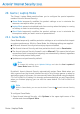2011
Table Of Contents
- Acronis Internet Security 2011
- Table of Contents
- Getting Started
- Configuration and Management
- 9. General Settings
- 10. Antivirus Protection
- 10.1. Real-time Protection
- 10.2. On-demand Scanning
- 10.3. Configuring Scan Exclusions
- 10.4. Quarantine Area
- 11. Antiphishing Protection
- 12. Search Advisor
- 13. Antispam
- 14. Parental Control
- 15. Privacy Control
- 16. Firewall
- 17. Vulnerability
- 18. Chat Encryption
- 19. File Encryption
- 20. Game / Laptop Mode
- 21. Home Network
- 22. Update
- How To
- Troubleshooting and Getting Help
- 29. Troubleshooting
- 29.1. Scan Doesn't Start
- 29.2. I Can no Longer Use an Application
- 29.3. I Cannot Connect to the Internet
- 29.4. I Cannot Use a Printer
- 29.5. I Cannot Share Files with Another Computer
- 29.6. My Internet Is Slow
- 29.7. How to Update Acronis Internet Security on a Slow Internet Connection
- 29.8. Acronis Internet Security Services Are Not Responding
- 29.9. Antispam Filter Does Not Work Properly
- 30. Removing Malware from Your System
- 30.1. What to Do When Acronis Internet Security Finds Viruses on Your Computer?
- 30.2. If Your System Does Not Start
- 30.3. How Do I Clean a Virus in an Archive?
- 30.4. How Do I Clean a Virus in an E-Mail Archive?
- 30.5. What to Do When Acronis Internet Security Detected a Clean File as Infected?
- 30.6. How to Clean the Infected Files from System Volume Information
- 30.7. What Are the Password-Protected Files in the Scan Log?
- 30.8. What Are the Skipped Items in the Scan Log?
- 30.9. What Are the Over-Compressed Files in the Scan Log?
- 30.10. Why Did Acronis Internet Security Automatically Delete an Infected File?
- 31. Support
- 32. Useful Information
- 29. Troubleshooting
- Glossary
For example, if you want to use the Ctrl+Alt+D hotkey, you must check only
Ctrl and Alt and type D.
Note
To disable the hotkey, clear the Enable Game Mode Hotkeys check box.
3. Click OK to save the changes.
20.2. Laptop Mode
Laptop Mode is especially designed for laptop and notebook users. Its purpose is to
minimize Acronis Internet Security's impact on power consumption while these
devices are running on battery.
While in Laptop Mode, scheduled tasks are by default not performed.
Acronis Internet Security detects when your laptop has switched to battery power
and it automatically enters Laptop Mode. Likewise, Acronis Internet Security
automatically exits Laptop Mode, when it detects the laptop is no longer running
on battery.
To configure Laptop Mode:
1. Open Acronis Internet Security, click Options in the upper-right corner of the
window and choose Expert View.
2. Go to Game/Laptop Mode > Laptop Mode.
You can see whether Laptop Mode is enabled or not. If Laptop Mode is enabled,
Acronis Internet Security will apply the configured settings while the laptop is running
on battery.
20.2.1. Configuring Laptop Mode Settings
To configure the behaviour on scheduled tasks, use these options:
● Enable this module to modify Antivirus scan tasks schedules - to prevent
scheduled scan tasks from running while in Laptop Mode. You can choose one of
the following options:
DescriptionOption
Do not run the scheduled task at all.Skip Task
Run the scheduled task immediately after you exit Laptop
Mode.
Postpone Task
Game / Laptop Mode
128