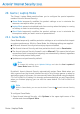2011
Table Of Contents
- Acronis Internet Security 2011
- Table of Contents
- Getting Started
- Configuration and Management
- 9. General Settings
- 10. Antivirus Protection
- 10.1. Real-time Protection
- 10.2. On-demand Scanning
- 10.3. Configuring Scan Exclusions
- 10.4. Quarantine Area
- 11. Antiphishing Protection
- 12. Search Advisor
- 13. Antispam
- 14. Parental Control
- 15. Privacy Control
- 16. Firewall
- 17. Vulnerability
- 18. Chat Encryption
- 19. File Encryption
- 20. Game / Laptop Mode
- 21. Home Network
- 22. Update
- How To
- Troubleshooting and Getting Help
- 29. Troubleshooting
- 29.1. Scan Doesn't Start
- 29.2. I Can no Longer Use an Application
- 29.3. I Cannot Connect to the Internet
- 29.4. I Cannot Use a Printer
- 29.5. I Cannot Share Files with Another Computer
- 29.6. My Internet Is Slow
- 29.7. How to Update Acronis Internet Security on a Slow Internet Connection
- 29.8. Acronis Internet Security Services Are Not Responding
- 29.9. Antispam Filter Does Not Work Properly
- 30. Removing Malware from Your System
- 30.1. What to Do When Acronis Internet Security Finds Viruses on Your Computer?
- 30.2. If Your System Does Not Start
- 30.3. How Do I Clean a Virus in an Archive?
- 30.4. How Do I Clean a Virus in an E-Mail Archive?
- 30.5. What to Do When Acronis Internet Security Detected a Clean File as Infected?
- 30.6. How to Clean the Infected Files from System Volume Information
- 30.7. What Are the Password-Protected Files in the Scan Log?
- 30.8. What Are the Skipped Items in the Scan Log?
- 30.9. What Are the Over-Compressed Files in the Scan Log?
- 30.10. Why Did Acronis Internet Security Automatically Delete an Infected File?
- 31. Support
- 32. Useful Information
- 29. Troubleshooting
- Glossary
● Edit - edit an existing entry in the game list.
20.1.3. Adding or Editing Games
When you add or edit an entry from the game list, a new window will appear.
Click Browse to select the application or type the full path to the application in the
edit field.
If you do not want to automatically enter Game Mode when the selected application
is started, select Disable.
Click OK to add the entry to the game list.
20.1.4. Configuring Game Mode Settings
To configure the behaviour on scheduled tasks, use these options:
● Enable this module to modify Antivirus scan tasks schedules - to prevent
scheduled scan tasks from running while in Game Mode. You can choose one of
the following options:
DescriptionOption
Do not run the scheduled task at all.Skip Task
Run the scheduled task immediately after you exit Game
Mode.
Postpone Task
To automatically disable the Acronis Internet Security firewall while in Game Mode,
follow these steps:
1. Click Advanced Settings. A new window will appear.
2. Select the Set Firewall on Allow All check box.
3. Click OK to save the changes.
20.1.5. Changing Game Mode Hotkey
You can manually enter Game Mode using the default Ctrl+Alt+Shift+G hotkey.
If you want to change the hotkey, follow these steps:
1. Click Advanced Settings. A new window will appear.
2. Under the Enable Game Mode Hotkeys option, set the desired hotkey:
● Choose the modifier keys you want to use by checking one the following: Control
key (Ctrl), Shift key (Shift) or Alternate key (Alt).
● In the edit field, type the letter corresponding to the regular key you want to
use.
Game / Laptop Mode
127