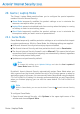2011
Table Of Contents
- Acronis Internet Security 2011
- Table of Contents
- Getting Started
- Configuration and Management
- 9. General Settings
- 10. Antivirus Protection
- 10.1. Real-time Protection
- 10.2. On-demand Scanning
- 10.3. Configuring Scan Exclusions
- 10.4. Quarantine Area
- 11. Antiphishing Protection
- 12. Search Advisor
- 13. Antispam
- 14. Parental Control
- 15. Privacy Control
- 16. Firewall
- 17. Vulnerability
- 18. Chat Encryption
- 19. File Encryption
- 20. Game / Laptop Mode
- 21. Home Network
- 22. Update
- How To
- Troubleshooting and Getting Help
- 29. Troubleshooting
- 29.1. Scan Doesn't Start
- 29.2. I Can no Longer Use an Application
- 29.3. I Cannot Connect to the Internet
- 29.4. I Cannot Use a Printer
- 29.5. I Cannot Share Files with Another Computer
- 29.6. My Internet Is Slow
- 29.7. How to Update Acronis Internet Security on a Slow Internet Connection
- 29.8. Acronis Internet Security Services Are Not Responding
- 29.9. Antispam Filter Does Not Work Properly
- 30. Removing Malware from Your System
- 30.1. What to Do When Acronis Internet Security Finds Viruses on Your Computer?
- 30.2. If Your System Does Not Start
- 30.3. How Do I Clean a Virus in an Archive?
- 30.4. How Do I Clean a Virus in an E-Mail Archive?
- 30.5. What to Do When Acronis Internet Security Detected a Clean File as Infected?
- 30.6. How to Clean the Infected Files from System Volume Information
- 30.7. What Are the Password-Protected Files in the Scan Log?
- 30.8. What Are the Skipped Items in the Scan Log?
- 30.9. What Are the Over-Compressed Files in the Scan Log?
- 30.10. Why Did Acronis Internet Security Automatically Delete an Infected File?
- 31. Support
- 32. Useful Information
- 29. Troubleshooting
- Glossary
2. Go to Game/Laptop Mode > Game Mode.
At the top of the section, you can see the status of the Game Mode. You can click
Game Mode is enabled or Game Mode is turned off to change the current
status.
20.1.1. Configuring Automatic Game Mode
Automatic Game Mode allows Acronis Internet Security to automatically enter Game
Mode when a game is detected. You can configure the following options:
● Use the default list of games provided by Acronis Internet Security - to
automatically enter Game Mode when you start a game from the Acronis Internet
Security's list of known games. To view this list, click Manage Games and then
Games List.
● Full screen action - you can choose to automatically enter Game Mode or Silent
Mode when an application goes to full screen.
● Ask me if I want to add applications in full screen to the whitelist - to be
prompted to add a new game to the whitelist when you leave full screen. By
adding a new game to the whitelist, the next time you start it Acronis Internet
Security will automatically enter Game Mode.
Note
If you do not want Acronis Internet Security to automatically enter Game Mode, clear
the Automatic Game Mode is enabled check box.
20.1.2. Managing the Game List
Acronis Internet Security automatically enters Game Mode when you start an
application from the game list. To view and manage the game list, click Manage
Games. A new window will appear.
New applications are automatically added to the list when:
● You start a game from the Acronis Internet Security's list of known games. To
view this list, click Games List.
● After leaving full screen, you add the application to the game list from the prompt
window.
If you want to disable Automatic Game Mode for a specific application from the list,
clear its corresponding check box. You should disable Automatic Game Mode for
regular applications that go to full screen, such as web browsers and movie players.
To manage the game list, you can use the buttons placed at the top of the table:
● Add - add a new application to the game list.
● Remove - remove an application from the game list.
Game / Laptop Mode
126