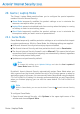2011
Table Of Contents
- Acronis Internet Security 2011
- Table of Contents
- Getting Started
- Configuration and Management
- 9. General Settings
- 10. Antivirus Protection
- 10.1. Real-time Protection
- 10.2. On-demand Scanning
- 10.3. Configuring Scan Exclusions
- 10.4. Quarantine Area
- 11. Antiphishing Protection
- 12. Search Advisor
- 13. Antispam
- 14. Parental Control
- 15. Privacy Control
- 16. Firewall
- 17. Vulnerability
- 18. Chat Encryption
- 19. File Encryption
- 20. Game / Laptop Mode
- 21. Home Network
- 22. Update
- How To
- Troubleshooting and Getting Help
- 29. Troubleshooting
- 29.1. Scan Doesn't Start
- 29.2. I Can no Longer Use an Application
- 29.3. I Cannot Connect to the Internet
- 29.4. I Cannot Use a Printer
- 29.5. I Cannot Share Files with Another Computer
- 29.6. My Internet Is Slow
- 29.7. How to Update Acronis Internet Security on a Slow Internet Connection
- 29.8. Acronis Internet Security Services Are Not Responding
- 29.9. Antispam Filter Does Not Work Properly
- 30. Removing Malware from Your System
- 30.1. What to Do When Acronis Internet Security Finds Viruses on Your Computer?
- 30.2. If Your System Does Not Start
- 30.3. How Do I Clean a Virus in an Archive?
- 30.4. How Do I Clean a Virus in an E-Mail Archive?
- 30.5. What to Do When Acronis Internet Security Detected a Clean File as Infected?
- 30.6. How to Clean the Infected Files from System Volume Information
- 30.7. What Are the Password-Protected Files in the Scan Log?
- 30.8. What Are the Skipped Items in the Scan Log?
- 30.9. What Are the Over-Compressed Files in the Scan Log?
- 30.10. Why Did Acronis Internet Security Automatically Delete an Infected File?
- 31. Support
- 32. Useful Information
- 29. Troubleshooting
- Glossary
20. Game / Laptop Mode
The Game / Laptop Mode module allows you to configure the special operation
modes of Acronis Internet Security:
● Game Mode temporarily modifies the product settings so as to minimize the
resource consumption when you play.
● Laptop Mode prevents scheduled tasks from running when the laptop is running
on battery in order to save battery power.
● Silent Mode temporarily modifies the product settings so as to minimize the
interruptions when you watch movies or presentations.
20.1. Game Mode
Game Mode temporarily modifies protection settings so as to minimize their impact
on system performance. While in Game Mode, the following settings are applied:
● All Acronis Internet Security alerts and pop-ups are disabled.
● The Acronis Internet Security real-time protection level is set to Permissive.
● The Acronis Internet Security firewall is set to Allow all. This means that all new
connections (both incoming and outgoing) are automatically allowed, regardless
of the port and protocol being used.
● Updates are not performed by default.
Note
To change this setting, go to Update>Settings and clear the Don't update if
Game Mode is on check box.
By default, Acronis Internet Security automatically enters Game Mode when you
start a game from the Acronis Internet Security's list of known games or when an
application goes to full screen. You can manually enter Game Mode using the default
Ctrl+Alt+Shift+G hotkey. It is strongly recommended that you exit Game Mode
when you finished playing (you can use the same default Ctrl+Alt+Shift+G
hotkey).
Note
While in Game Mode, you can see the letter G over the Acronis Internet Security
icon.
To configure Game Mode:
1. Open Acronis Internet Security, click Options in the upper-right corner of the
window and choose Expert View.
Game / Laptop Mode
125