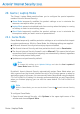2011
Table Of Contents
- Acronis Internet Security 2011
- Table of Contents
- Getting Started
- Configuration and Management
- 9. General Settings
- 10. Antivirus Protection
- 10.1. Real-time Protection
- 10.2. On-demand Scanning
- 10.3. Configuring Scan Exclusions
- 10.4. Quarantine Area
- 11. Antiphishing Protection
- 12. Search Advisor
- 13. Antispam
- 14. Parental Control
- 15. Privacy Control
- 16. Firewall
- 17. Vulnerability
- 18. Chat Encryption
- 19. File Encryption
- 20. Game / Laptop Mode
- 21. Home Network
- 22. Update
- How To
- Troubleshooting and Getting Help
- 29. Troubleshooting
- 29.1. Scan Doesn't Start
- 29.2. I Can no Longer Use an Application
- 29.3. I Cannot Connect to the Internet
- 29.4. I Cannot Use a Printer
- 29.5. I Cannot Share Files with Another Computer
- 29.6. My Internet Is Slow
- 29.7. How to Update Acronis Internet Security on a Slow Internet Connection
- 29.8. Acronis Internet Security Services Are Not Responding
- 29.9. Antispam Filter Does Not Work Properly
- 30. Removing Malware from Your System
- 30.1. What to Do When Acronis Internet Security Finds Viruses on Your Computer?
- 30.2. If Your System Does Not Start
- 30.3. How Do I Clean a Virus in an Archive?
- 30.4. How Do I Clean a Virus in an E-Mail Archive?
- 30.5. What to Do When Acronis Internet Security Detected a Clean File as Infected?
- 30.6. How to Clean the Infected Files from System Volume Information
- 30.7. What Are the Password-Protected Files in the Scan Log?
- 30.8. What Are the Skipped Items in the Scan Log?
- 30.9. What Are the Over-Compressed Files in the Scan Log?
- 30.10. Why Did Acronis Internet Security Automatically Delete an Infected File?
- 31. Support
- 32. Useful Information
- 29. Troubleshooting
- Glossary
3. Type the current password of the vault in the Old Password field.
4. Type the new password of the vault in the New Password and Confirm New
Password fields.
Note
The password must have at least 8 characters. For a strong password, use a
combination of uppercase and lowercase letters, numbers and special characters
(such as #, $ or @).
5. Click OK to change the password.
Acronis Internet Security will immediately inform you about the result of the
operation. If an error has occurred, use the error message to troubleshoot the error.
Click OK to close the window.
File Encryption
124